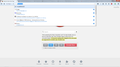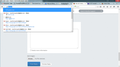How do I remove the address bars search suggestions?
In my preferences when using the location bar, I only have bookmarks checked. History and open tab are unchecked. When I use the address bar the first suggestion is the "users can choose search suggestions" in Firefox version 43.0. How do I remove that altogether? For me personally, I liked it better in version 42.0 when that wouldn't happen. Now it feels very clunky that I don't have the same routine.
In the attached image, I type in "g" in the address bar, and the first suggestion is visit gen.lib.rus.ec/ Before, this wasn't the case, I would type in "g" and the first suggestion would be google. I don't want to use it at all, even if "the more I use it, the better it gets." Quote from: https://support.mozilla.org/en-US/kb/awesome-bar-search-firefox-bookmarks-history-tabs Is there something in the about:config or options that will disable this?
Thank you, Have a nice day
Wubrane rozrisanje
That's a new feature in Firefox 43. To turn it off do this:
- Go to about:config in Firefox
- Click the I'll be careful button
- Locate the browser.urlbar.unifiedcomplete boolean
- Change the value to false
Note: You may need to restart Firefox for the changes to take effect.
Tutu wotmołwu w konteksće čitać 👍 12Wšě wotmołwy (6)
See this support article. How do I create a screenshot of my problem? It is best to use a compressed image type like PNG or JPG to save the screenshot and make sure that you do not exceed a maximum file size of 1 MB.
Then use the Browse .... button below the Post a Reply text box to upload the screenshot.
Thanks, here is the screenshot.
Wubrane rozrisanje
That's a new feature in Firefox 43. To turn it off do this:
- Go to about:config in Firefox
- Click the I'll be careful button
- Locate the browser.urlbar.unifiedcomplete boolean
- Change the value to false
Note: You may need to restart Firefox for the changes to take effect.
Hi BandGeek808, that top item is for your information: it describes what is going to happen if you press Enter or click the Go button.
- If there are no spaces in what you typed, usually that first row will show where "autofill" will take you if you press Enter or click Go.
- If there are spaces in what you typed, that first row will show what search engine will be used if you press Enter or click Go.
However, if you want to skip over that and use the first suggested site from history or bookmarks, it is still one down-arrow-press from where you are typing.
You can remove that line in two ways:
(1) Roll back the changes to the bar using a preference
This prevents Firefox from showing search engine suggestions on the bar, so for anyone wanting to display those, this would not be a good approach.
(A) In a new tab, type or paste about:config in the address bar and press Enter/Return. Click the button promising to be careful.
(B) In the search box above the list, type or paste URLB and pause while the list is filtered
(C) Double-click the browser.urlbar.unifiedcomplete preference to switch it from true to false
(2) Hide the top line of the bar using a custom style rule
You can apply custom style rules to Firefox's user interface using either the Stylish extension or a userChrome.css file. For example, here's a rule that will do the trick:
@namespace url(http://www.mozilla.org/keymaster/gatekeeper/there.is.only.xul); #PopupAutoCompleteRichResult richlistitem[type*="heuristic"] { display:none !important; }
If you prefer this approach, we could spell out the steps in more detail.
my suggestion bar is now super blue. I want the suggestions i just want to remove the color back to transparent from blue. this changed in an update. what is the style change to remove the top suggestion line from displaying a blue color.
Hi sparxx, what color was it before? Or should I say, the background should be the same color as every other item on the autocomplete drop-down, so it's strange that it differs.
If you are using a custom style rule or add-on to modify the colors, perhaps it needs to be updated for that new top line in Firefox 43.
(The theming varies between Windows versions; on my Windows 7, it's an "Aero"-style highlight, so it's difficult for me to explore version-specific theming issues for newer versions of Windows.)