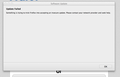Why would I get an update failed message?
Why would I start getting this message while using Firefox v.36.0.1: "Update Failed- Something is trying to trick Firefox into accepting an insecure update. Please contact your network provider and seek help." I just click on OK and then proceed with no apparent problems. I have OS 10.9.5. Thank you.
Svi odgovori (7)
Instead of updating, you can download the latest full installer here: https://www.mozilla.org/en-US/firefox/all/
Thanks but the message appears while I am using Firefox and I am not trying to update it which normally happens automatically.
Download ind install the newest version using the above instructions.
That should stop those alerts.
It's difficult to tell what is causing this. But automatic updates are probably not going to work until you re-install Firefox. So you might as well install the latest version directly. https://www.mozilla.org/en-US/firefox/all/
Sometimes, an update on top of an update on top of an update on top of . . . . . . can over time cause issues. A full install should take care of such issues.
Mark Schmidt said
Instead of updating, you can download the latest full installer here: https://www.mozilla.org/en-US/firefox/all/
After following your advice Firefox v.37.0.2 crashes constantly. The window with the "Send Report" information says: "There was a problem sending the report". I am worse off than before.
Yikes!
Certain Firefox problems can be solved by performing a Clean reinstall. This means you remove Firefox program files and then reinstall Firefox. Please follow these steps:
Note: You might want to print these steps or view them in another browser.
- Download the latest Desktop version of Firefox from mozilla.org (or choose the download for your operating system and language from this page) and save the setup file to your computer.
- After the download finishes, close all Firefox windows (or open the Firefox menu
 and click the close button
and click the close button  ).
).
- Delete the Firefox installation folder, which is located in one of these locations, by default:
- Windows:
- C:\Program Files\Mozilla Firefox
- C:\Program Files (x86)\Mozilla Firefox
- Mac: Delete Firefox from the Applications folder.
- Linux: If you installed Firefox with the distro-based package manager, you should use the same way to uninstall it - see Install Firefox on Linux. If you downloaded and installed the binary package from the Firefox download page, simply remove the folder firefox in your home directory.
- Windows:
- Now, go ahead and reinstall Firefox:
- Double-click the downloaded installation file and go through the steps of the installation wizard.
- Once the wizard is finished, choose to directly open Firefox after clicking the Finish button.
More information about reinstalling Firefox can be found here.
WARNING: Do not use a third party uninstaller as part of this process. Doing so could permanently delete your Firefox profile data, including but not limited to, extensions, cache, cookies, bookmarks, personal settings and saved passwords. These cannot be easily recovered unless they have been backed up to an external device! See Back up and restore information in Firefox profiles.
Please report back to say if this helped you!
Thank you.