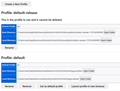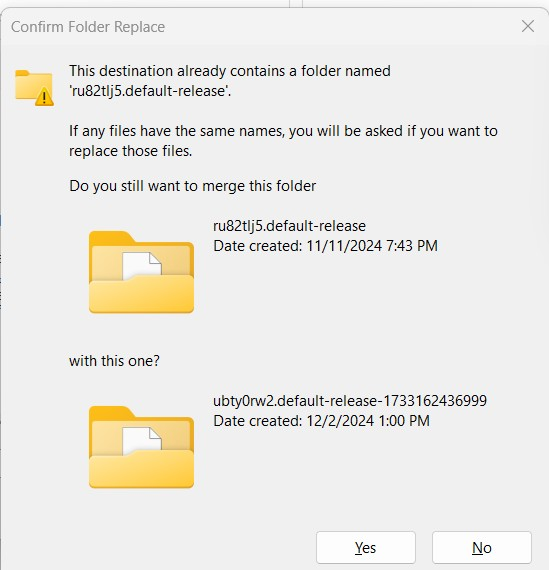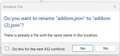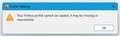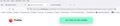Reload past Firefox profile
Several weeks ago, I was attempting to upgrade from Windows 10 to Windows 11. In the process, I deleted Firefox (using Revo Uninstaller) and then reinstalled it, downloading it from the Mozilla website. Unfortunately, it didn’t run, giving me, at different attempts, different error messages. In the time since then, I have read many suggestions from many different websites and I have tried some of these suggestions, all with no success – until today. I have just completed the suggestions made on https://support.mozilla.org/en-US/questions/1327628 and Firefox is now back, working. I am happy and grateful, but not finished. None of my personal data came with the currently functioning version of Firefox. Since the re-emergence of Firefox, I have been reading several websites dealing with copy, backup and restore of my Firefox profile. Right now, the path C:\Users\rsuth\AppData\Roaming\Mozilla\Firefox\Profiles\ shows 5 folders: Two of the folders show 11/11/24 as the date modified (probably the date of the download from Mozilla). The folder 0dppjrfa.default contains one file, times.json, dated 8/11/2020. The other folder, ru82tlj5.default-release, has 97 items, most dated 11/11/2024. The remaining three folders are all dated 12/2/24 (today, as I write this). One folder’s name ends .default, the second name ends .default-release, and the third name ends .default-release-thirteen digits. The question that I am asking here is what do I do next to, hopefully, bring back the personal date I had with Firefox before my updating to Windows 11. Should I delete the folders dated 12/2/24? What, if anything, is the significance of the folder whose name ends in 13 digits? I’m hoping someone will be able to tell me how to fix these Firefox problems. And if I can, then I hope to be able to do something similar to help me bring back Thunderbird as well. Thunderbird became unfunctioning at the same time as Firefox. Thank you.
चुने गए समाधान
Thank you. After a considerable amount of nervous hesitation, I made your suggested changes and then ran Firefox. It started quickly and I smiled to see all the pieces that I hadn’t seen in quite a while. Three tabs appeared at once. The page under the Sutherland tab opened immediately because all its components are stored in my computer. The other two tabs were slower to load but they did load! I shut Firefox down and restarted, clicked on several bookmarks. No problems. So one of my two problems is solved. Soon I will be posting a request for help for my other big problem. The attempted upgrade from Windows 10 to 11 not only effected Firefox but Thunderbird also. I have not been able to use Thunderbird in over a month. I can still do email by going directly to my Xfinity account but have no access to the various email subfolders in Thunderbird. Well, one step at a time. I will now happily click “Solved the problem”. Again, thank you much for your time and effort.
संदर्भ में यह जवाब पढ़ें 👍 0All Replies (14)
I_Rufus said
None of my personal data came with the currently functioning version of Firefox. Since the re-emergence of Firefox, I have been reading several websites dealing with copy, backup and restore of my Firefox profile. Right now, the path C:\Users\rsuth\AppData\Roaming\Mozilla\Firefox\Profiles\ shows 5 folders: Two of the folders show 11/11/24 as the date modified (probably the date of the download from Mozilla). The folder 0dppjrfa.default contains one file, times.json, dated 8/11/2020. The other folder, ru82tlj5.default-release, has 97 items, most dated 11/11/2024. The remaining three folders are all dated 12/2/24 (today, as I write this). One folder’s name ends .default, the second name ends .default-release, and the third name ends .default-release-thirteen digits. The question that I am asking here is what do I do next to, hopefully, bring back the personal date I had with Firefox before my updating to Windows 11.
Generally speaking, folders ending in .default haven't been used in recent versions of Firefox; the switch to .default-release began around Firefox 67. When a profile name has a long number on the end, it was created as the result of a Refresh (the old folder would have been moved to the system desktop inside an Old Firefox Data folder).
Do you think 11/11/2024 would be a logical "last good version" date, or is that not recent enough? If you think that might be the right folder, here is what I suggest:
Profile Manager Page
Inside Firefox, type or paste about:profiles in the address bar and press Enter/Return to load it.
This page should list at least one profile and could list many. (Each profile has two folders and one or more buttons. Do not use any Remove buttons!)
Can you find the profile with ru82tlj5.default-release at the end of the "Root Directory" path? If so, you can check whether it is the one you were using recently by clicking its Launch profile in new browser button.
If it isn't what you want, simply close that new window.
If it IS what you want, back on the about:profiles page, click the Set as default profile button for that profile so Firefox uses it automatically at the next startup.
Any progress so far, or is that one missing or not the latest?
Hello jscher2000, Thanks for this reply as well as the one that started me, hopefully, on the path to Firefox recovery. When I entered about:profiles, this is what appeared:
In the top section, Profile: default-release, I clicked Open Folder at the end of the Root Directory line. I then went up a level and found ru82tlj5.default-release. I did the same thing at the Local Directory line but did not find ru82tlj5.default-release. Same searching in the Profile: default section gave the same results: yes, from Root Directory; no, from Local Directory. I think that ru82tlj5.default-release might return me to a place that is at least acceptable, if not ideal. So I can click Open Folder at the end of the Root Directory line in the Profile.default section. I can then go up a level and see – and highlight with a single mouse click - ru82tlj5.default-release. But then what? If I double-click on ru82tlj5.default-release, the folder simply opens up to display its contents. Is there I step that I am missing between “find the profile with ru82tlj5.default-release at the end of the "Root Directory" path” and “check whether it is the one you were using recently by clicking its Launch profile in new browser button”? How do I select ru82tlj5.default-release before I click the Launch button?
Note that a profile with a timestamp appended like 1733162436999 gets created when you use the Firefox refresh feature.
You may also have profiles in the "Old Firefox Data" folder on the desktop as that is where a profile is moved to when you refresh Firefox.
I_Rufus said
So I can click Open Folder at the end of the Root Directory line in the Profile.default section. I can then go up a level and see – and highlight with a single mouse click - ru82tlj5.default-release. But then what? If I double-click on ru82tlj5.default-release, the folder simply opens up to display its contents. Is there I step that I am missing between “find the profile with ru82tlj5.default-release at the end of the "Root Directory" path” and “check whether it is the one you were using recently by clicking its Launch profile in new browser button”? How do I select ru82tlj5.default-release before I click the Launch button?
Okay, so I think what you are saying is that there is a ru82tlj5.default-release on disk, but it is not listed anywhere on the about:profiles page currently. Is that correct, or can you find it if you scroll further down on about:profiles?
If it is already on the page (somewhere below the section of the page you posted), try the "Launch profile in new browser" button below it.
If it is not already on the page, then you'll need to add it. Since the name default-release is already in use, I'll have to think about the best method for that.
There was nothing beneath what I posted from the about:profiles page. A short while ago I again looked at the about:profiles page. It looks the same as yesterday. I looked at Properties of the file shown in the Profile: Default section. It is essentially empty: 47 bytes, 2 files, 0 folders. I had overlooked the reference you made yesterday to the Old Firefox Data folder until I was reading the message left by cor-el and that title showed up again. I have now seen that folder. Inside the Old Firefox Data folder is another folder, ending default-release. Its size is 63 MB, with 50 folders and 144 files. 12/2/2024 is the date shown for created or modified. There is another default-release folder, that I stored separately, created 11/7: 1 GB; 21,000 files; 14,900 folders. I suspect that this profile would get me closest to the point in time before everything went bad. In my first post I mentioned 5 folders within Profiles. I’m thinking about deleting 4 of them, keeping only the default-release folder described above. I’m asking both you and cor-el if you think this would be a safe and workable.
Hi cor-el, Thanks for your reply. I have read https://support.mozilla.org/en-US/kb/recovering-important-data-from-an-old-profile and think this might provide the way for me to recover my Firefox losses – most, if not all. As I recently wrote to jscher2000, the path C:\Users\rsuth\AppData\Roaming\Mozilla\Firefox\Profiles\ leads to 5 folders: three containing a December date. One of the November dated folders ends default-release, the other just default. The default-release folder shows 1 GB; 21,000 files; 14,900 folders. I’m thinking that this folder should be my current, active Firefox Profile. I’m thinking about deleting the other four folders from within Profiles. Would that make the default-release my profile by default?
Don't delete those folders. Deleting the active profile will just generate an error message because Firefox is using the following files as an index to your available profile folders (not reading the contents of the Profiles directory):
- %APPDATA%\Mozilla\Firefox\installs.ini
- %APPDATA%\Mozilla\Firefox\profiles.ini
With that in mind, you could try a text edit on those two files (while Firefox is closed) where you change
Profiles/ubty0rw2.default-release-1733162436999
to
Profiles/ru82tlj5.default-release
then start Firefox up again, with your fingers crossed that the switcheroo goes smoothly. Please use a plain text editor like Notepad and not a word processor that might corrupt the file.
Here’s what I did: Opened Notebook and went to the Firefox Profiles folder. Right clicked on the ubty… folder and selected Rename. Hit Enter. A merge option appeared: merge ru82… and ubty. I clicked Yes. I was then asked if I wanted to merge bookmarkbackup folders. I selected Do this for all current items and then clicked Yes. Next, did I want to rename json files. I opted Yes for 432 conflicts. Next screen showed 4 folders. I closed window by clicking Cancel. Closed Notepad. Started Firefox. Got error message that Firefox Profile could not be found. I closed down, restarted my computer, and then tried running Firefox. The error message about the Profile being not found was, if not the very first, then very close to the first message I got several weeks ago when this disaster began.
Did I make any mistakes in any of the steps described above? Any ideas/suggestions for what to do next? Before I began the process described above, I made a copy of the original five folders that were inside Profiles. Can I simply copy and paste them back? Would another editing/modification need to be made? In my considerable reading of many web pages dealing with this problem, I think I came across something dealing with restoring part of Firefox, such as bookmarks. Do you know if such a thing is an option? Thanks for everything.
You need to restore clean copies of the profile folders. I think everything got corrupted by the merge.
And then circling back, what I suggested to do was edit the name of the current default profile folder inside the two .ini files. Do not change the actual profile folders or their names, just edit the .ini files to switch the one Firefox looks for.
As of this writing, C:\Users\rsuth\AppData\Roaming\Mozilla\Firefox\Profiles\ has 4 folders: Odpp…default; 47 bytes; 1 file: times.json b41f…default; 47 bytes; 2 files: parent.lock, times.json rsa4…default-release; 1 file: parent.lock ru82… default-release; 1 GB; 23,500 files; 15,00 folders One level above – that is, in the Firefox folder – there are two files: installs.ini and profiles.ini
In the page that I referred to in my first post, you wrote you could try removing the following two files in • \AppData\Roaming\Mozilla\Firefox\installs.ini => rename to installsOLD.ini • \AppData\Roaming\Mozilla\Firefox\profiles.ini => rename to profilesOLD.ini Is this what you are suggesting that I try – that I rename the two files in the Firefox folder containing my Profiles folder to installsOLD.ini and profilesOLD.ini? I’m asking because I don’t want to make a mistake and cause a bigger error.
No, please try editing the path in those two ini files as mentioned here:
https://support.mozilla.org/en-US/questions/1476979#answer-1692100
I’m sorry but I have not been able to understand what the next step is that I should take. I have sat at my computer several times today, reading the postings each of us has made and I don’t feel confident about what I should do next. I’m unsure of what question to ask you – or how to phrase it - before taking the next step. You wrote “please try editing the path in those two ini files” and the link you gave is to the same page our postings are on. To start, I’m not sure that I understand how to edit a path. The two ini files, install.ini and profiles.ini, are in the folder Firefox, along with the four folders Background Task Profiles, Crash Reports, Pending Pings, and Profiles. The path leading to the Firefox folder is C:\Users\rsuth\AppData\Roaming\Mozilla\Firefox I still have another folder named Profiles, stored separately, that contains only two items, both showing 11/7 as the modification date: a folder ending .default and a folder ending .default-release. Could they be of any help. I’ll end this now because I think there must be something more significant that I should say or ask but don’t know what it is.
Well, one step at a time.
Open the profiles.ini file in a text editor.
Somewhere in that file will be text along the following lines:
[Install308046B0AF4A39CB] Default=Profiles/ubty0rw2.default-release-1733162436999 Locked=1
[Profile0] Name=default-release IsRelative=1 Path=Profiles/ubty0rw2.default-release-1733162436999
You want to change both of those paths to point to the profile you want Firefox to use instead, which I think is this:
[Install308046B0AF4A39CB] Default=Profiles/ru82tlj5.default-release Locked=1
[Profile0] Name=default-release IsRelative=1 Path=Profiles/ru82tlj5.default-release
The edit to installs.ini would be along the same lines, but the settings blocks may be worded differently.
चयनित समाधान
Thank you. After a considerable amount of nervous hesitation, I made your suggested changes and then ran Firefox. It started quickly and I smiled to see all the pieces that I hadn’t seen in quite a while. Three tabs appeared at once. The page under the Sutherland tab opened immediately because all its components are stored in my computer. The other two tabs were slower to load but they did load! I shut Firefox down and restarted, clicked on several bookmarks. No problems. So one of my two problems is solved. Soon I will be posting a request for help for my other big problem. The attempted upgrade from Windows 10 to 11 not only effected Firefox but Thunderbird also. I have not been able to use Thunderbird in over a month. I can still do email by going directly to my Xfinity account but have no access to the various email subfolders in Thunderbird. Well, one step at a time. I will now happily click “Solved the problem”. Again, thank you much for your time and effort.