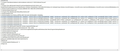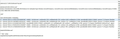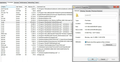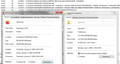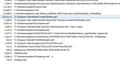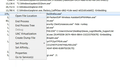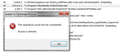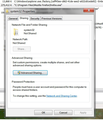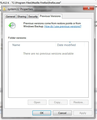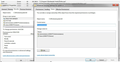firefox.exe process file name system32
Win7, FF v72.0.2, launch FF w/1 tab. Taskmgr shows 5 instances of firefox.exe 1 @ 199,112k. I close several FF, but one - Not Permitted. From Taskmgr, right click firefox.exe > Properties > Name system32. Again, right click & select Open File Location > Explorer opens Desktop where the FF shortcut is. Its path is:C:\Program Foles\Mozilla Firefox\firefox.exe. After 27 minutes, it shut down on its own.
All Replies (8)
One thing that might help illuminate the purpose of the different processes is to add the "Command Line" column to the Windows 7 Task Manager's "Processes" tab.
Usually all but one will have -contentproc on the command line, and the ones opened for content processes (web pages) typically have a -ChildID somewhere on the command line as well.
Having a lot of content processes is normal, but you can limit the number started for web pages. See: Firefox's performance settings.
I'm not sure what is happening here:
Wm Smith said
After 27 minutes, it shut down on its own.
Is the problem that there is a 27 minute delay after you End Task, or that Firefox is crashing without your ending the task?
It is quite normal to see more Firefox processes running.
- one process for the main Firefox thread (user interface)
- one or more content processes, see:
Options/Preferences -> General -> Performance
remove checkmark: [ ] "Use recommended performance settings" - one process for the compositor thread
- one process for the WebRender when this feature is enabled
- possible processes for the plugin-container process for the Shockwave Flash plugin
You can find the current multi-process state on the Troubleshooting Information page (about:support).
- "Help -> Troubleshooting Information" -> "Application Basics":
Multiprocess Windows
Remote Processes
See also the Remote Processes section further down for more detail.
jscher2000 said
One thing that might help illuminate the purpose of the different processes is to add the "Command Line" column to the Windows 7 Task Manager's "Processes" tab.
LOL thanks for the reminder, its been quite a while! I'm not 100% on this platform, albeit simpler, I'm use to the old forum style, but I'll get there. I've enclosed 2 screenshots of the cmd line & I've been attempting to recreate the issue.
jscher2000 said
Is the problem that there is a 27 minute delay after you End Task, or that Firefox is crashing without your ending the task?
I dont believe so. The times do vary some plus I get bored waiting for it to end, etc...I'm semi-old lol! Two things I'd like to add: 1) I was curious if I could find the firefox.exe as system32 upon launch. So I checked all instances, each had the correct path C:\Program Files\Mozilla Firefox and name. Then I wondered if the issue I'm experiencing only pops up closing the exe in the normal User Interface way - click the "X". Earlier today, after I'd posted my question, I came across a post using the Refresh Firefox - reset add-ons and settings. While there, I switched over to gmail and Firefox became extremely slow and I became frustrated so I clicked Refresh, rebooted & slowed again, so I Refreshed again minus the plugins & I havent been able to recreate the previous issue, nor have I had any slowing. While trying to upload the images for here, Windows Explorer was doing a scan (I'm guessing for indexing) & FF both were not responding. Explorer recovered, FF crashed. I still had taskmgr up in the background....not one instance of the .exe was left running.
I relaunched, uploaded the images & wrote this reply.
cor-el said
You can find the current multi-process state on the Troubleshooting Information page (about:support).See also the Remote Processes section further down for more detail.
- "Help -> Troubleshooting Information" -> "Application Basics":
Multiprocess Windows
Remote Processes
Thank you sir, I will get over there in the morning. Again, thank you both for your time and assistance. Do either of you feel the Refresh (memory dump??) resolved or provided a "work around"? Opinions?
If you did a Firefox Refresh, that creates a new profile with default settings, and migrates your bookmarks, history, saved logins, and perhaps cookies. It normally does not migrate extensions. So that might have helped if an extension was bogging down Firefox. That does happen from time to time even with the best of them as the developer can only do so much testing and Firefox is changing in both small and large ways every couple of months.
I have both Plug-ins still there.
At 1242 this morning FF kept slowing down to the point it wouldn't load the DuckDuckGo search page. I shut it down using the X. Once the page closed, I saw all 6 firefox.exe close except one. Its cmd line path: "C:\Program Files\Mozilla Firefox\firefox.exe". As stated above, when I try to bring up this one's properties, it shows it as system32. I've enclosed screenshots.
Prior to the others closing, I did get a firefox.exe Properties dialogue box for each. As you can see, one is normal, whereas the other...well not. The memory was over275k. I also generated a dump file to debug later. Obviously, the longer FF is open, the slower it becomes....well, you know. One commonality, I noticed and failed to mention earlier > It appears the exe that will morph into the system32 folder has always been the exe without the long string "C:\Program Files\Mozilla Firefox\firefox.exe".
At 1242 the browser was slacking badly. After taking all the screenshots, I waited ever so patiently for the exe to exit the taskmgr. At 0108 it finally shut down.
Hmm, I don't know why calling properties for firefox.exe shows you properties for the system32 folder.
Microsoft has a tool that is similar to Task Manager but shows you if a program is a "child" task of another program. This could be useful to see whether that is the Firefox you started from its normal shortcut versus Firefox started by another process.
https://docs.microsoft.com/en-us/sysinternals/downloads/process-explorer
Also, can you reproduce this problem of Firefox not shutting down in a timely manner if you run it in Firefox's Safe Mode or with your nonessential extensions disabled?
Safe Mode Test
In its Safe Mode, Firefox temporarily deactivates extensions, hardware acceleration, any userChrome.css/userContent.css files, and some other advanced features to help you assess whether these are causing the problem.
If Firefox is not running: Hold down the Shift key when starting Firefox. (On Mac, hold down the option/alt key instead of the Shift key.)
If Firefox is running: You can restart Firefox in Safe Mode using either:
- "3-bar" menu button > "?" Help button > Restart with Add-ons Disabled
- (menu bar) Help menu > Restart with Add-ons Disabled
and OK the restart.
Both scenarios: A small dialog should appear. Click "Start in Safe Mode" (not Refresh).
Any improvement?
Disabling Nonessential Extensions
One possible culprit would be an extension. You can view, disable, and often remove unwanted or unknown extensions on the Add-ons page. Either:
- Ctrl+Shift+a (Mac: Command+Shift+a)
- "3-bar" menu button (or Tools menu) > Add-ons
- type or paste about:addons in the address bar and press Enter/Return
In the left column of the Add-ons page, click Extensions.
Then cast a critical eye over the list on the right side. Any extensions Firefox installs for built-in features are hidden from this page, so everything listed here is your choice (and your responsibility) to manage. Anything you can live without for 4 hours? If so, disable it (click the ••• button to access that) temporarily and see whether Firefox behaves any better.
An gyara