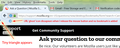Can't add bookmarks to bookmark toolbar
I have uninstalled FF ver. 62 - it was working, but I can't deal with Quantum's memory use. Tried installing ver. 35, 46, and 49 64-bit (uninstalled each one before installing the next), but none will allow me to add a bookmark to the toolbar. When I try to drag a site to the bookmark toolbar, a tiny triangle appears at the left edge of the toolbar and nothing happens. Also, when I choose "add bookmark" from the menu bar it displays the add bookmark dialog, I click Done but the bookmark doesn't show up under bookmarks, and the "Recently Bookmarked" item is grayed out.
Chosen solution
You shouldn't install such old Firefox version because of unpatched security vulnerabilities. Also older versions aren't compatible because files in the profile folder get updated regularly to new version schemes. So files like places.sqlite from a current release that store bookmarks and history won't work with an older version. So please install the current Firefox release.
If you use Sync then best is to disconnect Sync temporarily during troubleshooting.
You can check for problems with the places.sqlite and favicons.sqlite files in the Firefox profile folder.
- use "Verify Integrity" button on the "Help -> Troubleshooting Information" (about:support) page
In case errors are reported with "Verify Integrity" close and restart Firefox and retry.
If "Verify Integrity" cannot repair places.sqlite, rename/remove all places.sqlite and favicons.sqlite files in the Firefox profile folder. Firefox will rebuild places.sqlite and restore the bookmarks from a recent JSON backup in the bookmarkbackups folder.
- keep a backup copy of places.sqlite in case a new places.sqlite database has to be created
See also:
- https://support.mozilla.org/en-US/kb/Bookmarks+not+saved#w_fix-the-bookmarks-file
- https://support.mozilla.org/en-US/kb/fix-bookmarks-and-history-will-not-be-functional
You can use the button on the "Help -> Troubleshooting Information" (about:support) page to go to the current Firefox profile folder or use the about:profiles page.
- Help -> Troubleshooting Information -> Profile Directory/Folder:
Windows: Show Folder; Linux: Open Directory; Mac: Show in Finder - https://support.mozilla.org/en-US/kb/Profiles
All Replies (3)
Chosen Solution
You shouldn't install such old Firefox version because of unpatched security vulnerabilities. Also older versions aren't compatible because files in the profile folder get updated regularly to new version schemes. So files like places.sqlite from a current release that store bookmarks and history won't work with an older version. So please install the current Firefox release.
If you use Sync then best is to disconnect Sync temporarily during troubleshooting.
You can check for problems with the places.sqlite and favicons.sqlite files in the Firefox profile folder.
- use "Verify Integrity" button on the "Help -> Troubleshooting Information" (about:support) page
In case errors are reported with "Verify Integrity" close and restart Firefox and retry.
If "Verify Integrity" cannot repair places.sqlite, rename/remove all places.sqlite and favicons.sqlite files in the Firefox profile folder. Firefox will rebuild places.sqlite and restore the bookmarks from a recent JSON backup in the bookmarkbackups folder.
- keep a backup copy of places.sqlite in case a new places.sqlite database has to be created
See also:
- https://support.mozilla.org/en-US/kb/Bookmarks+not+saved#w_fix-the-bookmarks-file
- https://support.mozilla.org/en-US/kb/fix-bookmarks-and-history-will-not-be-functional
You can use the button on the "Help -> Troubleshooting Information" (about:support) page to go to the current Firefox profile folder or use the about:profiles page.
- Help -> Troubleshooting Information -> Profile Directory/Folder:
Windows: Show Folder; Linux: Open Directory; Mac: Show in Finder - https://support.mozilla.org/en-US/kb/Profiles
Deleting the places.sqlite and favicons.sqlite files worked! It even restored my old bookmarks.
As for updating to the latest FF, sorry, that's not going to happen. I only have 4GB of memory on my PC, and when I start FF Quantum, FF's memory usage constantly climbs until it reaches 3GB in about an hour and brings my PC to it's knees. I have to close FF, often having to gouge it out of my memory with task manager, then start it up again and I'm good for another hour. I simply won't put up with that kind of behavior from any program. I'll either use a pre-quantum version or abandon FF altogether.
As for the updating profiles issue you mentioned, I had done a custom install and chose not to install Mozilla Maintenance, so that shouldn't be a problem.
Thanks for the help - working fine now.
Modified
You're welcome
You can try the Free memory buttons on the about:memory page to see whether that has effect.