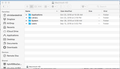In this article https://support.mozilla.org/en-US/kb/moving-thunderbird-data-to-a-new-computer step 13 - "...while you click inside the folder..."what folder?
I got through all the steps in the article...but in step 14. "when prompted, choose to replace your current data." I didn't get that prompt so I'm wondering about step 13..."...while you click inside the file..."? Is that the Macintosh HD folder? Applications folder? Library folder? Systems folder? Users folder? For step 13 which folder do I paste my Thunderbird folder in?
All Replies (10)
Profile Folder.
- It saves all your data and Thunderbird preferences.
Hi cnmdedrick, I wrote those instructions. The folder step 13 is referring to is the one opened in step 12 "From your Thunderbird profile folder, go up three levels." Where it says "go up three levels", go to Go > Enclosing Folder, and repeat that two more times.
Dear Chris, Thank you for your response! It's getting closer. So the "three levels up" was helpful. (Could I suggest adding your comment here to the step? That would make it really easy for "dummies" like me. But..."three levels up" got me to the "Macintosh HD" folder (see note above). I'm trying to "Hold down the Ctrl key while I click inside the folder, and select Paste Item." (Step 13), but when I do that "Paste item" is not an option. I have the option to: Open in new tab Get info rename manage storage quick look (Macintosh HD) Copy Macintosh HD Show view options tags folder actions set up What should I do? cnmdedrick
Three levels up should take you to the ~Library folder. Here's a screencast of the Windows version:
The instructions are almost identical, except for the differences between macOS and Windows, but mac users should be able to apply it to mac.
OK Chris, I think we're getting closer still... The windows screen cast was really helpful! It made it look so easy. The problem is with Mac...when I go up three levels to MacintoshHD there isn't a "Thunderbird" folder available, for me to "paste" my copied "Thunderbird" folder, and to get the "when prompted, choose to replace your current data" prompt. (Wish this was as easy as the Windows screencast!). Any suggestions? Thanks for the patience...
cnmdedrick
Here's a screen shot of my process, This is a picture of what I get at Step 10... I opened Thunderbird, went to help: trouble shooting, opened 'show in finder' and my Thunderbird folder is actually a "Manager" folder, you see here.
Step 11 - I quit Thunderbird Step 12 - I go up three levels and find this screenshot... So it doesn't give me a "Thunderbird" folder to paste over...
Are we getting closer?
cnmdedrick
I think you will find the Thunderbird folder in .Library.
Did you look at the folder names or just click one two three?
Yeah, I checked Library and it wasn't there :-(. I would have liked to have found it there. I like following the steps and getting it right. I have a harder time with following the steps and having it not work :-(. Any suggestions?
cnmdedrick
It looks like it's a little different on macOS. Go up two levels, instead of three. Here's a screencast on mac:
I'll update the instructions for mac.