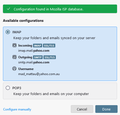Can't set up Yahoo email account (details below)
Hello,
I am trying to sign in to my Yahoo email account in Thunderbird. I enter my email address, and my password (double checking it's correct), then I click Continue, then it finds a POP3 configuration for my email address. Then I click Done, and it stays stuck on "Checking Password", until ultimately it tells me "Unable to log in at server. Probably wrong configuration, username, or password."
Aside from this, I would like to store all my emails on the server (using IMAP?) and not on my computer using POP3. So when I go to configure IMAP manually and try to type in the values on this page ( https://help.yahoo.com/kb/SLN4075.html ) (although the fields don't exactly match), I type everything in and the "Done" button is greyed out so I can't even continue.
I found one other topic but they got farther than I did and they got to the Yahoo sign in screen which I did not, and they are using OAuth2 which I don't think I am, but I'm not sure.
Does anyone know how I can fix this and set up my Yahoo account with Thunderbird?
Thank you,
Michael Murrin
Opaite Mbohovái (5)
You probably need to get rid of your antivirus while you set up your account. They are a terror on crippling the new account setup process.
I have multiple Yahoo accounts configured in Thunderbird set up over the years and all work. Much as I dislike Yahoo and only maintain them to confirm they work here in support.
Point one. Thunderbird searches out to the web to set up an @yahoo address to get account settings from a database. https://autoconfig.thunderbird.net/v1.1/yahoo.com
If the database contains setting for both IMAP and POP you are asked to choose which you want to use.
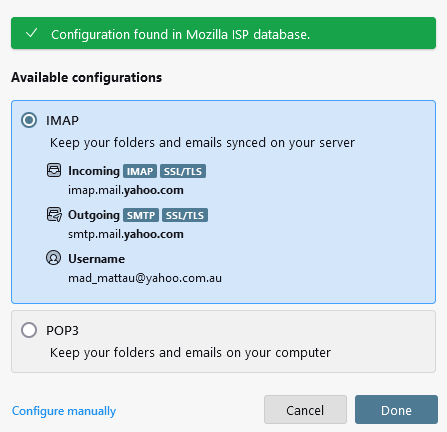
As you are not getting that but some detected POP settings, that would be my first point of failure caused by the firewall component of your antivirus product.
Once you settings are detected then the done button kicks off a web page in Thunderbird served by yahoo requesting you to log in.
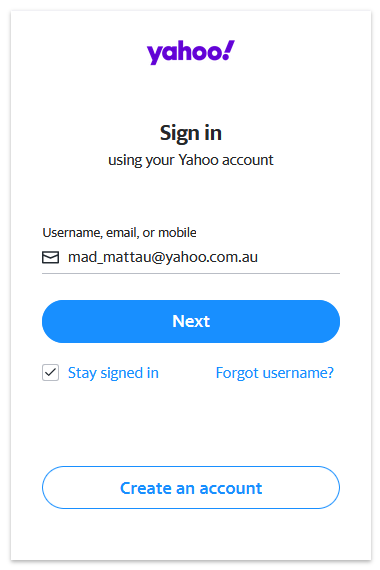 This is another point of failuire as oAuth logins require cookies to be enabled in Thunderbird. They are by default, but so many utilities "protect your privacy" by turning them off so the process does not work.
This is another point of failuire as oAuth logins require cookies to be enabled in Thunderbird. They are by default, but so many utilities "protect your privacy" by turning them off so the process does not work.
Fundamentally I just completed the tasks in this reply while I typed, so if you are not getting that far, you have local issues. Probably related to your choice of antivirus product.
Thank you for your reply. I keep forgetting about this thread. I will check on my antivirus software in the next couple of days, possibly tonight. (I am not on my computer at the moment). My laptop came with McAfee pre-installed on it, but then I did a clean install of Windows 11, so I don't think McAfee should still be on there. I'll check to see if it has something to do with Windows' built in virus protection or firewall settings or something. My laptop is an Acer Nitro V if that is relevant.
Thank you,
Michael Murrin
I checked and I don't believe I have McAfee, or any outside antivirus program, installed on my computer. To my knowledge, the only virus protection I have on my computer is that which is built in to Windows 11's settings. I turned off the firewall but that didn't fix the problem, it still goes straight to POP. I looked around at other settings in Windows Security but didn't want to mess things up too much. I was about to turn off "Smart App Control" but it warned me that I can't turn it back on without resetting the PC or reinstalling Windows or something. I'm looking at the settings for Exploit Protection and I don't really want to mess around with them because I don't exactly know what they're talking about.
Are there any settings in Windows Security that I should change to fix this problem with Yahoo? Again, this was a clean installation of Windows 11 on this computer. The only thing I did after the clean install was install all the drivers on this page: https://www.acer.com/us-en/support/product-support/ANV15-51/NH.QRYAA.001/downloads
I'm including that information in case it is relevant.
Best,
Michael Murrin
Lets have a look at what Thunderbird thinks you have.
- Open the menu
 > Help > Troubleshooting Information, then click Copy text to Clipboard.
> Help > Troubleshooting Information, then click Copy text to Clipboard.
- Go to https://pastebin.mozilla.org/, paste the clipboard by right clicking in the large text area, select paste from the menu, change the retention period to expire in 28 days, use the Paste Snippet button to create a page containing your info, then copy the resulting URL (address) of the page created.
- Open a reply to this post, and paste the URL to your troubleshooting information you just copied.
- I am including the following tests, but in this case you would need to "start" to setup the account in each of the safe modes to see if you get the option. It is also a necessity that you have a wired internet connection for them to work, so some folk just can not do the operating system tests at all.
- Does Thunderbird work as expected in Thunderbird troubleshooting mode?
- Does Thunderbird work as expected with your OS started in safe mode with Networking. Instructions for each operating system: Windows 10/11, Windows 8, Windows 7, OSX
Hello,
Thanks for the instruction. Here is the pastebin url (longest option was to set to expire in 21 days):
https://pastebin.mozilla.org/bDsOpLne
I browsed through the text and it looks like this is what Thunderbird says I have (also viewable in the pastebin):
Security Software
Type: Name
Antivirus: Microsoft Defender Antivirus
Antispyware:
Firewall: Windows Firewall
I can't get access to a wired internet connection so as is the case with some other users I cannot perform the safe mode tests.
Thank you,
Michael Murrin