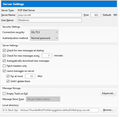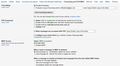Help setting pop & password - Cox Cable
Windows 10. TB 52.8.0 Internet provider is Cox (pop.cox.net)
I wish I wrote down my settings as was working just fine in Win 7.
So when I created a profile, TB automatically sets it as Pop. Under the Server Settings (Account Settings) Do I set Server name as Cox or Thunderbird? AND if TB is it "pop.gmail.com" Then port 995 and is my user name the full [email protected] or just the name before the "@" ?
OH - and the other issue is that if I set to Gmail in TB when I try to retrieve mail I get a msg that my password is incorrect. Its not. See image.
In my Settings for my Gmail (this via the website). I had it as Imap so now changed it to pop.
So what did I do wrong and how to fix?
Opaite Mbohovái (11)
Thunderbird is email client software running on your computer not an email provider. You use the server settings recommended by your email provider. You have the option to pick POP or IMAP when setting up an account. My experience is that if your provider offers IMAP, Thunderbird defaults to that.
I suspected it was Cox.net info I need for the server settings.
I called Cox, but as a Gmail & TB issue, they were not much help.
When setting up the account (in TB) I dont recall having the option to choose IMAP.
I'm attaching 2 screen shots - do they seem correct?
Thx
The images suggest you are trying to set up a gmail account; not a cox account. The gmail webmail account settings also state you have selected to use IMAP. In gmail webmail, Make sure you have also selected to use 'less secure apps'.
- Menu icon > New Message > Existing Mail Account
- Enter name
- Enter gmail email address
- Enter password you use to access gmail
- check the save Password checkbox
- click on 'Continue'
Thunderbird will look up gmail imap settings for your gmail email address. It will probably set imap up to use OAuth2 Authication method.
If you do not want to use gmail IMAP, but want to use gmail POP:
Access gmail webmail account and choose the POP as an option. The image you supplied does not have this selected. Make sure you have selected to use 'less secure apps'.
In Thunderbird follow same instructions to create the account. When Thunderbird attempts to look up imap settings, select the POP option to change the settings. Click on Manual config' button to check it really has selected POP and the server name is the pop one and not the imap one. Make sure the 'username' is the full gmail email address and not just the first part.
I guess you need to decide what your email address is and who the provider for that email address is. Right now it seems like you do not know and are just throwing settings at the wall hoping they stick. If it is @gmail.com then Cox has nothing to do with it other than providing you with the connection to the Internet. If it is @ cox.net then use their recommended settings.
All providers have a site showing their settings. Figure out which one you are using, Google the settings and add your account info to Thunderbird.
I originally set Thunderbird up with the gmail settings - but since TB not accepting my gmail password is why the cox.net entries in the TB settings.
It would be helpful if you posted your Troubleshooting Information. Go to the Thunderbird Help menu and click Troubleshooting Information. Click Copy to Clipboard. Come back here and paste that in a reply window.
FYI: Thunderbird does not accept or decline your email password. It passes it to your providers server and the server validates it. Incorrect server settings also cause the password error. If your username and password works at the gmail webmail site and you are using the exact username and password in Thunderbird, the problem is something else.
password is correct as I can access gmail via browser. And thanks did not realize a trblshoot feature. Adding here...
Application Basics
Name: Thunderbird Version: 52.8.0 User Agent: Mozilla/5.0 (Windows NT 10.0; WOW64; rv:52.0) Gecko/20100101 Thunderbird/52.8.0 Profile Folder: Open Folder
(Local drive) Application Build ID: 20180516145259 Enabled Plugins: about:plugins Build Configuration: about:buildconfig Memory Use: about:memory Profiles: about:profiles
Mail and News Accounts
account1:
INCOMING: account1, , (none) Local Folders, plain, passwordCleartext
account4:
INCOMING: account4, , (pop3) pop.gmail.com:995, SSL, passwordCleartext
OUTGOING: , smtp.gmail.com:465, SSL, passwordCleartext, true
Crash Reports
Extensions Close tab on ESC, 0.0.8, true, CloseTabOnEsc@david-winter.at GlassMyBird, 1.0.9, true, GlassMyBird@ArisT2_Noia4dev Google Docs Viewer, 1.8.9.1-signed.1-signed, true, [email protected] MyPhoneExplorer, 2.0.19, true, [email protected] Noia Fox options, 3.0.2.1-signed, true, [email protected] PrintingTools, 1.3.0, true, {5e9999c2-ba1d-44b6-bcee-5b30ce37d3b0} ProfileSwitcher, 1.7.7, true, {fa8476cf-a98c-4e08-99b4-65a69cb4b7d4} QuoteCollapse, 1.1, true, {0b62b504-857c-4f62-a336-2e8425bd5738} Remove Duplicate Messages, 0.1.14, true, {12345678-1234-1234-1234-123456789abc} Themes Menu, 1.24, true, {84625510-7e5d-11e0-a411-0800200c9a66} Auto Resize Image, 0.15.3, false, [email protected] Lightning, 5.4.8, false, {e2fda1a4-762b-4020-b5ad-a41df1933103}
Important Modified Preferences
Name: Value
accessibility.typeaheadfind.flashBar: 0
browser.cache.disk.capacity: 358400
browser.cache.disk.filesystem_reported: 1
browser.cache.disk.smart_size_cached_value: 358400
browser.cache.disk.smart_size.first_run: false
browser.cache.disk.smart_size.use_old_max: false
dom.apps.reset-permissions: true
dom.max_chrome_script_run_time: 0
extensions.lastAppVersion: 52.8.0
font.internaluseonly.changed: false
font.name.monospace.el: Consolas
font.name.monospace.tr: Consolas
font.name.monospace.x-baltic: Consolas
font.name.monospace.x-central-euro: Consolas
font.name.monospace.x-cyrillic: Consolas
font.name.monospace.x-unicode: Consolas
font.name.monospace.x-western: Consolas
font.name.sans-serif.el: Calibri
font.name.sans-serif.tr: Calibri
font.name.sans-serif.x-baltic: Calibri
font.name.sans-serif.x-central-euro: Calibri
font.name.sans-serif.x-cyrillic: Calibri
font.name.sans-serif.x-unicode: Calibri
font.name.sans-serif.x-western: Calibri
font.name.serif.el: Cambria
font.name.serif.tr: Cambria
font.name.serif.x-baltic: Cambria
font.name.serif.x-central-euro: Cambria
font.name.serif.x-cyrillic: Cambria
font.name.serif.x-unicode: Cambria
font.name.serif.x-western: Cambria
font.size.fixed.el: 14
font.size.fixed.tr: 14
font.size.fixed.x-baltic: 14
font.size.fixed.x-central-euro: 14
font.size.fixed.x-cyrillic: 14
font.size.fixed.x-unicode: 14
font.size.fixed.x-western: 14
font.size.variable.el: 17
font.size.variable.tr: 17
font.size.variable.x-baltic: 17
font.size.variable.x-central-euro: 17
font.size.variable.x-cyrillic: 17
font.size.variable.x-unicode: 17
font.size.variable.x-western: 17
gfx.direct3d.last_used_feature_level_idx: 0
mail.openMessageBehavior.version: 1
mail.winsearch.firstRunDone: true
mailnews.database.global.datastore.id: af396cfb-7f00-4084-a0c6-f55d7a07f6e
mailnews.database.global.views.conversation.columns: {"threadCol":{"visible":true,"ordinal":"1"},"flaggedCol":{"visible":true,"ordinal":"3"},"attachmentCol":{"visible":false…
mailnews.database.global.views.global.columns: {"threadCol":{"visible":true,"ordinal":"1"},"flaggedCol":{"visible":true,"ordinal":"3"},"attachmentCol":{"visible":false…
media.gmp.storage.version.observed: 1
network.cookie.prefsMigrated: true
network.predictor.cleaned-up: true
places.database.lastMaintenance: 1529972514
places.history.expiration.transient_current_max_pages: 122334
plugin.disable_full_page_plugin_for_types: application/pdf
plugin.importedState: true
print.always_print_silent: false
print.print_printer: Canon MG6200 series Printer
security.sandbox.content.tempDirSuffix: {5b204bba
In the gmail webmail account accessed via browser, have you set up to use 'less secure apps' ?
You must have that option selected if using pop.
Check your username, it must be the full gmail email address used in both server settings and outgoing smtp settings.
Check password, it must be the one you use to access gmail webmail account?
This is where the password is stored in thunderbird:
- Menu icon > Options > Options > Security > 'Passwords' tab
- click on 'Saved Passwords' button
- Click on 'Show Passwords' button
- right click on mailbox and smtp lines to be able to select 'Edit Password' or 'Edit Username'
- Click on 'Close'
- click on OK
Do you want to use POP or IMAP? Does it make a difference to you? Do you know the difference between the two protocols?
Have you received any mail to the account you setup as Pop in Thunderbird?
Thanks for these last tips - will give them a try.
As far as pop v imap - guess creature of habit in using pop. Probably should use imap as i check mail from my pc and ipad. But pop has been working fine for years.