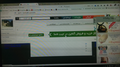where is reset button in Troubleshooting Information page?
my firefox is version 42 and there is no reset button in Troubleshooting Information page.
Ñemoĩporã poravopyre
I searched Bronze Aid Ads which appears on the lower left panel and found articles like this one: https://malwaretips.com/blogs/ads-by-bronze-aid-removal/
However, I suggest following the clean-up steps in my earlier post first.
Emoñe’ẽ ko mbohavái ejeregua reheve 👍 0Opaite Mbohovái (9)
Hi, the Reset button is now called Refresh Firefox - Use the Troubleshooting Information page to help fix Firefox issues.
Also see - Refresh Firefox - reset add-ons and settings.
If your question is resolved by this or another answer, please take a minute to let us know. Thank you.
You only see button to Reset/Refresh Firefox on the "Help > Troubleshooting Information" page and in the Safe Mode startup window if you use the profile that is marked as Default=1 in the profiles.ini file (Profile Manager).
If you do not have the "Reset" button then either use the Profile Manager to create a new profile or use the Profile Manager to start with the current default profile to get the Reset button in Firefox.
Do you have a specific reason that you want to refresh Firefox and recreate a new profile?
thanks for the reply, one time I saw a page that asked if I want to see the ads or not, I said YES
but know I'm suffering from showing ads , I choose resetting Firefox to solve the problem.
I've already reset the Firefox but it couldn't solve the problem.
any way?
Are these just the usual ads displayed by that website, or additional ads that do not appear on that site in other browsers?
For regular website ads, there is no built-in feature to remove them, you could consider using an add-on. Here are links to two popular ones (I haven't tried these myself):
- Adblock Plus: https://addons.mozilla.org/firefox/addon/adblock-plus/
- uBlock Origin: https://addons.mozilla.org/firefox/addon/ublock-origin/
If other ads are shown in addition, it's possible that you have some kind of malware infection. Here's my suggested procedure for tracking down and cleaning up bad add-ons, hijackers, and ad injectors. I know it seems long, but it's not that bad.
(1) Open the Windows Control Panel, Uninstall a Program. After the list loads, click the "Installed on" column heading to group the infections, I mean, additions, by date. This can help in smoking out undisclosed bundle items that snuck in with some software you agreed to install. Take out as much trash as possible here.
(2) Open Firefox's Add-ons page using either:
- Ctrl+Shift+a
- "3-bar" menu button (or Tools menu) > Add-ons
- in the Windows "Run" dialog, type or paste
firefox.exe "about:addons"
In the left column, click Plugins. Set nonessential and unrecognized plugins to "Never Activate".
In the left column, click Extensions. Then, if in doubt, disable (or Remove, if possible) unrecognized and unwanted extensions. Bear in mind that none of these came with Firefox, they are all optional.
Often a link will appear above at least one disabled extension to restart Firefox. You can complete your work on the tab and click one of the links as the last step.
Any improvement?
(3) To check for other issues, you can supplement your regular security software with the scanning/cleaning tools listed in our support article: Troubleshoot Firefox issues caused by malware. These on-demand scanners are free and take considerable time to run. If they finish quickly and especially if they require payment, you may have a serious infection. I suggest the specialized forums listed in the article in that case.
Success?
Can you attach a screenshot?
- http://en.wikipedia.org/wiki/Screenshot
- https://support.mozilla.org/kb/how-do-i-create-screenshot-my-problem
- Use a compressed image type like PNG or JPG to save the screenshot
- Make sure that you do not exceed the maximum size of 1 MB
Thanks , although process of making screenshot was not confusing but I couldn't make screenshot (after clicking paste button on top of paint program nothing happened).
I just can send you a picture(see the attachment)
Moambuepyre
Ñemoĩporã poravopyre
I searched Bronze Aid Ads which appears on the lower left panel and found articles like this one: https://malwaretips.com/blogs/ads-by-bronze-aid-removal/
However, I suggest following the clean-up steps in my earlier post first.
Hello my friend, thank you SOOOOOO much the problem was solved , was a BIG BIG help.