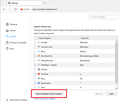No Search Engines
Hello! I Had to reinstall Windows 10 on my laptop, and therefore Firefox. My problem is there are no search engines, and apparently, no way to add them. I type item into search box and nothing happens. Click on the spyglass gets an empty box with a little world in the top left corner, and at the bottom right, a gear that takes me to the search settings.
In the settings, the bullet is for "Add Search bar in toolbar. Under that is "Default Search Engine" "This is your default search engine in the address bar and search bar. You can switch it any time. Under this is a down arrow, but when I click it nothing happens. Under the down arrow are the search suggestions followed by search shortcuts.
Under search shortcuts are: Bookmarks with a checkmark to the left, Tabs under that with no checkmark, and under tabs is history with checkmark to the left.
Under that box is a button that says "restore default search engines" which doesn't do anything. To the right of that button is a button that says "remove" that doesn't do anything either.
Under the buttons is "Find more search engines" that when clicked on takes me to the add-on page.
So how can I get search to work? BTW, search will not work in the address bar either.
Chosen solution
Okay, there were two profiles listed, so I made the second one the default. That worked! Thank you so much for the help!
Ler a resposta no contexto 👍 0All Replies (4)
Is "Restore Default Search Engines" grayed out, even though nothing is listed in the box? Or are the built-in search engines listed in the box and not showing up anywhere else?

Either way, I would suggest this as the next step:
Open your current Firefox settings (AKA Firefox profile) folder using either
- "3-bar" menu button > Help > More Troubleshooting Information
- (menu bar) Help > More Troubleshooting Information
- type or paste about:support in the address bar and press Enter
In the first table on the page, find the Profile Folder row, and on that row, click the "Open Folder" button. This should launch a new window listing various files and folders in Windows File Explorer.
Leaving that window open, switch back to Firefox and Exit, either:
- "3-bar" menu button > Exit
- (menu bar) File > Exit
Pause while Firefox finishes its cleanup, then:
Right-click search.json.mozlz4 then Rename to something like searchOLD.json.mozlz4
Start Firefox back up again. Firefox should rebuild the file from the built-in search engine extensions.
Any improvement?
Hello ... In answer to your question, the "Restore Default Search Engine" button changes color when I push it, but nothing happens. There are no search engines in the box, only Bookmarks, tabs and HIstory. Changed the file you suggested in profile, but there was no change when I reopened Firefox. Thanks for the effort!
You can create a new profile as a quick test to see if your current profile is causing the problem.
See "Creating a profile":
If the new profile works then you can transfer files from a previously used profile to the new profile, but be cautious not to copy corrupted files to avoid carrying over problems.
Chosen Solution
Okay, there were two profiles listed, so I made the second one the default. That worked! Thank you so much for the help!