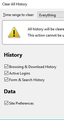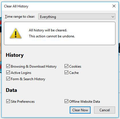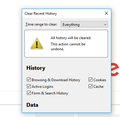Firefox Clear History Popup Partially displayed
When I clicked History -> Clear Recent History... on Firefox, the Clear All History "Popup" looks similar to the attached screenshot, but with borders etc. as if it's been resized. When I closed the pop up and clicked History -> Clear Recent History... again, the proper "Popup" comes up (the second screen shot). And everything works after. I am using Firefox Quantum 65.0 (64 bit), on Windows 10.
I just wanted to make sure that this is just a minor glitch and there's nothing wrong with my browser? Thank you.
Chosen solution
hi byejessieli, this was a known bug that got fixed in firefox 65.0.1, so no reason to worry ;-) https://bugzilla.mozilla.org/show_bug.cgi?id=1523696
Ler a resposta no contexto 👍 1All Replies (9)
https://support.mozilla.org/en-US/kb/changes-toolbars-and-window-sizes-are-not-saved You may have corrupt xulstore.json or Localstore.rdf files.
Close Firefox. Open your file browser to this hidden location:
- Mac: *~/Library/Application Support/Firefox/Profiles
- Linux: *~/.mozilla/firefox/Profiles
- Windows: %AppData%\Mozilla\Firefox\Profiles
- *C:\Users\<user>\AppData\Roaming\Mozilla\Firefox\Profiles
- Windows XP: C:\Documents and Settings\<user>\Application Data
\Mozilla\Firefox\Profiles\
Search for the above files. Then rename or delete them. Restart Firefox.
Thanks for the response, but it only happened once. I just wanted to make sure that there's nothing wrong with my browser (no virus or something)?
Thank you.
Note that you can try to open the system menu of this window via Alt+Space to see if that allows to resize the window.
Thanks. I just managed to reproduce the problem on another PC (see attached). So apparently it's not my problem then.
Pressing Alt+Space brings up a menu (Restore, Move, Size, Maximize, Minimize, Close), but the Size and Maximize options are greyed out). Selecting Restore doesn't do anything.
Does this still happen if you open this window via the History menu or via the Ctrl+Shift+Device keyboard shortcut?
byejessieli said
(no virus or something)
Further information can be found in this article; https://support.mozilla.org/en-US/kb/troubleshoot-firefox-issues-caused-malware?cache=no
Run most or all of the listed malware scanners. Each works differently. If one program misses something, another may pick it up.
The problem only happened once (on two different PC's).
I ran a couple of malware scanners and nothing was found.
Thank you.
Chosen Solution
hi byejessieli, this was a known bug that got fixed in firefox 65.0.1, so no reason to worry ;-) https://bugzilla.mozilla.org/show_bug.cgi?id=1523696
Great to hear that. Thanks for the update.