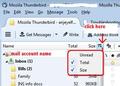Thunderbird is not deleting message from the server
I have a POP3 account. In Account Settings -> Server Settings I have "Leave messages on server" checked, "For at most" not checked, and "Until I delete" them checked.
If I delete a message and empty the trash, I can go online, and still see the message on the server. How do I get it to delete the message from the server?
Chosen solution
If the deleted emails were in the Inbox, then the next time the mail account checks for new messages it should be deleting them off the server.
However, if you have a filter auto moving those downloaded messages into another folder and then you delete them, I have noticed they do not get deleted, this is probably because Pop mail accounts only download/get access between server Inbox and Thunderbird pop mail account Inbox and it has no idea about other folders in Thunderbird or on the server.
To get around it, in the filter, I decided to set an additional 'Perform these actions' to 'Delete from Pop Server'.
Ler a resposta no contexto 👍 0All Replies (2)
Chosen Solution
If the deleted emails were in the Inbox, then the next time the mail account checks for new messages it should be deleting them off the server.
However, if you have a filter auto moving those downloaded messages into another folder and then you delete them, I have noticed they do not get deleted, this is probably because Pop mail accounts only download/get access between server Inbox and Thunderbird pop mail account Inbox and it has no idea about other folders in Thunderbird or on the server.
To get around it, in the filter, I decided to set an additional 'Perform these actions' to 'Delete from Pop Server'.
By the way, do you you compact the folder after deleting? Deleted emails are only 'marked as deleted' and hidden, they are not fully deleted until you compact the folder. This works like this because it allows you to be able to recover any emails accidentally deleted.
When you compact the folder all traces of 'marked as deleted' emails are removed. This tidies up the mbox file and reduces the size of the folder.
So after deleteing everything, right click on folder and select 'compact'.
Suggest you read Info on compacting: http://kb.mozillazine.org/Thunderbird_:_Tips_:_Compacting_Folders
You can see how this effecs the size of the folder by enabling the Folder Pane Columns: Via 'Mail Toolbar'
- Menu icon > 'Options' > 'Layout' > 'Folder Pane Columns'
Via 'Menu Bar'
- 'View' > 'Layout' > ' 'Folder Pane Columns'
Then enable the 'Size' column - see image as aid.