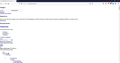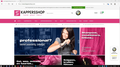Firefox (75 and earlier) does not display some sites properly, is this a kind of a bug?
Firefox (75 and earlier) does not display some sites properly, is this a kind of a bug? Microsoft Edge, Opera and Brave render the sites well.
See par example this url: https://www.kappersshop.com/
See appendix: Firefox: Firefox www.kappersshop.com.jpg Edge: Microsoft Edge www.kappersshop.com.jpg
Athraithe ag Aventurijn ar
Réiteach roghnaithe
Hi Aventurijn, it sure looks like Firefox is not loading the style sheets for the site. This site follows a common pattern of using a different server for certain files. In particular, the style sheets mostly load from this server, and this is one of the main ones:
https://cdn.webshopapp.com/shops/232994/themes/135728/assets/bootstrap-min-310.css?20200330195453
If you try to open that link directly, does it work? The expected content is a wall of text starting with:
html{font-family:sans-serif;-webkit-text-size-adjust:100%;-ms-text-size-adjust:100%}
If it will load directly, try the site's main page again. When reloading, bypass the cache by using Ctrl+Shift+r or Shift+click the Reload button on Firefox's main toolbar.
If you get a secure connection error, let us know the details indicated in the section opened with the Advanced button. Don't create an exception yet.
- - - - -
We have a couple of reports each month about users whose Firefox will not load resources that contain cdn in the server name, but so far, not a clear explanation for that. It could be an internal blocker such as tracking protection or an add-on, or it could be an external blocker such as security software or a parental filter. Probably will take some poking around to track it down.
- - - - -
Meanwhile, let me paste the more general advice:
If a site is generally known to work in Firefox, these are standard suggestions to try when it stops working normally:
Double-check content blockers: Firefox's Content Blocking/Tracking Protection feature, and extensions that counter ads and tracking, may break websites that embed third party content (meaning, from a secondary server).
(A) Do you see a shield icon toward the left end of the address bar, near the lock icon? More info on managing the Tracking Protection feature in this article: Enhanced Tracking Protection in Firefox for desktop (before Firefox 70: Content Blocking).
(B) Extensions such as Adblock Plus, Blur, Disconnect, DuckDuckGo Privacy Essentials, Ghostery, NoScript, Privacy Badger, uBlock Origin or uMatrix should provide toolbar buttons to manage blocked content in a page. There may or may not be a number on the icon indicating the number of blocked items; you may need to click the button to see what's going on and test whether you need to make an exception for this site.
Cache and Cookies: When you have a problem with one particular site, a good "first thing to try" is clearing your Firefox cache and deleting your saved cookies for the site.
(1) Clear Firefox's Cache
See: How to clear the Firefox cache
If you have a large hard drive, this might take a few minutes.
(2) Remove the site's cookies (save any pending work first). While viewing a page on the site, click the lock icon at the left end of the address bar. After a moment, a "Clear Cookies and Site Data" button should appear at the bottom. Go ahead and click that.
In the dialog that opens, you will see one or more matches to the current address so you can remove the site's cookies individually without affecting other sites.
Then try reloading the page. Does that help?
Testing in Firefox's Safe Mode: In its Safe Mode, Firefox temporarily deactivates extensions, hardware acceleration, and some other advanced features to help you assess whether these are causing the problem.
If Firefox is not running: Hold down the Shift key when starting Firefox. (On Mac, hold down the option/alt key instead of the Shift key.)
If Firefox is running: You can restart Firefox in Safe Mode using either:
- "3-bar" menu button > "?" Help > Restart with Add-ons Disabled
- (menu bar) Help menu > Restart with Add-ons Disabled
and OK the restart.
Both scenarios: A small dialog should appear. Click "Start in Safe Mode" (not Refresh).
Any improvement?
Read this answer in context 👍 1All Replies (4)
Réiteach Roghnaithe
Hi Aventurijn, it sure looks like Firefox is not loading the style sheets for the site. This site follows a common pattern of using a different server for certain files. In particular, the style sheets mostly load from this server, and this is one of the main ones:
https://cdn.webshopapp.com/shops/232994/themes/135728/assets/bootstrap-min-310.css?20200330195453
If you try to open that link directly, does it work? The expected content is a wall of text starting with:
html{font-family:sans-serif;-webkit-text-size-adjust:100%;-ms-text-size-adjust:100%}
If it will load directly, try the site's main page again. When reloading, bypass the cache by using Ctrl+Shift+r or Shift+click the Reload button on Firefox's main toolbar.
If you get a secure connection error, let us know the details indicated in the section opened with the Advanced button. Don't create an exception yet.
- - - - -
We have a couple of reports each month about users whose Firefox will not load resources that contain cdn in the server name, but so far, not a clear explanation for that. It could be an internal blocker such as tracking protection or an add-on, or it could be an external blocker such as security software or a parental filter. Probably will take some poking around to track it down.
- - - - -
Meanwhile, let me paste the more general advice:
If a site is generally known to work in Firefox, these are standard suggestions to try when it stops working normally:
Double-check content blockers: Firefox's Content Blocking/Tracking Protection feature, and extensions that counter ads and tracking, may break websites that embed third party content (meaning, from a secondary server).
(A) Do you see a shield icon toward the left end of the address bar, near the lock icon? More info on managing the Tracking Protection feature in this article: Enhanced Tracking Protection in Firefox for desktop (before Firefox 70: Content Blocking).
(B) Extensions such as Adblock Plus, Blur, Disconnect, DuckDuckGo Privacy Essentials, Ghostery, NoScript, Privacy Badger, uBlock Origin or uMatrix should provide toolbar buttons to manage blocked content in a page. There may or may not be a number on the icon indicating the number of blocked items; you may need to click the button to see what's going on and test whether you need to make an exception for this site.
Cache and Cookies: When you have a problem with one particular site, a good "first thing to try" is clearing your Firefox cache and deleting your saved cookies for the site.
(1) Clear Firefox's Cache
See: How to clear the Firefox cache
If you have a large hard drive, this might take a few minutes.
(2) Remove the site's cookies (save any pending work first). While viewing a page on the site, click the lock icon at the left end of the address bar. After a moment, a "Clear Cookies and Site Data" button should appear at the bottom. Go ahead and click that.
In the dialog that opens, you will see one or more matches to the current address so you can remove the site's cookies individually without affecting other sites.
Then try reloading the page. Does that help?
Testing in Firefox's Safe Mode: In its Safe Mode, Firefox temporarily deactivates extensions, hardware acceleration, and some other advanced features to help you assess whether these are causing the problem.
If Firefox is not running: Hold down the Shift key when starting Firefox. (On Mac, hold down the option/alt key instead of the Shift key.)
If Firefox is running: You can restart Firefox in Safe Mode using either:
- "3-bar" menu button > "?" Help > Restart with Add-ons Disabled
- (menu bar) Help menu > Restart with Add-ons Disabled
and OK the restart.
Both scenarios: A small dialog should appear. Click "Start in Safe Mode" (not Refresh).
Any improvement?
Thank you for your comprehensive answer!
Indeed it is as you say that blockers stop the style sheets because they are from third parties (which is also my intention ...). After I started Firefox in storage mode, the site opened as 'normal'.
I have another problem now. So I started Firefox in save mode and when I restart it normally my ad-ons disappeared from the top bar! They are in Tools / Add-ons, they are also (according to the notice) enabled. But they are in fact disabled! How is this possible?
Please, mark this question as Solved and start a new thread about the new problem.