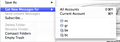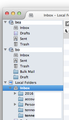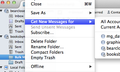I have duplicate accounts under file> get new messages for. How do I remove?
I now have to log in twice for the same account. I only see the account once in the In Box panel on the left of my screen. When I go to File> Get new messages for... I see the account name twice. How do I remove the duplicate name or account without loosing files?
Réiteach roghnaithe
right click the account in the folder pane and select settings.
The dialog will open in the settings for the account you see in the folder pane. I suggest you make sure the other one is given a new name immediately by clicking on the account entry in the list and changing the Account Name box
Now While you have the account you want to remove selected use the account actions dialog at the bottom of the list to remove the account.
Read this answer in context 👍 2All Replies (11)
Réiteach Roghnaithe
right click the account in the folder pane and select settings.
The dialog will open in the settings for the account you see in the folder pane. I suggest you make sure the other one is given a new name immediately by clicking on the account entry in the list and changing the Account Name box
Now While you have the account you want to remove selected use the account actions dialog at the bottom of the list to remove the account.
Thanks Matt, This helped solve my problem. I have four e-mail accounts and they now all appear as they should under File> Get messages for. • But on the "In Box Menu pane" on the left side of my screen I only see two of those account folders. • The other e-mails from the non appearing folders can be seen in the Local folder only. • How can I see all four-mail folders in the "In Box Menu pane" without keying in the password twice like I just had to do?
in serer settings for the account, select advanced and deselect use the global inbox.
I deselected but nothing changed...
How can I add the two missing accounts to the "In Box Menu pane"?
The 4 accounts are visible under the File> Get new messages pull down menu
All incoming email (4 accounts) goes into the Local folder.
Email for the two accounts that are visible also goes in their respective folders.
have you restarted Thunderbird after making changes to the account settings?
Yes… I also sent test messages to each account. Two messages went to local folder and one each to the other 2 visible accounts in the "In box Local folder".
… two messages went to visible named folders in the "In box local folder" and two went into the local folder at the bottom of the window.
are you sure you specified the change in the correct accounts? I have never heard of it not working. Ever
You can see in this screen shot what I'm seeing from both menus. Four accounts in one menu and two accounts in the other menu plus local folder at the bottom. I just want the two additional accounts to show up in the same window with the local folder. Then all four email account folders will be in the same window and i can see emails broken down per folder.
And what I am telling you is that is the open to use the global inbox is turned off.' and use Inbox for this account.' is set you get what you want.
So are you sure you have set this for these accounts as I have never heard of that setting not working. Ever in 5 years
Yes! Found it.. got it.. it's working… was in wrong window. Sent test to each account. Everything is good. Thanks for your patience.