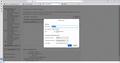Cannot configure AOL email account in Thunderbird
I am having trouble manually configuring an AOL email account ([email protected]). AOL's instructions say to manually configure the account. I tried to do that twice, once with IMAP and the other with POP.
Now, I have two email folders in Thunderbird that I cannot use. They are both empty because I get a message box that says "Login to server imap.aol.com with [email protected] failed." when I try to use them. When I use the same login credentials to login to the website mail.aol.com, they work.
I have to contact AOL as to why when I try to access the account with an email client (Thunderbird and Outlook) I'm getting password errors. In the meantime, how do I delete the two email folders created incorrectly in Thunderbird?
Thanks for your help.
Keazen oplossing
I had to contact AOL Mail. I found out that their help page had incorrect server information. Once I connected to the correct servers, the problem was solved.
Dit antwurd yn kontekst lêze 👍 0Alle antwurden (11)
Lets back up here. Thunderbird does nothing special for verizon. This mess is entirely made by the people you pay for the service.
Next. AOL uses the oauth authentication method. That is the whole point of not using the Verizon servers given here https://help.aol.com/articles/verizon-move-to-aol-mail-updating-your-third-party-email-program-or-mobile-device-with-your-new-account-information-pop3 (note here that AOl then links to a Microsoft page hosed in China with instruction for adding an office365 account to Thunderbird version 8. The page even makes it clear that "Note: This topic applies to Office 365 operated by 21Vianet in China."
Oauth only asks you for a password when you initially authorize Thunderbird to get mail in a web page and it is badged as an AOL page and served to Thunderbird by the AOL servers. I am seeing folk ignore that request for authentication calling is a nag screen and then complaining they are not getting mail. So I have to ask, are you getting these screens and ignoring them?
AOL also require that unless you use oauth, like in the circumstance in the web page I linked to that the password used in mail clients be an app password. https://help.aol.com/articles/Create-and-manage-app-password
Many folk are encountering issues with oauth, largely because they have third party software that blocks the transaction to authenticate or has turned off Thunderbird default acceptance of cookies.
Thanks for your response.
I remember that when I tried to manually configure the email account yesterday, I used the same password that I use to directly access the account on mail.aol.com. That was probably my fatal error.
My plan is to first, delete the incorrectly configured email account in Thunderbird. I know how to add an email account. How do I delete one?
Second, generate this fake password for AOL. I remember the link that you sent me, and I remember having to do this for Outlook (although the account doesn't work on Outlook either).
Third, try to add my [email protected] account (hosted by AOL) using manual configuration to the IMAP servers, and using the fake password from the second step.
I have not changed any default settings in the Thunderbird program. How can I check my settings to ensure that it accepts any cookies?
How do I import contacts and tasks in Thunderbird? They are now associated with the yahoo account in both Thunderbird and in Outlook.
I'll wait for your response before proceeding. Thanks again.
jarosenquist said
In the meantime, how do I delete the two email folders created incorrectly in Thunderbird?
So you don't want to have your AOl account in Thundebird any longer? I ignored this in my oroginal response because I figured you wanted to have oyur account in Thunderbird, but here we are back to this same question.
You just go to the account in the account manager, select it and click the account management button at the bottom of the list. But I have to ask.
Why would you remove a perfectly good account that just needs some settings changed to go back and try and add the account all over again? Using a wizard that is clearly giving you major heartache. I do not understand that at all.
I'm a newbie, and just getting used to the look and feel, and where things are, how to do things, etc. Plus doing a lot of searching.
I somehow found how to delete the account. Now I'm starting fresh. I want to re-add [email protected] (hosted by AOL) on Thunderbird. AOL forces me to do a manual configuration. I want to manually configure using the IMAP settings from AOL. What do I enter for the password? The last time, I used the password to directly access the account on mail.aol.com in my browser. That option did NOT work.
Do I generate a password using the link you sent me (https://help.aol.com/articles/Create-and-manage-app-password), and use THAT one?
If this second attempt doesn't work, I'll have to get a hold of AOL because the problem is at their end.
Yes, use the generated password. Do not enter it anywhere until prompted for it.
Thanks david. I was able to add the account to Thunderbird, but I can't send any messages from it. These are the error messages. I looked in account settings for the outgoing server, and there is no authentication method and password there. Incoming IMAP server works great.
What do I do?
Login to server smtp.verizon.net with username [email protected] failed.
Sending of the message failed. Unable to authenticate to Outgoing server (SMTP) smtp.verizon.net. Please check the password and verify the 'Authentication method' in 'Account Settings | Outgoing server (SMTP)'.
Can you post a screenshot of your SMTP setup pane?
Hope this is what you want:
try 587 and STARTTLS as an option. I saw that at https://support.mozilla.org/en-US/kb/manual-account-configuration . Unfortunately, I regularly see conflicting instructions.
I made those changes, but it didn't work. I tried another test message, and it wasn't sent.
Keazen oplossing
I had to contact AOL Mail. I found out that their help page had incorrect server information. Once I connected to the correct servers, the problem was solved.