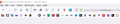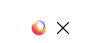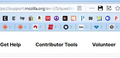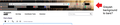Can't find tabs or see an opened new tab in 89, and I have over 100 open
My Sessions and Session Boss know I have all my tabs open presently. I can't see the tabs & I can't right click a bookmark and see a 2nd tab open. I had the tabs at the top and just under the bookmarks bar. Now it is just one long blank bar. I disabled and then re-enabled proton, which is the worst upgrade experience ever. I changed to a simple theme, still no tabs. I downloaded the previous version 88, but it will start a new profile. I just want where I was 2 hours ago. I'll attach an image of the left upper screen with the blank tab bar.
Keazen oplossing
It is not that difficult to create userChrome.css if you have never used it.
The first step is to open the "Help -> Troubleshooting Information" page and find the button to access the profile folder.
You can find this button under the "Application Basics" section as "Profile Folder -> Open Folder". If you click this button then you open the profile folder in the Windows File Explorer. You need to create a folder with the name chrome in this folder (name is all lowercase). In the chrome folder you need to create a plain text file with the name userChrome.css (name is case sensitive). In this userChrome.css text file you paste the text posted. On Mac you can use the TextEdit utility to create the userChrome.css file as a plain text file.
In Windows saving the file is usually the only time things get more complicated because Windows can silently add a .txt file extension and you end up with a file named userChrome.css.txt. To avoid this you need to make sure to select "All files" in the dialog to save the file in the text editor using "Save File as".
You need to close (Quit/Exit) and restart Firefox when you create or modify the userChrome.css file.
See also:
- https://www.userchrome.org/what-is-userchrome-css.html
- https://www.userchrome.org/how-create-userchrome-css.html
In Firefox 69 and later you need to set this pref to true on the about:config page to enable userChrome.css and userContent.css in the chrome folder.
- toolkit.legacyUserProfileCustomizations.stylesheets = true
Alle antwurden (13)
And the only way I know I am on a tab is the 2nd screenshot. Tiny box in the bottom right. Why can't I see all the tabs? Bottom, top, anywhere. I can't even follow instructions without having to open multiple windows, with, of course, just the one tab visible.
I had the same problem. Could get the tabs to show up. Every once in a while they'd appear at the bottom of the window then disappear.
I used the instructions at this link to revert to the previous look... menus on top, then tabs under that, bookmark toolbar under that. I feel at home again:
Hi lepiane, your userChrome.css code to move the tab bar probably needs an update. Could you take a look at this thread on Reddit:
https://www.reddit.com/r/FirefoxCSS/comments/nq2d0q/tabs_on_bottom_for_firefox_89/
Note that the code is missing a closing '}' in this section and only works for me with the title bar visible.
/* TABS: height */*|*:root { --tab-toolbar-navbar-overlap: 0px !important; --tab-min-height: 25px !important;
--tab-min-width: 80px !important;/* TABS: height */
*|*:root {
--tab-toolbar-navbar-overlap: 0px !important;
--tab-min-height: 25px !important;
--tab-min-width: 80px !important;
}Hello, I know you are busy. I'm juggling several windows because I can see only the open tab each window. I'm an old guy with average skill. I need advice from the start to implement the userChrome.css
Keazen oplossing
It is not that difficult to create userChrome.css if you have never used it.
The first step is to open the "Help -> Troubleshooting Information" page and find the button to access the profile folder.
You can find this button under the "Application Basics" section as "Profile Folder -> Open Folder". If you click this button then you open the profile folder in the Windows File Explorer. You need to create a folder with the name chrome in this folder (name is all lowercase). In the chrome folder you need to create a plain text file with the name userChrome.css (name is case sensitive). In this userChrome.css text file you paste the text posted. On Mac you can use the TextEdit utility to create the userChrome.css file as a plain text file.
In Windows saving the file is usually the only time things get more complicated because Windows can silently add a .txt file extension and you end up with a file named userChrome.css.txt. To avoid this you need to make sure to select "All files" in the dialog to save the file in the text editor using "Save File as".
You need to close (Quit/Exit) and restart Firefox when you create or modify the userChrome.css file.
See also:
- https://www.userchrome.org/what-is-userchrome-css.html
- https://www.userchrome.org/how-create-userchrome-css.html
In Firefox 69 and later you need to set this pref to true on the about:config page to enable userChrome.css and userContent.css in the chrome folder.
- toolkit.legacyUserProfileCustomizations.stylesheets = true
Thanks to all. Wow. I believe I am back to about 99%. I'll show a sample attached. All tabs opened below the Bookmarks toolbar. I have everything 'proton' disabled in about:config ... Will that matter?
Thanks that worked (getting old having make a new userChrome.css whenever they decide to change things again and copying it to all my computers) one of the main reasons I've stuck with Firefox over Chrome or new edge is I like having the tabs under the address bar just feels more natural than having to move the mouse farther up. Would be really nice if they just would let us choose where we want the tabs instead of having to keep jumping though hoops.
Well thanks to all who have contributed here I also have been able to get my tabs below the bookmark toolbar. I do notice that while the tabs themselves are are a certain height (let's say X) then the toolbar that contains the tabs is 2X in height. Any suggestions as to what parameter in the css code would set this so that the toolbar is the same height as the tab?
I also applied the above workaround for UserChrome from reddit, but my address and bookmark bars are now both some sort of weird greyish colour.
Which part of the code would I need to adapt and how to get them back to transparent again?
Thank you.
Hi Laura, we've had the gauzy/hazy toolbars with all third party themes for quite a while. This is the old rule that took care of it. Let us know whether it still works:
/*** Theme visibility: clean haze and lines from toolbars ***/
#nav-bar, #PersonalToolbar {
/* Remove Haze */
background: transparent !important;
/* Remove Line at top of nav bar */
box-shadow: none !important;
}
So grateful for the posting of the reddit css updated fix that worked so well. Pity this needs to be implemented repetitatively with major updates. Quite simply, without the Tabs under the Bookmarks Toolbar I WOULD WITHOUT A DOUBT HAVE TO FIND ANOTHER BROWSER--this is one of the most ESSENTIAL FUNCTIONS for research, viewing all opened Tabs at a glance to switch to at will easily, and mute/unmute a Tab and open a New Tab with a single click. It is baffeling why "updated Tabs feature rollouts" are far inferior and laborious for users... but this last update is one of the WORST, making it difficult to even find the other open tabs with one transparent white shadowed font at the bottom of the screen that prevents/obscures visibility when typing and viewing other website narrative... honestly, where's the Quality Control before putting something that bad out there that sends its users scurrying for a fix. Numerous complaints by users make no difference, even after years of updates. Many thanks again for the css fix to restore functionality.
Dear Mozilla,
>TABS BELONG ON THE BOTTOM!< STOP IGNORING THE YEARS OF REQUESTS FOR A FIX. THIS HAS BEEN BROKEN TOO LONG! WE SHOULD N0T, IN 2021, STILL HAVE TO WASTE A DAY HACKING "userChrome.css" in ALL OUR MACHINES TO FIX THIS! WE DON'T CARE HOW FAST OUR BROWSER IS, WE DON'T NEED A CORVETTE, WANT A COMFORTABLE CADILLAC RIDE!