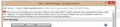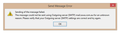Error sending emails
What do I do??
Alle antwurden (11)
Please contact me firefox or send a number I can call
Contact your email provider. They claim you are sending excessive emails.
There is no number to call Thunderbird and no one is going to call you.
Hi,
I don't know what you mean. The provider is Mozilla Thunderbird. I send max 10 emails a day.
Thunderbird is email client software not a provider. Providers have servers. The error message is from your providers server. Ask them.
Looking closer at your error message that is not even a Thunderbird screen. It is on an Internet browser. What does this have to do with Thunderbird?
It is on the online version of my email. Usually I use the thunderbird application at work and the online version on my phone away form work. I will try and contact the server provider. Thanks
I though that message was really clear. You are sending email and your provider thinks you have a virus and ask you to check. To re-enable sending you are asked to change your password. I have no idea why you do not just do what the error message says.
I have tried scanning for viruses and changing my password several times and I am still having the same issue
Contact your email provider. No one here can help you. The error is from your email provider.
The error you displayed is from Google Crime Internet browser. It is not from when you were using Thunderbird. I am not sure why you keep asking in a support forum for Thunderbird email client
Bewurke troch user01229325 op
Now I am getting this message, how do I check this?
re :Now I am getting this message, Did you use Thunderbird to send the email? Did you receive that message in Thunderbird? If yes to both of the above then read on..
Have you changed the password by logging on to your webmail account using a browser? If yes, did you update the stored password in Thunderbird? If no, then you cannot send using an out of date password. Update the password in Thunderbird.
- 'Menu icon' > 'Options' > 'Options' > 'Security' > 'Passwords' tab
- click on 'Saved Passwords' button
- click on 'Show Passwords' button
- right click on mail account line and select 'Edit Password'
- completely clear was is typed and carefully type the correct password.
- Do the same for the smtp line for that mail account.
- click on 'Close'
- Click on 'OK
Exit Thunderbird Wait a few moments for background processes to complete. Start Thunderbird