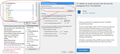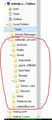If I delete an email account will all records disappear from Thunderbird
I have a Gmail account that I want to delete completely. It is one of the accounts I have in Thunderbird. If I delete the Gmail account will the old records still be available in TB? If not does anybody know how I can make a copy of my Gmail records before deleting the account?
Solution choisie
newmozguy said
Sorry, but this seems to be a ridiculously burdensome way of doing things (what else would I expect from Google). Thank you again for your help.
The way you are doing it, no wonder you think this.
Make folders under Local Folders. Select the messages you want to move Drag and drop or right click and select Move To.
Archiving might be something that would work for you. https://support.mozilla.org/en-US/kb/archived-messages
Lire cette réponse dans son contexte 👍 0Toutes les réponses (10)
Well yes if you delete an account it is gone.
You can make folders under the Local Folders account and move, or better yet copy, the messages you want to keep into those folders. Once you have the messages in the new folders and you know that you can open and read them you can delete the account.
I suggest copy instead of move in case something goes wrong with the transfer you will still have the original.
Thanks for very quick response. I have copied some of the emails without any problem. When I have completed exercise I will permanently delete the Gmail account and keep my fingers crossed. I will then post the result
Regards
When you get them to the new folders open a few to make sure you have the complete message and not just the header.
Hello, I'm going to delete an account too, but how do I know which folders will remain on my PC? You said "You can make folders under the Local Folders account...." How do I know which ones are local? Thanks from a Thunderbird novice.
If they are under the Thunderbird LOCAL FOLDERS account they are local.
You can create folders under a POP account and they are local in the sense that they reside on your local drive. Even though they are on your local drive they are still associated with the email account they are listed under. If you remove that account they go with it. This seems to surprise some users. I guess they do not understand the meaning of REMOVE.
All folders associated with an IMAP account reside on the providers server. None of them are local to your drive.
Two things here - first I'm sure it's an IMAP account because I found where it says that, but it also says I can store folders locally. See the screenshot.
Second - I can't find where it says LOCAL FOLDERS. Sorry to be such a dunce, but I just can't find that.
Thanks again Airmail.
IMAP is server based. You view your messages on the server remotely with your devices. Delete a message from any device or at the server it is gone.
The sync option you have circled will load a copy of what is on the server so you can read them when not connected to the Internet and cannot access the server. If you cancel the email service with your provider or delete the messages off the server, the next time Thunderbird tries to sync with the server they will disappear. This is NOT permanent storage.
On the left side is the Folder Pane. It lists all your accounts and at the bottom of the list is LOCAL FOLDERS. Keep scrolling down per the picture you posted. You cannot miss it. It says LOCAL FOLDERS.
Sorry, this is VERY confusing. I downloaded .mbox files from Google and created folders in the local storage to match the ones I downloaded. Then I imported the mbox files into the folders and I could see and open those emails, but if I close Thunderbird and reopen it, the emails are all gone from the local folders. I can re-import the files, open and read them again. Is there any way to get the emails to stay in the folders I import them to? Or to get them to stay SOMEWHERE so I can just look up an email as I would if it were an active email account? I don't want to be able to edit, reply, forward or anything like that. Being able to take a screenshot and then attach that would be fine, if say for instance I wanted to prove a purchase at some time in the future.
OR am I just stuck with re-importing each time I want to look up an old email? And of course I'll have to save the mbox files permanently.
Sorry, but this seems to be a ridiculously burdensome way of doing things (what else would I expect from Google).
Thank you again for your help.
Solution choisie
newmozguy said
Sorry, but this seems to be a ridiculously burdensome way of doing things (what else would I expect from Google). Thank you again for your help.
The way you are doing it, no wonder you think this.
Make folders under Local Folders. Select the messages you want to move Drag and drop or right click and select Move To.
Archiving might be something that would work for you. https://support.mozilla.org/en-US/kb/archived-messages
You guys are really great. Thanks Airmail. At this point I think I'm beating a dead horse because I've already deleted the email account and what I have left is the .mbox files. I did create the files under Local Folders, as shown in the attachment. The folders I created match the .mbox folders. As a test just minutes ago, I checked the retention policy of all the folders and made sure "don't delete anything" was checked. Then I imported from the appropriate .mbox file into the Archives folder and made sure I could open and read individual emails. Then after closing and re-opening Thunderbird, there was nothing in the the Archives folder. At one point, while I was poking around, the emails all reappeared in Archives and then as I was looking at it, they all disappeared one by one. WTF is going on here? Is Thunderbird corrupted? Like I said, maybe I'm beating a dead horse, so If you have no more suggestions or whatever you suggest doesn't work, I'll quit bothering you. Whatever happens, thanks so much for trying to help!