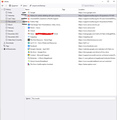History & cookies deleting self upon closing firefox
Recently i've started having an issue where all of my browser history & cookies gets deleted when i close firefox. I know that is an existing setting but i have that turned off in all the places i can find. This has only started happening recently and the only thing that shows up in my history are my bookmarked tabs- like it shows each bookmarked tab as if i have gone and clicked each tab in my history and literally nothing else. I have been on my pc throughout the day and have searched many things yet upon closing all tabs & windows everything is deleted. I know this sounds like the opposite of an issue but i rely on my history a lot to help me go back to sites & helpful infomation.
Kaikki vastaukset (7)
Two things:
(1) A few versions back, Firefox added a second icon which is a purple mask. This icon starts a private window that can't retain history. Probably you are not using that icon, but if you are, don't use that one for pages you want to keep in history.
(2) The "classic" settings that can clear history can be accessed through the Settings page, Privacy & Security panel. Let's double-check:
If you scroll down to the History section, what settings do you have here?
(A) Default
Firefox will: Remember history
That should keep all history
(B) Automatic private browsing
Either:
- Firefox will: Never remember history
- Firefox will: Use custom settings for history + [x] Always use private browsing mode
That will always dump all history
(C) Clearing at shutdown
Firefox will: Use custom settings for history + [x] Clear history when Firefox closes
You need to click the Settings button to the right of Clear history and make sure Firefox isn't clearing any data you want to keep.
Do all of those look okay?
Note that your System Details show that you have the Advanced SystemCare Ultimate software. Advanced SystemCare is known to remove/cleanup quite some data in a browser like Firefox.
There is software like Advanced SystemCare with its Surfing Protection feature that can protect files in the Firefox profile folder against changes. If you have such software then check the settings or uninstall this software.
I've gone over my settings and i had those settings already but i've ticked-unticked-ticked the boxes again so i will see if that works. In regards to advanced systemcare I've checked that too but to no avail.
Just to clarify, you do not want to tick the boxes under (B) Automatic private browsing.
I double checked that when you replied to me but didn't get a chance to respond until now, it was unchecked. Its been a few days now and I'm still having the same problem despite opening and using firefox every day since. In the attached screenshot is my "history" for the past month. The links that've I've used today have black markers, the rest are some of my bookmarks. I'm not sure why my bookmarks keep coming up in my history consistanly, and thats not even all of them. Really not sure whats going on here.
You can make the Most Recent Visit column visible to see then those history visits occurred.
If you use Sync, best is to disconnect Sync temporarily during troubleshooting.
This could be a problem with the places.sqlite and favicons.sqlite files in the Firefox profile folder.
- use the "Places Database" -> "Verify Integrity" button on the "Help -> More Troubleshooting Information" (about:support) page
If errors are reported with "Verify Integrity", close and restart Firefox or reboot and retry.
If "Verify Integrity" cannot repair places.sqlite, rename/remove all places.sqlite and favicons.sqlite files in the Firefox profile folder with Firefox closed. Firefox will rebuild places.sqlite and restore the bookmarks from the most recent JSON backup in the bookmarkbackups folder.
- keep a backup copy of places.sqlite in case a new places.sqlite database has to be created
- you lose the history when a new places.sqlite is created
You may have to restore an older bookmarks backup in the bookmarkbackups folder via the Bookmarks Manager (Library).
- Bookmarks -> Manage Bookmarks -> Import & Backup -> Restore
- https://support.mozilla.org/en-US/kb/restore-bookmarks-from-backup-or-move-them
See also:
- https://support.mozilla.org/en-US/kb/fix-bookmarks-and-history-will-not-be-functional
- https://support.mozilla.org/en-US/kb/cant-add-change-or-save-bookmarks
You can use the button on the "Help -> More Troubleshooting Information" (about:support) page to go to the current Firefox profile folder or use the about:profiles page (Root directory).
- Help -> More Troubleshooting Information -> Profile Folder/Directory:
Windows: Open Folder; Linux: Open Directory; Mac: Show in Finder - https://support.mozilla.org/en-US/kb/profiles-where-firefox-stores-user-data