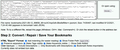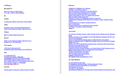How can I view a previous Bookmark file to restore one Bookmark?
How can I view a previous Bookmark file to restore one Bookmark on a computer running Windows 10?
I would like to selectively restore a Bookmark folder that disappeared recently. Since I have added more Bookmarks to my present Bookmarks file, I need to just copy or restore one Bookmark from an older Bookmark file. As I recall, this was easy using Windows Explorer but appears to be rather complicated in Firefox.
How can I do this without too much trouble?
Thanks
All Replies (13)
Wayne Carpenter said
The size of the Bookmark backups is approx. 7, 750 KB.
That seems pretty large. The script in the page must be having a problem processing it. If you look at the text in the box, does it look like regular keyboard characters, or gibberish? This is what I mean by keyboard characters:
{"guid":"root________","title":"","index":0,"dateAdded":1219946831611000,"lastModified":1629492438128000,"id":1,"typeCode":2,"type":"text/x-moz-place-container","root":"placesRoot","children":[{"guid":"menu________","title":"Bookmarks Menu","index":0,"dateAdded":1219946831611000,"lastModified":1627497929645000,"id":2,"typeCode":2,"type":"text/x-moz-place-container","root":"bookmarksMenuFolder","children":
The code I posted in that thread is the same code as used by Firefox internally and shouldn't have a problem with handling large file being C++ code and not JavaScript. If you use the multi-line editor mode in the console then it even might be rather easy as you merely need to paste the code and click a button. The code opens a file picker window where you can navigate to the location where you have stored the file. When there are no errors then you see a message about the file path of the decompressed file.
Yes, the imported backup file's characters look like they should. I had already attached a screenshot but I attached another to show the text. I get no errors any where concerning concerning the attempt to gte my Bookmarks back.
it was mentioned, "The code I posted in that thread is the same code as used by Firefox internally and shouldn't have a problem with handling large file being C++ code and not JavaScript." But I am a "problem magnet!"
As for using the multi-line editor mode in the console, I am not familiar with it and didn't want to have to go to such great lengths to simply restore a few missing Bookmarks. It was relatively easy in Windows Explorer. I didn't even have to ask Support to do it.
Why can't the Firefox Bookmark Backup Reader/Decompressor, work like it's supposed to? Is there some setting that needs to be changed in the "HTML "Export" Format:" options?
It is taking quite a while to do this and in the meantime I noticed the saved older Backups were rolling off and new ones saved so I saved some older ones in a separate folder.
In case there is a problem with the extra options, try only checking the box for "Add indenting (for easier reading)".
Finally, as a result of my question about the Options, that no one had mentioned before, I made some headway! The HTML Export worked. The next very significant issue is how do I get all the many Bookmarks back into my current Bookmark file without too much more trouble? See screenshot of first two pages of a 16 page Word document attached for all of my Bookmarks in a Bookmark titled "Cell Phones."
Hi Wayne, using the built-in features, your options are limited. You can open the Bookmarks Sidebar, right-click the parent folder > Add Folder, then drag and drop individual links onto the folder to add them there.
There might be an extension to bulk add bookmarks for a group of selected links. I have not used anything like that myself.
This is really ridiculous to have to drag and drop each individual Bookmark at a time since I have what seems like 500 or maybe more 1,000? Bookmarks to move. Whoever designed Firefox did NOT think that anyone would loose a parent Bookmark folder and find it out later after they had added more Bookmarks so they would not want to do a complete restore of a previous Bookmark!
If you want to move more than one bookmark to the same folder then you can select them all in the usual way (Ctrl/Shift) and use cut and paste to move them to this folder.
Modified
This does not work. As soon as I click on a Bookmark holding down the Ctrl/Shift keys, the link opens a new Tab in Firefox and does allow me to select all of them.
You need to do operations on multiple bookmarks in the Library, you can't do this in a menu although you might be able to do this in the sidebar (control click at the far left in this case).
It wasn't mentioned earlier that I needed to use the Library for the Ctrl/Shift key and drag method.
I did eventually get all of the missing Bookmarks in the Cell Phones parent folder moved back into my current Bookmarks.
I also eventually found a missing Bookmarks parent folder way off in a different place from where it should be. It should have been a parent folder but it was several sublevels deep in a completely unrelated place than it should have been. As I recall, this is not the first time this has happened. I do not understand how this occurs as I am the only one that uses the computer and I don't do such weird things as moving a parent folder into a completely unrelated place several sublevels deep.
The Firefox programmers need to:
1. Make it easy to restore individual Bookmarks 2. Show the location of misplaced Bookmarks using the Search function.
Thank you.
You can look at this extension:
Thanks