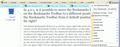In 4.0.1, is it possible to move the Bookmarks Button on the Bookmarks Toolbar to a different position on the Bookmarks Toolbar from it default position on the far right?
The default Bookmarks Button is on the far, upper right side of the browser window on the Bookmarks Toolbar. It's distracting there, on the edge, in Siberia. I use it a thousand times per day. It's unnatural and distracting to always be turning to the edge, away from "the action". Is there any way to slide its location on the toolbar? Or at least put it on the far left where there's more "action"? I doubt I'm the only one with this instinct, otherwise the Firefox button and items on the usual menu bar (like File, Edit) would not always be placed on the upper left, not upper right. I'm not asking about the other, optional Bookmarks Button that can be put on the Navigation Toolbar which functions differently and more cumbersomely.
All Replies (13)
Yes, you can.
Customize lets you choose a couple of different configurations for the Bookmarks (drop-down) button.
(1) On the Bookmarks Toolbar. If you drag and drop the icon on "Bookmarks Toolbar Items" it will move to the left of the bar.
(2) On a different toolbar, such as the Navigation Toolbar. If you move it to another bar, then it will appear on the right end of the Bookmarks Toolbar when the Bookmarks Toolbar is displayed. (There might be a way to change this, but I haven't researched it.)
To start customizing, either right-click a blank area next to the address box and choose Customize or tap the Alt key and choose View > Toolbars > Customize from the menu bar.
Does it work?
Thanks for your reply, jscher2000, but, no, it doesn't work.
First of all the Bookmarks button on the Bookmarks Toolbar (at least in my 4.0.1) can't be dragged or dropped anywhere, which was my question. The sites I've bookmarked onto my Bookmarks Toolbar can dragged and dropped but not the Bookmarks button itself.
To get our terminology straight, I'm talking about the Bookmarks button on the B.Toolbar. That button (call it #1) functions like the old versions, e.g. when you click on it and the menu opens, folders open when you cursor over them without clicking and the whole menu closes automatically when you click on a bookmark to open its site. In contrast the other Bookmarks button (call it #2) which can be adopted through View>Toolbars>Customize or Firefox>Options>Toolbar Layout and then put whereever you like on the Navigation Toolbar, functions differently. For example, it opens a panel that stays open and folders have to be opened with a click and they stay open.
I'm asking about #1.
And furthermore, both #1 and #2 Bookmark buttons in my previous post have the same icon, star in box, although they function differently, which is itself problematic.
To move the bookmarks button on the Bookmarks Toolbar, you have to go into Customize first. Just drag the button palette to one side so you have full access to the bar. The only things on it should be "Bookmarks Toolbar Items" and the icon for the bookmarks drop-down list. Hopefully then you can swap their positions.
(And it is weird that the buttons look the same when one shows a menu and other opens the Bookmarks Sidebar.)
Thanks again, jscherr, but, no, again. Still doesn't get at the problem, at least as I understand your answer. When I started this question, a.) I already had Bookmark button #1, in my terminology, or "shows a menu" in yours, on my B.Toolbar, and b.) I had also grabbed and dropped the Bookmarks icon (#2 in my terminology) from the the Customize palette onto the Navigation Bar (which removed it from the palette). In attempting to follow your instructions, I removed Bookmark icon with functionality #2 from the Navigation Bar and put it back into the Customize palette and then followed your instructions including dragging it onto the "Bookmarks Toolbar Items" space. What that left me with was two Bookmarks buttons on my B. T. -- one button on the far left with functionality #2, e.g. the sidebar, and the original button with functionality #1, which is the one I want, still on the far right and still unmovable, which was my starting problem.
It's also relevant to note that my starting point for this problem included the Menu Bar's not being open. I see that if I open the Menu Bar it has the Bookmark item (in text, no icon) on it and over to the left, where I want it, with the Bookmark Button icon no longer on the B.T. That basically accomplishes what I want. I had thought that the default Bookmarks icon button on the B.T. was the only way to access the drop down menu. I believe the default set-up for 4.0.1 is with no Menu Bar displayed.
Firefox 4 has two bookmark buttons with a star in the Customize window.
One star button has a drop marker that open a Bookmark menu.
The other star button without the drop marker opens the bookmarks in the sidebar.
You can drag the Bookmarks menu button with the drop marker in the Customize window from the toolbar palette on a toolbar (e.g. Navigation Toolbar or Tab Bar or to the left side of the Bookmarks Menu Items).
You only see the Bookmarks menu button if the menu bar is hidden.
If the bookmarks toolbar is visible then the default bookmarks menu button will appear on the right hand side of the Bookmarks Toolbar as part of the Bookmarks Toolbar Items.
Skye, I understand what you are saying and I have the same issue. I use the bookmarks toolbar that is a series of folders with bookmark links inside the folder that resides across the top of my page right above my tabs. I used to have on the left side (the very first book mark on the bookmarks toolbar) a bookmark that would open a drop down menu of all bookmarks.
The icon for all bookmarks is now built in to the bookmarks toolbar and placed on the right side. It cannot be moved, if you drag it off using the customize option the entire bookmarks toolbar comes with it. They can't be separated, I hate this.
I want the option to move the all bookmarks to the left side of the bookmarks toolbar. I want the one that drops down...... NOT the one that opens a side bar. I hate the side bar.
I have uploaded an image for the way it currently looks, I just want to move it to the left side.
Muudetud
I want the option to move the all bookmarks to the left side of the bookmarks toolbar. I want the one that drops down...... NOT the one that opens a side bar.
You should be able to drag it to the left of "Bookmarks Toolbar Items". That works for me. But moving to a completely different bar isn't working for me at the moment in Firefox 5 (I'm sure I could do it in Firefox 4).
I guess I should say that I am using FF 5.0. And it is a negative on moving just the icon for the drop down. When you try to move just the right side icon, the entire bar moves as one. if you move one off they both come off. I hear you that you should be able to move it around, and formerly we could move it around. But it appears to be broken now.
Perhaps something has become corrupted in your toolbar settings. If you don't mind starting from scratch with your customizations, try using the "Restore Default Set" button toward the lower right of the button palette. Does that make any difference.
Yes I have already tried that. I have been using FF for many years and am very familiar with it. I have also tried a few different themes to no avail. I am currently using the default 5.0 theme and not using personas.
What changed was the 4..0.1 update. That is when the problem began. I was hoping they had fixed it in this 5.0.
Thinking about backing up my profile and uninstall reinstall to see what happens and then drop my profile back in to see if it breaks it.
Oh Yeah, my OS is XP pro. I have the identical on win 7 but without the same problem. I use x-marks to sync my bookmarks, been using it since it began as Fox marks.
OK fixed this. I Made a copy of my profile folder and Uninstalled FF 5.0 including all old profile data.
Reinstalled and verified that the drop-down bookmarks icon would work, it did.
Replaced the profile folder contents with my old profile and it broke.
So changed back to the new profile folder dropped in the key3.db and the signons.sqlite files for my saved user name passwords, used xmarks to restore my bookmarks. I am up and running, WITH the bookmarks drop down on the left.
I will install the addons I was using one at a time and if something breaks it I will post back. I was down to about 4 addons because FF 4.0 disabled 3 or 4 of my addons when it updated. Maybe this is where things got corrupted.
Muudetud
OK, all addons reinstalled even one that had been determined in FF4 to be incompatible.
Interesting observation......... My profile folder size went from 42MB down to 22MB.
Now I will have to check my Win 7 machine to see how big the profile folder is there. I would say this was good all in all, to do the complete reinstall.
It seems like it is a little quicker and smoother.