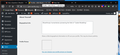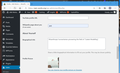Unable to display (Gravatar avatar) image on Firefox
Hi there,
I'm building my first website. When I log in (jam-works.org/wp-admin) the very right end of the top bar in the 'dashboard' menu shows a blank, empty box where my avatar or pic or Gravatar or whatever should be ("1of2" below). The profile section from which to change this displays that same blank square with a link: "You can change your profile picture on Gravatar".
Which I've done. When I open jam-works.org/wp-admin with another browser, it displays the picture ("2of2" below), but I really don't want to use other browsers. I tried Firefox 'Options', 'Privacy & Security' and 'clear data', rebooted but no luck.
Can someone please help? I'm older than technology, so please type slowly so I can understand. Seriously. I just found out that an "Ethernet" isn't a thing to catch the Ether Bunny with, sooooo, yeah - please kinda spell it out for me if you can.
Thanks!
Valitud lahendus
If you use extensions ("3-bar" menu button or Tools -> Add-ons -> Extensions) that can block content (Adblock Plus, NoScript, DuckDuckGo PE, Disconnect, Ghostery, Privacy Badger, uBlock Origin) always make sure such extensions do not block content.
- make sure your extensions and filters are updated to the latest version
- https://support.mozilla.org/en-US/kb/troubleshoot-extensions-themes-to-fix-problems
Firefox shows a purple shield instead of a gray shield at the left end of the location/address bar in case Enhanced Tracking Protection is blocking content. You can click shield icon for more detail and possibly disable the protection. You can check the Web Console for messages about blocked content.
- https://support.mozilla.org/en-US/kb/enhanced-tracking-protection-firefox-desktop
- https://support.mozilla.org/en-US/kb/trackers-and-scripts-firefox-blocks-enhanced-track
You can check the Web Console for possible messages about blocked content.
- "3-bar" menu button or Tools -> Web Developer
- https://developer.mozilla.org/en-US/docs/Tools/Web_Console
All Replies (2)
Valitud lahendus
If you use extensions ("3-bar" menu button or Tools -> Add-ons -> Extensions) that can block content (Adblock Plus, NoScript, DuckDuckGo PE, Disconnect, Ghostery, Privacy Badger, uBlock Origin) always make sure such extensions do not block content.
- make sure your extensions and filters are updated to the latest version
- https://support.mozilla.org/en-US/kb/troubleshoot-extensions-themes-to-fix-problems
Firefox shows a purple shield instead of a gray shield at the left end of the location/address bar in case Enhanced Tracking Protection is blocking content. You can click shield icon for more detail and possibly disable the protection. You can check the Web Console for messages about blocked content.
- https://support.mozilla.org/en-US/kb/enhanced-tracking-protection-firefox-desktop
- https://support.mozilla.org/en-US/kb/trackers-and-scripts-firefox-blocks-enhanced-track
You can check the Web Console for possible messages about blocked content.
- "3-bar" menu button or Tools -> Web Developer
- https://developer.mozilla.org/en-US/docs/Tools/Web_Console
Thank you so much! I adjusted the extensions in Firefox, refreshed my website and poof - my profile pic was where it is supposed to be. I appreciate your help - Cheers!