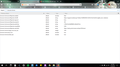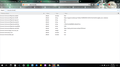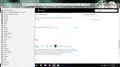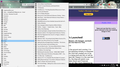in about:config, the browser.chrome.favicon pref is missing
I have reinstalled Firefox. In about:config, the browser.chrome.aboutconfig pref is missing. I uninstalled and reinstalled. Still a problem. What is the fix?
Valitud lahendus
Firefox should retrieve a favicon if you click a bookmark to open this bookmark in a tab. If this doesn't happen then there might be a problem with places.sqlite or favicons.sqlite. The latter stores the actual favicons (the favicons are no longer stored in places.sqlite).
You can check for problems with the places.sqlite database (bookmarks and history) in the Firefox profile folder.
- use "Verify Integrity" button on the "Help -> Troubleshooting Information" (about:support) page
in case errors are reported close and restart Firefox and retry
See also:
- http://kb.mozillazine.org/Locked_or_damaged_places.sqlite
- https://support.mozilla.org/en-US/kb/Bookmarks+not+saved#w_fix-the-bookmarks-file
If this doesn't help then try to rename/remove favicons.sqlite in the profile folder with Firefox closed.
You can use the button on the "Help -> Troubleshooting Information" (about:support) page to go to the current Firefox profile folder or use the about:profiles page.
- Help -> Troubleshooting Information -> Profile Directory:
Windows: Show Folder; Linux: Open Directory; Mac: Show in Finder - http://kb.mozillazine.org/Profile_folder_-_Firefox
All Replies (9)
The browser.chrome.favicons pref is no longer supported in Firefox 63+ and is merged with browser.chrome.site_icons.
See comment 28
- bug 1453751#c28 - Favicons should only be loaded once
This change also merges the prefs browser.chrome.site_icons and browser.chrome.favicons leaving just the former controlling favicon loading. It adds the pref browser.chrome.guess_favicon to allow disabling guessing where a favicon might be located for a site (at <hostname>/favicon.ico). This is mainly to allow disabling this in tests where those additional yet automatic requests are uninteresting for the test.
Ok, I understand. However, the pref browser.chrome.guess_favicon is also missing.
The browser.chrome.guess_favicon pref is a hidden pref and not exposed in about:config by default. You can create a new Boolean pref to see if it has effect.
Ok. So what are the steps to create the new Boolean?
You can create a new Boolean pref on the about:config page via the right-click context menu.
Ok, I created the Boolean pref. I've tried both the true and the false settings, restarting the browser after each change. There is no change. What's next in the troubleshooting?
Can you explain what issue you have with the favicons that you want to look at these prefs?
As explained in the bug report I posted above you no longer see a favicon on the tab if you open a single image in a tab like you previously had. This changed in Firefox 63.
The ONLY fav.icons that I see is in the tabs that are open. They are missing in my bookmarks. In the picture provided here, do you see ANY fav.icons other than the one in the open tab?
Valitud lahendus
Firefox should retrieve a favicon if you click a bookmark to open this bookmark in a tab. If this doesn't happen then there might be a problem with places.sqlite or favicons.sqlite. The latter stores the actual favicons (the favicons are no longer stored in places.sqlite).
You can check for problems with the places.sqlite database (bookmarks and history) in the Firefox profile folder.
- use "Verify Integrity" button on the "Help -> Troubleshooting Information" (about:support) page
in case errors are reported close and restart Firefox and retry
See also:
- http://kb.mozillazine.org/Locked_or_damaged_places.sqlite
- https://support.mozilla.org/en-US/kb/Bookmarks+not+saved#w_fix-the-bookmarks-file
If this doesn't help then try to rename/remove favicons.sqlite in the profile folder with Firefox closed.
You can use the button on the "Help -> Troubleshooting Information" (about:support) page to go to the current Firefox profile folder or use the about:profiles page.
- Help -> Troubleshooting Information -> Profile Directory:
Windows: Show Folder; Linux: Open Directory; Mac: Show in Finder - http://kb.mozillazine.org/Profile_folder_-_Firefox