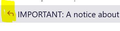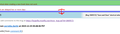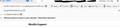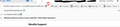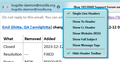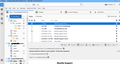Email Inbox Questions
Questions re Email Inbox and Reply window:
1) I can't find a list here showing the Inbox icons and what they mean, specifically this one. I can't delete it, nor do I see anything in the inbox list of column indicators that it might be. I'd like to know what it's for and if/how it can be removed.
2) I want to have more space for the message pane; the only way to do this is to have a smaller font size for the email List pane. I don't see where I can change this. Is it possible to decrease this font size? I've tried but haven't t been able to locate info on this website.)
3) Reply font: I keep changing it to my Preference, but it keeps going back to a default.
Also, find it annoying that I can't select a specific font SIZE. I've never seen a Windows desktop software of ANY kind, not just email, which doesn't give have choice of font size as well as the font itself. Is there a suggestion area on this website?
Thanks.
Todas las respuestas (16)
1) http://kb.mozillazine.org/Icons_-_Thunderbird_2 The arrow indicates the message was replied. Pointing to the right indicates it was forwarded.
2) The separator between the message list and the message pane can be moved by click and drag. Click the 3-bar menu icon, upper right, to adjust Font Size for the list.
3) Set display fonts in Settings/General/Language & Appearance, Advanced, with Fonts for: Latin and repeat with Fonts for: Other Writing Systems. Sizes are in pixels. Uncheck 'Allow messages...'.
1) Thank you!
I know you're trying to help, but I'm still not seeing everything you're mentioning. I didn't see the 3 bar thing until I removed the "theme." I was able to reduce the size of the message list text, but I still can't increase the size of the message box below -- I know how to resize a box/window, but it won't resize, even without the theme. (FWIW ... Win 10, 24" monitors)
Hover the cursor on the separating line between the upper message list and the lower message pane, until the cursor becomes a double-arrow, then click and drag the separator up or down. In the picture, my separator is blue and obvious on hover, because I have made it so with a css tweak (should be built in).
In TB 115, there is a limit to how narrow you can make the message list, but this is fixed in 128.
Consider View/Layout/Vertical View for a taller message pane.
See attached. It shows the most I can slide the bar to show the message pane - only one line is visible - in wide view. The only line I can move is the one immediately under the list. Same happens in classic and vertical views. I'm unable to adjust it more.
And in vertical view, I'm unable to readjust the borders/sizes so I can see the entire width of the messages. And I can't see the all the columns in the Inbox list.
In Classic view, I can see the email headings, but I can't even scroll down to the message.
I tried omitting the "star" column to see if there's less space between lines of the list, but that didn't work.
This seems to be the second item which is different in my T-Bird -- the other being the Events options box (mine, as you saw, doesn't have the line with Save). Are there different T-bird versions out there, like for different graphics cards?
This is a P.S. to the Audio issue.
I had found the audio setting, and entered a selection.
A short time ago, I began hearing the selection (which includes several Blue Jay calls). It would stop for a couple of minutes, then repeat, and kept repeating.
I thought that I've been getting the reminder popups, that it might be Thunderbird audio catching up with the popups. It was both annoying and humorous.
I opened Task Manager and saw a couple of items flickering when the sound was heard. I "stopped" them, and for awhile it was quiet. Then I began hearing them again.
Instead of using Task Manager this time. I unchecked the audio option. It's been quiet since.
(Insert laughing smiley.)
You have to hover your cursor on the line in the attached picture where the cursor becomes a double arrow, then click and drag. What is your version? With 115, you can't make the message list smaller than about 10 lines (without a css tweak), but with 128 it can be about 2 lines. There are only versions for Windows, OS X and Linux.
To make more space for the message pane and message list, consider the Compact Headers add-on to reduce the height of the header pane, the one with the Reply, Forward, Archive etc. buttons.
V 128 (Supernova)
I got the double - up & down arrow - but I couldn't drag it enough to see much of the message.
Where do I find "Compact Headers"? I found "compact headers" by searching Add-ons. It says works with Tbird 115.14.
Has it been tried with V128?
Have you tried any of the others listed on https://addons.thunderbird.net/en-US/thunderbird/search/?q=Compact%20Headers&appver=115.14.0&platform=WINNT
Toggle Headers Message Header Toolbar Customize Header Tools Lite EnhancedReplyHeaders etc. ??
Modificadas por Kami Scott el
Compact Headers 5.5 for TB 110 - 130.
https://addons.thunderbird.net/en-US/thunderbird/addon/compact-headers/
https://support.mozilla.org/en-US/kb/installing-addon-thunderbird
Thanks for the links. I managed to get Compact Headers into T-Bird (by dragging the file onto T-Bird Add'ons window. I activated it, but I don't see its icon in the Inbox window, nor anywhere else (incl. Options, Tools, the 3 line Menu list).
Is there an add-on to change the spacing for the Message List? (Font size is already on smallest.)
Right-click in the header pane to see the add-ons options (see picture).
Change the spacing by adjusting the Density, from the 3-bar menu icon or View/Density.
I'm sorry, but I can't tell from your image exactly where it is. It doesn't look like my Inbox - here's image of one of mine.
I don't know if having 7 accounts is causing issues. (It's one of my ways of keeping emails organized.)
Modificadas por Kami Scott el
Right-click in the area with the Reply, Forward etc. buttons. Click the ⋁ next to the sender.
Found it, but it doesn't help much, just one line.
I looked for but can't find an option to decrease the font size of the incoming message. That would help a little more. This image shows the max in the message view window after applying your suggestions (incl. scrolling up the msg. list window - Reminder - this is on a 24" monitor ).
"Right-click in the area with the Reply, Forward etc. buttons. Click the ⋁ next to the sender."
I think I lost this line. When I began to reply to an email, I didn't see Reply, etc. - in both minimized view and in full screen/new window. I need Reply and Reply to All.
I found the commands in the Menu, but sometimes I'm answering a number of emails in a thread, and I'd really like to have at least those two rather than taking the add'l steps of using the menu.
I did find something very useful in the View Menu - Zoom in and out. Zoom out makes the text in the Message window smaller, so I can see a few more lines.
BUT ... In Customize Toolbars, I somehow made the Reply button vanish in the window. Hit Restore to get it back. And I can't figure out how to get any of the commands to appear where I might need one.
THEN, with a message in full screen, I hit something in View and the Reply, etc. bar re-appeared. I wish I knew what I was doing here.
Modificadas por Kami Scott el
The font size in the message pane can be set by following 3) in my first reply.
If you want more customization options for the header pane, there is an add-on:
https://addons.thunderbird.net/en-us/thunderbird/addon/msghdr-toolbar-customize/
Personally, I hide the buttons since all the most common options are in the message body context menu.
Thanks for the link.