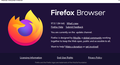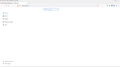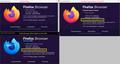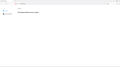Firefox not updating and "Check for Updates" button missing in the "About Firefox" window
I recently noticed that my Firefox hadn't updated in a few weeks. When clicking on Help -> About Firefox the Check for Updates button is missing (I was at 97.0). I then downloaded the latest version of Firefox which created a 2nd Firefox icon. I deleted the old Firefox and am now using 97.0.1 but the About Firefox window is still missing the check for updates button (see attached pic).
Also strange is that in the Settings Menu, under General, there are no choices for anything (the other options work) (see attached pic).
Thanks!
Modificadas por goody222.firefox el
Todas las respuestas (7)
The line "You are on the update channel" is not normal. You can compare the attached screenshot composite: https://user-media-prod-cdn.itsre-sumo.mozilla.net/uploads/images/2022-02-21-12-21-38-70277d.png
A settings file may be corrupted, but I'm not sure which one stores the update channel information. ??
One method to identify a problem with a single Firefox profile (settings/add-ons/accumulated data) vs. an external factor is:
New Profile Test
This takes about 3 minutes, plus the time to check the problem areas.
Inside Firefox, type or paste about:profiles in the address bar and press Enter/Return to load it.
Take a quick glance at the page and make a mental note of which Profile has this notation: This is the profile in use and it cannot be deleted. That is your current default profile.
Click the "Create a New Profile" button, then click Next. Assign a name like Feb2022, ignore the option to relocate the profile folder, and click the Finish button.
Firefox will switch your default profile to the new one, so click the Set as Default Profile button for your regular one to avoid an unwanted surprise at your next startup.
Scroll down to Feb2022 and click its Launch profile in new browser button.
Firefox should open a new window that looks like a brand new, uncustomized installation. (Your existing Firefox window(s) should not be affected.) Please ignore any tabs enticing you to connect to a Sync account or to activate extensions found on your system to get a clean test.
Does Firefox check for updates in the new profile? Does the Settings page populate normally?
When you are done with the experiment, you can close the extra window without affecting your regular Firefox profile. (Feb2022 will remain available for future testing.)
The troubleshooting information shows: updateChannel: release
You can check the about:policies page (63+) to see if policies are active and if errors are reported.
Boot the computer in Windows Safe mode with network support to see if that has effect in case security software (Norton) is causing problems.
First, thank you so much for your help!
jscher2000: Following your instruction, it did not solve my problem. FYI - when I went to Profiles, there were 3 listed. Profile: default, Profile: default-release, and Profile: default-release-1 (that was the one stating "this is the profile in use and it cannot be deleted").
cor-el: (Attached pic) When going to policies, Under "Active" it just states "The Enterprise Policies service is inactive".
When I restarted in Safe mode - Firefox was back to normal and let me search for updates! The problem comes back when I reboot into normal mode. So you think Norton 360 may be interfering?
EDIT: I closed it then opened it again, went to the About window and now it works! I'm not exactly sure I even did anything. So I can search for updates and use the General menu. I guess just keep an eye on it for now? Btw, going back to policies, under Active, it still says ""The Enterprise Policies service is inactive". Is it supposed to say that? Anything I can do to keep it from occurring again?
Modificadas por goody222.firefox el
Do a clean reinstall of the current Firefox release and delete the Firefox program folder before installing a fresh copy of the current Firefox release.
- download the Firefox installer and save the file to the desktop
*https://www.mozilla.org/en-US/firefox/all/#product-desktop-release
If possible uninstall your current Firefox version to cleanup the Windows Registry and settings in security software.
- do NOT remove "personal data" when you uninstall the current Firefox version, because this will remove all profile folders and you lose personal data like bookmarks and passwords including personal data in profiles created by other Firefox versions
Remove the Firefox program folder before installing that newly downloaded copy of the Firefox installer.
- (64-bit Firefox) "C:\Program Files\Mozilla Firefox\"
- (32-bit Firefox) "C:\Program Files (x86)\Mozilla Firefox\"
- it is important to delete the Firefox program folder to remove all the files and make sure there are no problems with files that were leftover after uninstalling
Your personal data like bookmarks is stored in the Firefox profile folder, so you won't lose personal data when you reinstall or update Firefox, but make sure NOT to remove personal data when you uninstall Firefox as that will remove all Firefox profile folders and you lose your personal data.
If you keep having problems then you can create a new profile as a quick test to see if your current profile is causing the problem.
- https://support.mozilla.org/en-US/kb/profiles-where-firefox-stores-user-data
- https://support.mozilla.org/en-US/kb/back-and-restore-information-firefox-profiles
Reinstall Firefox
thanks cor-el. While you typed that answer, I edited my previous reply that it now seems to be working. I actually uninstalled and reinstalled before, but I didn't delete the program files folders (good idea!). Do you think I should go through the process you just described, just to be sure?
Modificadas por goody222.firefox el
I went ahead and reinstalled while also deleting the program folder. It still seems to be working. I'm curious if the about:policies screen should still say "The Enterprise Policies service is inactive." under "Active". Thanks!
Showing that the policies inactive on the about:policies page is normal. Sometimes security software or other software uses a policy to inject itself in the internet connection to be able to monitor your traffic and other changes can be made as well this way.