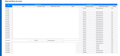Setting up multiple outgoing smtp servers
We have multiple email accounts on an email hosting service. Now using Thunderbird 91.0.3, it doesn't seem to like multiple outgoing servers. TB wants to keep using the previous email name(s) outgoing, i.e. "[email protected]" for the next entry. So even though I add an smtp server "[email protected]" TB will automatically make it "me@mydomain. Then in the recipients email, it will show the correct sender email addy, but under correspondents it has the wrong info.
Modificadas por dave263 el
Todas las respuestas (15)
TB has no problems with multiple smtp servers, but you have to select the smtp that has the same User Name as the sending account. Tools/Account Settings, select an account in the left pane, then set Outgoing Server (SMTP) in the right pane with the correct smtp server. In general, it's not recommended to have all accounts sending through the Default. Accounts on the same domain can send on the same smtp server, but the User Names should be distinct. Give each smtp a unique Description to simplify the setup.
I understand that, however that is what brought the problem to my attention. As a test, I sent an email to another person's email account. They noticed their Inbox "Correspondents" was not my email addy, rather the default. The header of the email had my info.
I tried again, when I was done configuring an email addy and add it's new outgoing smtp, the previous email's smtp was replaced by the new one. Where I should have had 3 smtp's there were only 2. That happened three more times before I decided to look into it. When I looked at the Outgoing Server (SMTP) list, it had the first (default) and only the last server added, not the middle one. I know it sounds crazy, but that is what I'm seeing. FWIW, we've been using Thunderbird for a longtime. I recently changed domain names and was rebuilding the accounts. I deleted the profiles and rebuilt everything from scratch.
Thanks for the reply,
I ended up uninstalling and removing TB from the registry. I reinstalled it, tried again with the same problem.
I then added the outgoing servers manually from Tools Account Settings Outgoing Server (SMTP) Edit Server I selected each account from the left hand pane, added each email account's smtp server manually and everything looked good, I had my 21 emails with a different outgoing email addy and all worked. This morning all but 2 of the outgoing servers were gone (you can't make this stuff up as they say).
TB wants me to use the default for all the accounts. Except for the (email) address, all the smtp server settings are the same, maybe that confuses TB.
There really shouldn't be any problems with multiple smtp servers, let alone disappearing ones. If you uninstalled the program but retained the profile folder, reinstalling won't accomplish anything. I recommend you create a new profile with TB 91, from Help/More Troubleshooting, about:profiles, and add the accounts and smtp servers, making sure the sending accounts and smtp servers are correctly matched. If you have older profiles, most of the data can be transferred, but reusing an entire profile from an earlier version of TB is not recommended.
I appreciate your trying to help, I am not new to computers, the internet or Thunderbird. Whatever is happening, I suspect it's not a normal problem. I thought uninstalling, editing the registry and starting over would solve it. A new profile was created, I checked the new ID against the previous. Holy Cow I just went to TB, and all 21 outgoing servers are back. I did not exit or restart TB since my last post.
I've never had to go into troubleshooting TB, with Firefox YES lol. Looking at Mail and News Accounts All the entries "Default? are true, except... See Image
I don't know what Default means in the troubleshooting display (default server settings?); all of my accounts say 'true' as well. The important thing is to open Account Settings, Outgoing Server (SMTP), and you will see one smtp server listed as Default, and in the left pane the Default account is at the top and underlined.
I have a similar issue. I installed Thunderbird on a new computer and entered the account settings for my existing e-mail account. Thunderbird was not able to connect to my account, and after a couple of attempts and head scratching, I noticed that in the pop-up message, I must have spelled the server name wrong. The message read: "Could not connect to mail server outloook.office365.com; the connection was refused."
When I finally saw the misspelling, I fixed this in the server settings. But every time I try to connect, I get the same error message, showing that the misspelling is saved somewhere in the guts of Thunderbird or some other place.
I did uninstall Thunderbird, twice. I made sure that my "Mozilla Thunderbird" directory was deleted completely before trying again. Still, when I re-install Thunderbird, first, it gets all of my settings from somewhere; I don't have to enter them in again. AND, it somehow keeps the extra 'o' in 'outloook' as it tries to connect.
I was not as savvy as dave263 so I didn't wipe things out of my registry. But can someone explain where this misinformation is stored and how I can overwrite it? Thanks!
jkerman With the way Mozilla embeds it's software I'm not sure the version # is even related, but I'm curious, what version of TB are/were you installing? TB has files or entries in a number of places, 2 I could not delete in the registry, access denied. I learned a long time "uninstalling software" doesn't mean it's still not lurking". I can't understand how keeping info. in a PC for a program the user wants to delete is helpful to anyone, expect the software in the event it's reinstalled. And all that does is make it quicker/easier for the install. IMO a lousy reason to leave anything there. If you're not comfortable editing the registry don't do it.
The TB user(es) info is kept in a "Profile" folder, they have an alphanumeric name using ending in ".default". Ex: C:\Users\username\AppData\Roaming\Thunderbird\Profiles\ FWIW, I'm comfortable in the PC registry but I avoid messing with the Profiles.
Check out this Mozilla info. https://support.mozilla.org/en-US/kb/profiles-where-thunderbird-stores-user-data
Good Luck,
jkerman said
I have a similar issue. I installed Thunderbird on a new computer and entered the account settings for my existing e-mail account. Thunderbird was not able to connect to my account, and after a couple of attempts and head scratching, I noticed that in the pop-up message, I must have spelled the server name wrong. The message read: "Could not connect to mail server outloook.office365.com; the connection was refused." When I finally saw the misspelling, I fixed this in the server settings. But every time I try to connect, I get the same error message, showing that the misspelling is saved somewhere in the guts of Thunderbird or some other place. I did uninstall Thunderbird, twice. I made sure that my "Mozilla Thunderbird" directory was deleted completely before trying again. Still, when I re-install Thunderbird, first, it gets all of my settings from somewhere; I don't have to enter them in again. AND, it somehow keeps the extra 'o' in 'outloook' as it tries to connect. I was not as savvy as dave263 so I didn't wipe things out of my registry. But can someone explain where this misinformation is stored and how I can overwrite it? Thanks!
Uninstalling and reinstalling the program doesn't affect the profile folder with all your data, as mentioned above. Create a new profile as already suggested and start with correct settings. There is no need to edit the registry.
sfhowes said
I don't know what Default means in the troubleshooting display (default server settings?); all of my accounts say 'true' as well. The important thing is to open Account Settings, Outgoing Server (SMTP), and you will see one smtp server listed as Default, and in the left pane the Default account is at the top and underlined.
I figure it means that particular account is using the Default as it's outgoing server. sfhowes Are your accounts all using the same outgoing server?
I want each of the email addresses to show their particular email addy in the "Correspondents" column, not a default.
Update: I did resolve the true & false issue. FYI my hosting service has a unique smtp server address NOT related to the email address. I noticed that while filling in the outgoing server info., (name, port) if I changed anything, TB reset the server name to what it thought it should be. I forgot to click Normal password, I went back and fixed that. By doing that, TB changed the smtp server but I didn't catch it. I fixed that and the true false is just true now. :)
Modificadas por dave263 el
dave263 said
sfhowes said
I don't know what Default means in the troubleshooting display (default server settings?); all of my accounts say 'true' as well. The important thing is to open Account Settings, Outgoing Server (SMTP), and you will see one smtp server listed as Default, and in the left pane the Default account is at the top and underlined.I figure it means that particular account is using the Default as it's outgoing server. sfhowes Are your accounts all using the same outgoing server?
I want each of the email addresses to show their particular email addy in the "Correspondents" column, not a default.
Each of my accounts, all with different providers, uses its own smtp server.
There is an add-on that shows the sender's or recipient's address:
https://addons.thunderbird.net/en-US/thunderbird/addon/full-address-column/
or you can enable the Account column.
sfhowes said
I figure it means that particular account is using the Default as it's outgoing server. sfhowes Are your accounts all using the same outgoing server?
Each of my accounts, all with different providers, uses its own smtp server.
There is an add-on that shows the sender's or recipient's address:
https://addons.thunderbird.net/en-US/thunderbird/addon/full-address-column/
or you can enable the Account column.
I have that column already turned on.
OK well we're getting away from the reason for my OP.
I still have all my smtp servers showing and I've exited TB, restarted Windoze10 and rebooted the PC, so I'll just wait and see. If it happens again, I'll contact Mozilla direct.
Thanks for trying to help.
dave263 said
sfhowes said
If it happens again, I'll contact Mozilla direct.
This is the support forum for Thunderbird. You imply that Mozilla might be able to assist you if it occurs again, but there are some issues with that.
1. Most importantly Thunderbird is not made by Mozilla and has not been one of their products for many years. It is a product of the Thunderbird community. That is why you do not find the Mozilla name on the product or the Thunderbird.net web site. There is a complex relationship between the community project and Mozilla, like using their support forums but they have no involvement in Thunderbird development or support. See https://www.thunderbird.net/en-US/about/
2. Almost as important is Mozilla supply infrastructure for volunteers to support their products, but they do not actually offer support for their products.
3. Off from your intent perhaps, but filing bugs for things other can not reproduce is not helpful, they just linger unactioned as a developer has to be able to see and reproduce the problem to develop a solution.
From what I have read here, you are having things disappear after you add them. I can only think of a very limited number of causes, and really non relate to Thunderbird as such.
All settings are stored in the prefs.js file in the profile. This file is read on startup and maintained in memory for the duration of the session and updates are written to the prefs.js file when the application closes. There are obviously a couple of obvious points. a) The Application does not close. This is more frequent than you might imagine as large amount of data can be written of closing of Thunderbird and with anti virus product scanning in the profile the shutdown can hang. This should result in a crash shortly after the last window is torn down. But if you are turning the power off that could prevent the crash and crash reporter. b) The disk itself may have issues. One of the oddities of windows is that when it detects a problem with files it can actually open the last known good version from the shadow copies it holds. A check of the disk integrity may well be in order, even if you have no other symptoms. Thunde4rbird is a prolific updater of existing files and few other application other than databases really do much of that at all.
I am not saying I have the answers, I don't, but I would suggest you monitor what happens with the prefs.js file for a while just to be sure it is being updated when you close the application.
Matt said
snip to save space.
I am not saying I have the answers, I don't, but I would suggest you monitor what happens with the prefs.js file for a while just to be sure it is being updated when you close the application.
Matt Thank You for the corrections.
I do not normally close TB and this PC runs 365/24/7 and is on backup power. I only shut it down earlier today to see if I the disappearing smtp servers issue would show up. Prior to that it only shutdowns when Windoze required it for an update.
Both drives in this unit are SSD. C: has the OS and D: programs & files.... However TB does reside on the C: drive because no matter what I did (several version ago) TB kept installing portions of itself on C, so I did another complete install and let it go on C:.
FWIW, the disappearance and reappearance of the smtp servers, especially in the matter of 1-2 hours earlier today makes me wonder if somehow my setting up all the email accounts 2days ago and today just going into and looking at the setup was/did cause a glitch.
I appreciate your comments.
I have been having the same problem for several months. It started with one of the updates early this spring. Now when I send the program uses the last email server I used. I have to double check to make sure that the correct email address is in the SMTP server settings before sending. I do this in the TOOLS/ACCOUNT SETTINGS and then the email account I am using at that moment.
This is obviously a glitch that an update is causing where TB is not looking for the server information for that email account I am using if it is not my primary top of the list one. No matter which account I use it defaults to the last one I used. If I change that account manually at the time I go to send it works although I have to enter the password and ask it to save it. The next time I go to email, say from my primary account instead of a secondary, it uses the secondary server settings which have magically been transplanted into my primary account server settings and I get an error message until I manually change the primary smtp server settings to the correct email address.
At one time I used 3 primary accounts for different activities and they were very busy. These days I rarely use the secondary accounts but on occasion do need to. If I were as busy as in the past I would be looking for a different email program if this is not sorted out. It is a glitch in the program that is different than it was say a year ago. I am past the age where I want to learn how to create code for a email application so I will leave it to the TB team to take a look at this.