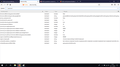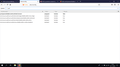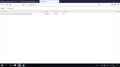hide saved password button from firefox quantum
My employer has a certain setup, to login to the e-mail a password is needed, this is automatically filled in since we saved the password in firefox. This was setup this way to ensure employees don't need the password. In fact they're not allowed to know the password, however firefox has a show password option, which allows them to see the password anyway:S
Is there anyway for this setup to work? like hide the show saved password button orso? (employees use local accounts, aren't allowed to install anything etc, so just hiding that should be fine if I'm not mistaken) Obviously a master password won't work, since they'll need to fill in the master password when they want to login to the mail, if they can do that, then they can also access the show password option.
Any help would be very much appreciated, basicly we want our employees to login to the mail, without them knowing the password.
Solución elegida
Note that it is likely that you need to lock this pref via an autoconfig.cfg file.
//
// disable Saved Passwords
lockPref("pref.privacy.disable_button.view_passwords", true);
Leer esta respuesta en su contexto
👍 1
Todas las respuestas (17)
should note, found some solutions, but none for firefox quantum.
Hello Vamps,
Would you try this please :
Type in the address bar about:config and press Enter (promise to be careful, if asked)
Type in the search bar and look for the preference :
pref.privacy.disable_button.view_passwords
and set its value to true
Then close and restart Firefox.
I can't find that preference at all looking for just password orso I do find things that look similar, but no clue if any of those would be correct. Added a screen to show what I do find when looking for password, and pref.
Vamps said
I can't find that preference at all looking for just password orso I do find things that look similar, but no clue if any of those would be correct. Added a screen to show what I do find when looking for password, and pref.
According to your screenshots you did not type in the search bar :
pref.privacy.disable_button.view_passwords
Even typing just pref.privacy should give you a list among which the preference I mentioned - would you try again, please ?
The reason I didn't show that was because there's just 1 entry, but here it is
Looking for pref.privacy.disable_button.view_passwords shows nothing
I think I realised my own mistake, I was in one of the local profiles since I was working on some settings, and apparantly the config list is smaller then.
I just managed to find the pref you mentioned. Though I don't notice any change at all. I can still go to the options and show passwords, after which the value is back to false.
After you changed the value of that preference, did you then close and restart Firefox, in order for the change to take effect ?
Yes, after that didn't work I even restarted my pc to make sure firefox was truly closed, but it doesn't help. The button remains visible and after clicking it the value returns to false.
We are taking about a cosmetic change. I am concerned about storing an important password in clear text (when there's no Master Password, any locally saved password can be viewed in clear text by extracting the logins.json file). In the long run, it surely would be better to avoid that.
But back to your question...
I think that preference was for the older pop-up dialog. As far as I can tell, in Firefox 63, the preference doesn't have an effect on the newer one drawn as an overlay within the Options page.
Policy
Mozilla has added some Policy features to enable better management of Firefox. There are articles on this capability here:
https://support.mozilla.org/products/firefox-enterprise/policies-enterprise
I don't see anything about suppressing the Show Passwords button in the policy template here:
https://github.com/mozilla/policy-templates
You can file a new issue requesting it here:
https://github.com/mozilla/policy-templates/issues
Custom Style Rules
Meanwhile, as a difficult and hacky workaround, you could deploy a userContent.css file. This is an optional style sheet Firefox reads at startup to modify web pages, including built-in pages like the Options/Preferences page.
The userContent.css file needs to be installed in a new chrome subfolder in the user's currently active (randomly named) profile folder, so it is a headache to deploy. Also, if a user already created a userContent.css file to modify website pages -- since it sounds as though you don't allow add-ons -- having IT replace it could be upsetting as there is no automatic backup of the file.
But if you want to try it:
#SignonViewerButtons > #togglePasswords {
display: none !important;
}
Unofficial documentation: http://kb.mozillazine.org/UserContent.css (seems to be down at the moment)
@ Vamps :
I just tested that preference myself and jscher2000 is right : it doesn't work anymore - my apologies for putting you through all that trouble .....
I was thinking : if this is for an email account only, why not remove it from "Saved Logins" and write it down somewhere with old fashioned pen and paper ?
And of course next to "Ask to save logins and passwords for websites" add the email acount to "Exceptions".
Modificadas por McCoy el
@jscher will check the links and your solution when I'm back at work.
@McCoy well the idea is that employees can login to the mail, without knowing the password. This was going fine until we got a smartass temp who knew about this show password button and passed it along to other employees. They're not suppossed to know the password though, but changing it is currently useless. If you know of another solution to my problem I'd love to hear it:) but removing that button seems easiest.
Vamps said
@jscher will check the links and your solution when I'm back at work. @McCoy well the idea is that employees can login to the mail, without knowing the password.
My suggestion to remove that entry from "saved logins" : not one of my brightest ideas .....
To do what jscher2000 suggested will be your best bet.
This was going fine until we got a smartass temp who knew about this show password button and passed it along to other employees.
So sad that an employer can't trust his employees .....
Solución elegida
Note that it is likely that you need to lock this pref via an autoconfig.cfg file.
//
// disable Saved Passwords
lockPref("pref.privacy.disable_button.view_passwords", true);
@jscher thanks for the solution, unfortunately though I didn't notice any change.
@cor-el Thanks, it locks the option to even look at the saved passwords and sites they're saved for alltogether, so a bit more than I was actually looking for but this might be even better.
Not sure if I should open a new topic or just continue here. I basicly have the same problem as described above (still same situation) although now it's for Mac and I can't figure out how to do the same on Mac as I did on windows. From what I found online I just have to use the same files I placed on the windows machines, though in a different folder, namely Contents/Resources/Defaults/pref and Contents/Resources respectively. I managed to locate Contents/Resources by doing a general search, didn't see Default/pref, so made that and dropped both files (autoconfig.js in pref and firefox.cfg in Resources).
From what I found, this should work, however it doesn't. TBH I'm not very used to MacOS so I'm not even sure if I'm in the correct Contents folder, but can't find any other.
Any help would be much appreciated.
The autoconfig.js file needs to be in:
- /Applications/Firefox.app/Contents/Resources/defaults/pref
The autoconfig.cfg (mozilla.cfg) file needs to be in:
- /Applications/Firefox.app/Contents/Resources
See "Changes Over Time" -> "Mac Directory Change"
tnx, perfect, didn't realize Firefox.app was something with more content, being used to windows it looked like an executable orso.