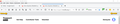How do I remove empty gray bar below the toolbar?
How do I remove empty gray bar below the toolbar?
Chosen solution
If the Bookmarks Toolbar is empty then Firefox would normally display a placeholder text, so I'm not sure why this area is empty for you.
- bookmarks-toolbar-empty-message = For quick access, place your bookmarks here on the bookmarks toolbar.
Start Firefox in Safe Mode to check if one of the extensions ("3-bar" menu button or Tools -> Add-ons -> Extensions) or if hardware acceleration or userChrome.css is causing the problem.
- switch to the DEFAULT theme: "3-bar" menu button or Tools -> Add-ons -> Themes
- do NOT click the "Refresh Firefox" button on the Safe Mode start window
- https://support.mozilla.org/en-US/kb/troubleshoot-firefox-issues-using-safe-mode
- https://support.mozilla.org/en-US/kb/troubleshoot-extensions-themes-to-fix-problems
All Replies (2)
Ctrl + Shift + B
?
Chosen Solution
If the Bookmarks Toolbar is empty then Firefox would normally display a placeholder text, so I'm not sure why this area is empty for you.
- bookmarks-toolbar-empty-message = For quick access, place your bookmarks here on the bookmarks toolbar.
Start Firefox in Safe Mode to check if one of the extensions ("3-bar" menu button or Tools -> Add-ons -> Extensions) or if hardware acceleration or userChrome.css is causing the problem.
- switch to the DEFAULT theme: "3-bar" menu button or Tools -> Add-ons -> Themes
- do NOT click the "Refresh Firefox" button on the Safe Mode start window