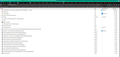fan speed
I am on a MacPro running Mojave and like to use Firefox (better security than Chrome) but now it makes my fan go crazy and is very loud. It also has trouble often loading pages. No add ons. This doesn't happen with other browsers. EVER.
All Replies (4)
I don't have the pleasure of owning a Mac these days, but generally speaking, a system will turn on the fan when the CPU is under heavy load.
Do you notice this problem with any particular types of content, like 60fps video, or even on basic pages?
What kind of problem loading pages?
It is just doing basic things, nothing intense. Sometimes pages take forever to load and I never get any images when on Yahoo in that browser. No problems on Chrome, but I hate having to use Chrome. Thanks for thinking about this!
What are the number looking like here? see screenshot
about:performance
If you get gray rectangles in Yahoo News pages, double-check your content blockers: Firefox's Tracking Protection feature, and extensions that counter ads and tracking, may break websites that embed third party content (meaning, from a secondary server).
(A) The shield icon toward the left end of the address bar usually turns a bit purplish when content is blocked. Click the icon to learn more or make an exception. See: Enhanced Tracking Protection in Firefox for desktop.
(B) Extensions such as Adblock Plus, Blur, Disconnect, DuckDuckGo Privacy Essentials, Ghostery, NoScript, Privacy Badger, uBlock Origin or uMatrix usually provide a toolbar button to manage blocked content in a page. There may or may not be a number on the icon indicating the number of blocked items; you sometimes need to click the button to see what's going on and test whether you need to make an exception for this site.
Oops, that's not your screenshot, sorry!
Also, you said originally that you had no Add-ons, but your screenshot shows several on the toolbar. In some cases, excess CPU use can indicate an extension is doing some coin mining (or other inappropriate activity) in the background. You can view, disable, and often remove unwanted or unknown extensions on the Add-ons page. Either:
- Command+Shift+a (Windows: Ctrl+Shift+a)
- "3-bar" menu button (or Tools menu) > Add-ons
- type or paste about:addons in the address bar and press Enter/Return
In the left column of the Add-ons page, click Extensions. On the right side, find the "Manage Your Extensions" heading.
If there is at least one extension before the next heading -- "Recommended Extensions" -- please continue:
Then cast a critical eye over the list below that heading. Any extensions Firefox installs for built-in features are hidden from this page, so everything listed here is your choice (and your responsibility) to manage. Anything suspicious or that you just do not remember installing or why? If in doubt, disable (or remove). For your privacy and security, don't let mystery programs linger here.
Any improvement?
Modified