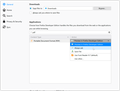download goes to wrong location
In Options, I have C:\Downloads as the location that my internet files are downloaded. Instead, they go to a different location, specifically: C:/Users/**/AppData/Local/Temp.
How do I make Firefox download my files to the correct location?
Thanks.
All Replies (13)
I set the location in Options, not the ask me function. Will try that.
See previous post. I changed the permissions of the downloads file to the same as the temp file without any change. Notice that this worked at one point.
Chris Ilias said
Hi Lokimeister, Would you mind sending us a video of what you're seeing? For instructions, visit the following:Upload the video to a cloud service, like YouTube, OneDrive, Google Drive, or Dropbox, and paste a link to the video in this forum thread.
- Windows: https://www.howtogeek.com/183231/how-to-record-your-desktop-and-create-a-screencast-on-windows/
NOTE: This forum is public!
https://www.dropbox.com/s/34h5gjoedq2y3xq/2020-04-07%2011-27-49.mkv?dl=0
Hi Lokimeister Thanks for the video! That clears things up.
Usually, when a person clicks on a file, a prompt should appear asking if you want to Save the file or Open it.
- If you select Save, it will download to your preferred location.
- If you select Open, it will download to the Windows TEMP folder, and get cleared with other temporary data when you close Firefox.
In this case, it looks like you have set PDF files not to use the Open option, without prompting you.
- Go to Options > General, and scroll down to the Applications section.
- In the search field, type PDF.
- There should be one search result. Click on the Action for that result, and set it to Always ask.
The next time you click on a PDF file, it will prompt you to Open or Save. Select Save.
If you still have the issue, please let us know.
Okay that works, but it doesn't solve the actual issue: the auto save doesn't work.
When I open in Acrobat, not save it, the file is still found in the temp file.
Probably going to have to discontinue use of Firefox if I don't get this resolved soon.
Files that you open in an external application like the Adobe Reader will always be downloaded to the temp folder and you can't prevent or bypass this. Downloading and saving files to a specific folder is only possible for a normal 'save' download and not for files you pass to another application.
Yeah, it didn't work that way before. EVERYTHING used to go to the file I wanted it to go to.
Note that the initial issue HAS NOT been fixed.
The "solution" takes more clicks.
I've just had the same problem C:\Users\Santina\AppData\Roaming\Mozilla\Firefox\Profiles\tykmyfxl.default-1581603518331 but then I realised I had set it to 'Open with' rather than 'Save to'. So I unchecked the 'Open with' box on the download app and they are now going back to the download folder, as they previously did :-) Good luck!
I've had the same problem. Turns out I had my pdf reader listed under PDF in Options. I changed it to Save File and it now saves to my designated folder.
Hi I have recently had this issue since updating to version 79.0. In options it is set to always ask where to save the downloaded file, and I prefer this to always saving in 1 folder.
Whenever I click a link to download (e.g. a .zip file) a new window flashes up very briefly, then closes. When I look at networking activity in Task Manager I can see there is a lot of usage, and then it seems the .part file is created under %tmp%. When I go to Tools, Downloads there is no notification of any download in progress.
I use Avast anti-virus which I have disabled, but the issue continues.
It seems there is a work-around if I right click a download link then choose Save Link As then the save dialog will appear and work normally. Also I am using Windows 7 64-bit (I know it is unsupported).
Chris Ilias said
Usually, when a person clicks on a file, a prompt should appear asking if you want to Save the file or Open it.
- If you select Save, it will download to your preferred location.
- If you select Open, it will download to the Windows TEMP folder, and get cleared with other temporary data when you close Firefox.
I understand that this works this way but this is not how I expect it to work as a user. I use the "Open" option because I don't want to save the file in my preferred location then go find it to open. 100% of the time I want the file to be saved in my preferred location, regardless of whether I click "Save" or "Open." I'm sure that many user prefer the current behavior but I find to be a major source of friction in my day-to-day use. Is there a setting to make it so files are always downloaded to my preferred location? Or should I just be using a different browser?
Modified
zach7 said
I use the "Open" option because I don't want to save the file in my preferred location then go find it to open.
For those downloads you want to Save and then Open, one way to easily find them is to click the Downloads arrow toolbar button, which lists recent current session downloads. I realize that is an extra click compared with browsers that show buttons for individual downloads along the bottom of the browser window; some Firefox add-ons might emulate that for those who are used to it.
jscher2000 said
zach7 said
I use the "Open" option because I don't want to save the file in my preferred location then go find it to open.For those downloads you want to Save and then Open, one way to easily find them is to click the Downloads arrow toolbar button, which lists recent current session downloads. I realize that is an extra click compared with browsers that show buttons for individual downloads along the bottom of the browser window; some Firefox add-ons might emulate that for those who are used to it.
I understand that, but I still find it frustrating to have to do multiple clicks to open my files that I downloaded. The part that I find unacceptable; however, is that I use Firefox on both Windows and macOS on a daily basis and this behavior is not consistent across platforms. On my Mac, every file goes to my preferred download location, regardless of whether I Open or Save, so when I'm using Firefox on my Windows machine I expect it to work the same way. It's mind-boggling to me that Mozilla wouldn't include even the *option* of having it work that way on Windows in order to provide a consistent user experience.
Between this and the disaster that is the recent Firefox for Android update, I've made the difficult decision to move away from Firefox altogether on all my devices. Despite how performant Firefox is and how much I prefer the UI, the user experience for some of the most important pieces of functionality has become untenable for me continue using. What a shame.