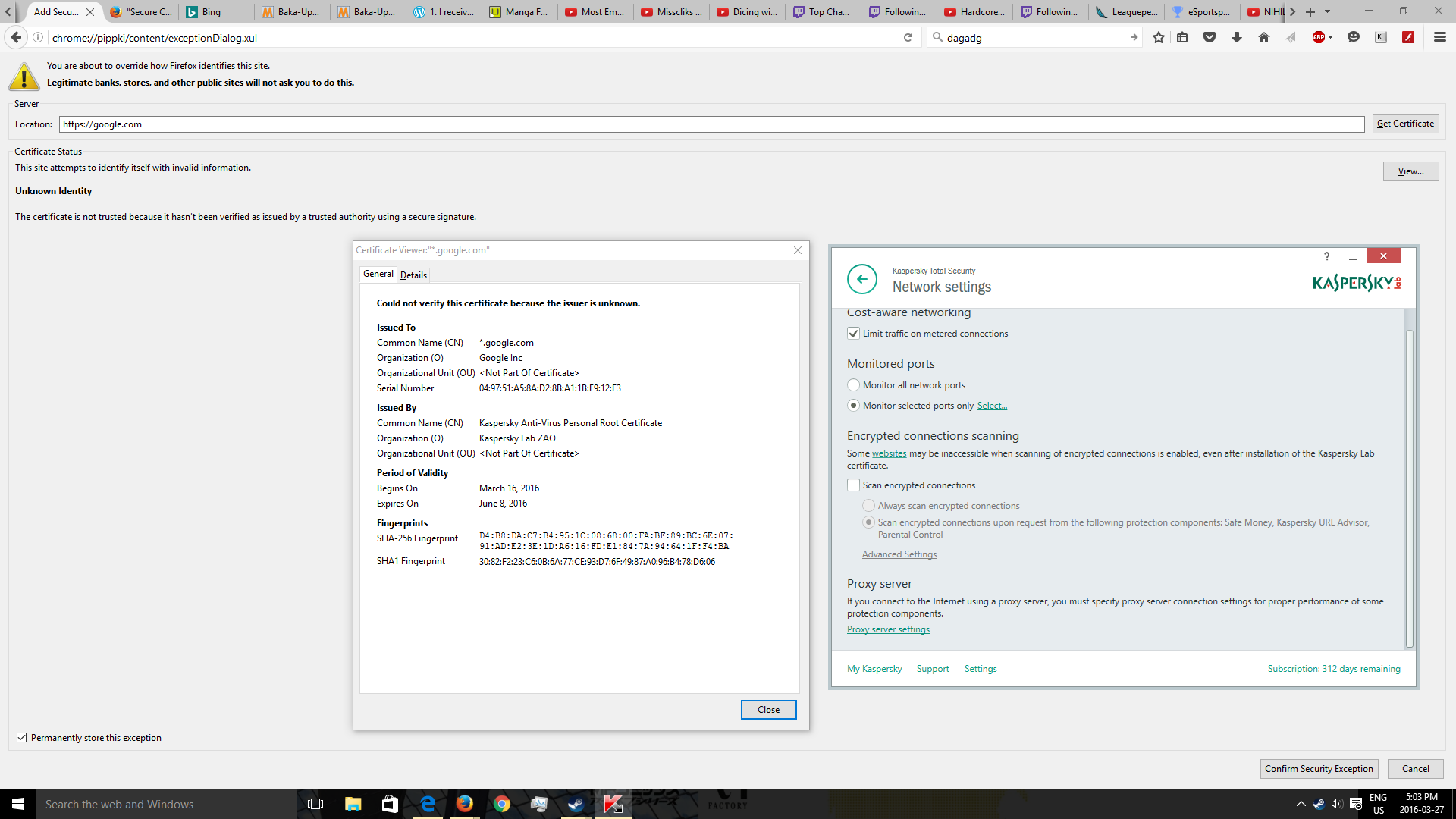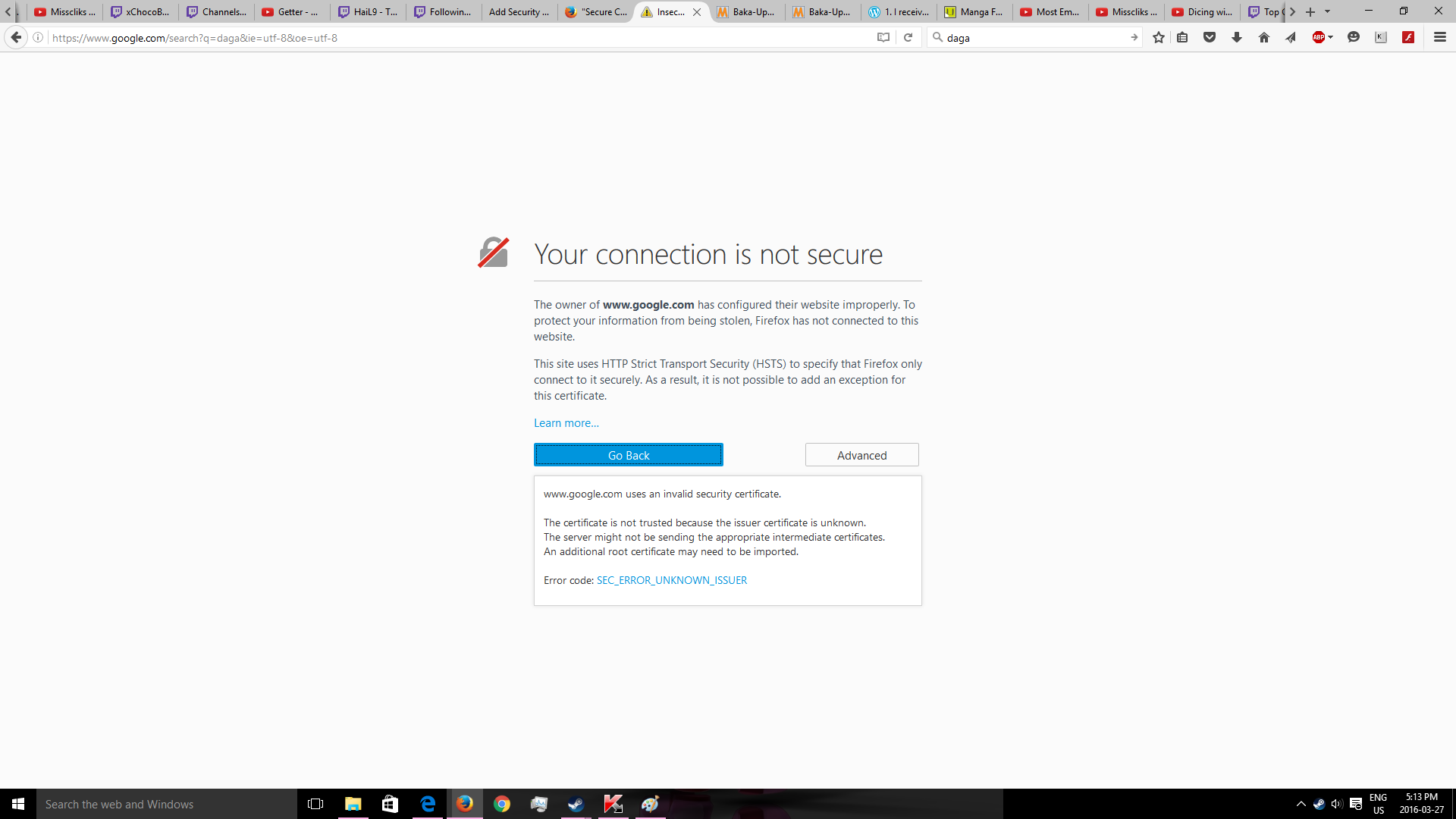"Secure Connection Failed " Error Message On All Search Engine Sites (Google, Bing, Yahoo, ect)
After a security update on March 19, I couldn't access any search engines (Google, Bing, Yahoo, ect) on firefox. These sites work on other Internet Explorer's
I am getting the message of : "Your connection is not secure"
The owner of www.google.com has configured their website improperly. To protect your information from being stolen, Firefox has not connected to this website.
This site uses HTTP Strict Transport Security (HSTS) to specify that Firefox only connect to it securely. As a result, it is not possible to add an exception for this certificate.
Steps I've taken are:
1. Deleting Cert8.db File (Successfully Deleted) and clearing all history n cache's
2. Going into advanced settings --> Connection --> Selecting No Prox --> Hitting Ok
These are the general solutions I've found on Mozilla support that have worked for other people, now I'm stumped on what to do next. Other suggestions are specifications that don't match up to mine. So below are some of my computer specifications I hope that will help.
Relevant Settings:
Windows 10 Pro
Kaspersky Total Security (v. 15.0.2.361(d) )
Firefox 45.0.1 (20160315153207) Security Update Installed on: March 19, 2016 5:10:09 AM Status: The Update was successfully installed
Modified
All Replies (8)
Could you check the Kaspersky section of this article:
How to troubleshoot security error codes on secure websites
Does that make any difference one way or the other?
jscher2000 said
Could you check the Kaspersky section of this article: How to troubleshoot security error codes on secure websites Does that make any difference one way or the other?
I've followed the instructions on the link for Kaspersky and unchecked "Scan Encrypted connections". After restarting firefox and trying google and yahoo search engines i still receive the same message "Your connection is not secure".
Thank you for your suggestion.
Thanks for trying that. Are any other sites affected, for example, was this one affected?
Could you click the "Advanced" button on the error page and copy/paste any technical information that makes available?
Also, could you check whether it might be the parental controls: Firefox might not be set up to work with Microsoft Family Safety. To test by turning it off, see: http://windows.microsoft.com/en-us/wi.../turn-off-microsoft-family-settings.
If you can't inspect the certificate via Advanced (I Understand the Risks) then try this:
Open the "Add Security Exception" window by pasting this chrome URL in the Firefox location/address bar and check the certificate:
- chrome://pippki/content/exceptionDialog.xul
In the location field of this window type or paste the URL of the website with the https:// protocol prefix (https://xxx.xxx).
- retrieve the certificate via the "Get certificate" button
- click the "View..." button to inspect the certificate in the Certificate Viewer
You can inspect details like the issuer and the certificate chain in the Details tab of the Certificate Viewer. Check who is the issuer of the certificate. If necessary then please attach a screenshot that shows the Certificate Viewer with the issuer.
jscher2000 said
Thanks for trying that. Are any other sites affected, for example, was this one affected? Could you click the "Advanced" button on the error page and copy/paste any technical information that makes available? Also, could you check whether it might be the parental controls: Firefox might not be set up to work with Microsoft Family Safety. To test by turning it off, see: http://windows.microsoft.com/en-us/wi.../turn-off-microsoft-family-settings.
Alright with the previous fix i didnt check other websties such as bing and yahoo. These search sites work now. Only google doesn't work.
I copy and pasted the advanced portion of the message screen on google. I will hope you guys will help me to figure this out because i really do prefer google and firefox... Will be a personal inconvenience if i can't use these two things together.
For the microsoft family part, i logged in and double check that i dont have it enable.
cor-el said
If you can't inspect the certificate via Advanced (I Understand the Risks) then try this: Open the "Add Security Exception" window by pasting this chrome URL in the Firefox location/address bar and check the certificate:In the location field of this window type or paste the URL of the website with the https:// protocol prefix (https://xxx.xxx).
- chrome://pippki/content/exceptionDialog.xul
You can inspect details like the issuer and the certificate chain in the Details tab of the Certificate Viewer. Check who is the issuer of the certificate. If necessary then please attach a screenshot that shows the Certificate Viewer with the issuer.
- retrieve the certificate via the "Get certificate" button
- click the "View..." button to inspect the certificate in the Certificate Viewer
Cor-el I followed your instructions and I attached a screenshot below of that view screen. I also brought up Kaspersky Settings screen showing that i did uncheck Scan Encrypting Connections in the same screen shot.
I understand people are sometimes stupid and you gotta see some things to believe it if they did it or not.= P
jscher2000 said
Thanks for trying that. Are any other sites affected, for example, was this one affected? Could you click the "Advanced" button on the error page and copy/paste any technical information that makes available? Also, could you check whether it might be the parental controls: Firefox might not be set up to work with Microsoft Family Safety. To test by turning it off, see: http://windows.microsoft.com/en-us/wi.../turn-off-microsoft-family-settings.
Sorry about that i forgot to copy and paste the advanced part when on google screen.
I just posted a screen shot this time.
Maybe Firefox cached that certificate for Google somewhere and it will fade away eventually...
Probably it makes the most sense to set up Firefox to trust the filter by manually importing the Kaspersky signing certificate into Firefox. It's possible Kaspersky will do that for you at Windows startup, but if you have to do it by hand:
Open Firefox's Certificate Manager:
"3-bar" menu button (or Tools menu) > Options
In the left column, click Advanced
On the right side, make sure the Certificates mini-tab is selected and then click the View Certificates button
In the Certificate Manager dialog, click the "Authorities" mini-tab (not the Personal or Servers mini-tab, which might initially be displayed by default)
If you see an existing "Kaspersky Anti-Virus Personal Root Certificate"
- Select it and Click "Delete or Distrust"
Now click "Import..."
Proceed to "C:\ProgramData\Kaspersky Lab\AVP16.0.0\Data\Cert\"
Select "(fake)Kaspersky Anti-Virus Personal Root Certificate.cer" and Open!
Set Firefox to trust that certificate for websites, and ignore the other two options.
Then you can test various secure sites to see whether Firefox now trusts the fake certificates. If it doesn't work right away, exit out of Firefox and start it up again.
You can remove all data stored in Firefox from a specific domain via "Forget About This Site" in the right-click context menu of an history entry ("History > Show All History" or "View > Sidebar > History").
Using "Forget About This Site" will remove all data stored in Firefox from that domain like bookmarks and history and cookies and passwords and cache and exceptions, so be cautious. If you have a password or other data from that domain that you do not want to lose then make sure to backup this data or make a note.
You can't recover from this 'forget' unless you have a backup of involved files.
If you revisit a 'forgotten' website then data from that website will be saved once again.