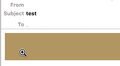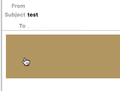Cannot click on image with link, being replaced by zoom in/out option
On the view pane of thunderbird, if I resize the view pane to be smaller, an image on the email that has a link is being replaced by a magnify option (zoom in/out), and i can no longer click on the image to view the link. I have to expand the view pane to show the full image before i can click the to get the link. I would like to do away with the magnify and just allow the image to be clickable regardless of view size. Is there any way to fix this?
Modified
All Replies (8)
Just tested this and can see what you mean. I needed to expand the width to stop getting the zoom magnifier and instead get the link. I did not need to see full image, just full width.
However, right click on image and select 'Open link in browser' was still available and is used when zoom magnifier is also selected as in use.
Toad-Hall said
Just tested this and can see what you mean. I needed to expand the width to stop getting the zoom magnifier and instead get the link. I did not need to see full image, just full width. However, right click on image and select 'Open link in browser' was still available and is used when zoom magnifier is also selected as in use.
Yes, i am familiar with the right click method. However our recipients might not have the time to think about doing a right click, and would just tend to believe that the image is not clickable, thus reducing our click thru rates when using Thunderbird.
Is there a way to disable this, either from the settings/preferences/config or just a way in HTML/CSS to specify not to do the magnify on particular images? Any thoughts or ideas could help. I've been at this for months (on and off), and would like some light if there is any.
Modified
Removing the users ability to use the magnify directly effects readibility etc for the recipient. This is not the approach you should be considering.
However, why are you using such large images? I had to use a very large image in order to invoke this issue. This only increases the size of the email for no purpose.
Suggest you reduce the size of the images, so they are more like a thumb nail, eg: 200 pixels max width to see if this works better for your purposes.
The purpose of the image is to serve as an ad. The email is intended for newsletter purposes, and some of the emails contains banner ads with 728x90 size. So in this case for us, clickability is equally important to readability. Does that make sense?
Modified
You can use the 'min-width' and/or 'min-height' properties in CSS to prevent your image from shrinking. However, if the end user shrinks the email reading window to less than the size of the image, the result will be that parts of the image will not be seen: the image will not all be visible. I'm not aware of any method in HTML or CSS to prevent the user from shrinking the window, nor would I consider it desirable. I agree with Toad Hall that incorporating clickable links within a large image and then trying to force users to view the whole image is not good practice. By all means include an image in your message, but allow users to adjust it as they want, and put the clickable links prominently in the text of the message.
I've tried all CSS i can think of (min-width, media query, !important, etc.). None of them work.
The shrinking of the window is not the problem. The problem is that once the window is shrinked, even if the image is not fully visible it cannot be clicked through. The user would just have an option to zoom in/out of the image, and they are required to expand their window just to be able to click the image (or the right click method, which readers just don't have the time for).
As for text, yes we do recommend this as part of the email, though it can't be avoided if the email would be image heavy (since this is a newsletter, and ads are being paid to be included on the newsletter).
Attached are some screenshots. Basically i would just like to know if there is a way to do away with the magnify (either forced or thunderbird setting) and allow the image to be clicked regardless of window view size. If not, then that is fine i guess. I would just have to live with this "feature".
I can see your reasoning to improve the current situation. I have just run some tests and I've been able to force the image to resize to window, but you need to use a Table.
Try this and see if it helps to improve your emails. I created a Table - Insert > Table - simple one row one cell. then set Table properties width to 100% of window. If you do not want borders - set 'Border' to 0 pixels. click on 'Apply' and 'OK'
Select the cell add an image via 'Insert' > 'Image' you use 'Choose file' to locate the image. then click on the 'Link' tab add the http link.
then click on 'Dimensions' tab Select : 'Custom Size' Set width 100 % of cell Set height 100 % of cell click on OK
Save as Draft then click on Drafts folder select the saved email - this is a good representation of how email will appear to recipient. Move the window edge to see how image will now shrink with window, which means the clickable link will remain available.
click on 'Edit' button to open in new Write window You can then add more rows to your table for text Format > Table > Insert > row below
Please report back on whether this method resolves your query.