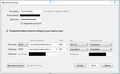Server settings fail but work elsewhere
I've been trying to get Thunderbird to work on Windows 7 for a couple weeks now (not continuous but I've tried it a few times over this period.) It says it failed to find the server settings. All of the settings I enter are correct (and checked dozens of times.) The same settings work on the same machine in Windows 8.1 and in Mailbird (but I don't like it) on Windows 7. I've verified the settings with my email provider and they are correct, not to mention they match Thunderbird on Windows 8.1 on the same machine.
I've tried turning the Windows 7 firewall off but that didn't help. I've also tried a second account with basically the same settings except the email address and that doesn't work either. Not sure what else to try. Any ideas?
Modified
Chosen solution
Try setting the outgoing security to SSL/TLS and the authentication for both incoming and outgoing to 'Normal password'. The reason your method fails may be because the usual security for an outgoing server on port 587 is STARTTLS, not SSL/TLS. Of course, the instructions below may well be incorrect, in which case try STARTTLS on port 587.
Read this answer in context 👍 0All Replies (4)
You can always create the account manually in case the automatic detection fails. https://support.mozilla.org/en-US/kb/manual-account-configuration
Thanks, however I am creating the account manually already as seen in the screenshot. The only thing I don't know is the authentication method which I figured Thunderbird could guess. I'm not sure even the email provider would know which one to use. I tried the typical ones like normal password but it still didn't work.
Chosen Solution
Try setting the outgoing security to SSL/TLS and the authentication for both incoming and outgoing to 'Normal password'. The reason your method fails may be because the usual security for an outgoing server on port 587 is STARTTLS, not SSL/TLS. Of course, the instructions below may well be incorrect, in which case try STARTTLS on port 587.
sfhowes, I tried doing that before but for some reason I couldn't get 587 and SSL to stick (it changes automatically when you change to those values), but with a little perseverance I got those values to stick and it works! Thanks.