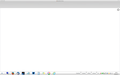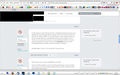Disabled HW acceleration/all addons, FF window remains blank/no icons, just as it does when booting with everything enabled..
Image shows booting into everyday, newly updated to v.37 FF, with all addons enabled. FF booted into safe mode looks exactly the same. Have already tried disabling WindowBlinds (provider of title bar skin); that made no difference. Have disabled/enabled/disabled hardware acceleration of video. No good. Hardware drivers up-to-date (unless they've released one in the past week). I hate using IE, and I'd rather not load Chrome. My time for playing with multiple browsers has been over since HotJava.
Modified
Chosen solution
Seems to have been either corrupted themes or not new enough themes. Updating to a more recent one from March 2015 seems to have cleared up the problem.
Read this answer in context 👍 0All Replies (6)
Images below. First one is with addons, second is in safe mode. Icons randomly appear/disappear and sometimes come back with mouse-over.
In Safe Mode, it looks like the browser is partially working, because it can display the New Tab page (there's a gear icon). This looks too severe for you just to refresh Firefox, so I'd recommend a clean reinstall. Also, you aren't running Firefox in compatibility mode, are you? (right click the Firefox icon in your Start menu or on your desktop, whichever one you would normally use to open Firefox, click Properties, then go to the Compatibility tab and make sure that nothing is checked)
Modified
Here's how to do a clean reinstallation of Firefox:
Certain Firefox problems can be solved by performing a Clean reinstall. This means you remove Firefox program files and then reinstall Firefox. Please follow these steps:
Note: You might want to print these steps or view them in another browser.
- Download the latest Desktop version of Firefox from mozilla.org (or choose the download for your operating system and language from this page) and save the setup file to your computer.
- After the download finishes, close all Firefox windows (or open the Firefox menu
 and click the close button
and click the close button  ).
).
- Delete the Firefox installation folder, which is located in one of these locations, by default:
- Windows:
- C:\Program Files\Mozilla Firefox
- C:\Program Files (x86)\Mozilla Firefox
- Mac: Delete Firefox from the Applications folder.
- Linux: If you installed Firefox with the distro-based package manager, you should use the same way to uninstall it - see Install Firefox on Linux. If you downloaded and installed the binary package from the Firefox download page, simply remove the folder firefox in your home directory.
- Windows:
- Now, go ahead and reinstall Firefox:
- Double-click the downloaded installation file and go through the steps of the installation wizard.
- Once the wizard is finished, choose to directly open Firefox after clicking the Finish button.
More information about reinstalling Firefox can be found here.
WARNING: Do not use a third party uninstaller as part of this process. Doing so could permanently delete your Firefox profile data, including but not limited to, extensions, cache, cookies, bookmarks, personal settings and saved passwords. These cannot be easily recovered unless they have been backed up to an external device! See Back up and restore information in Firefox profiles.
Please report back to say if this helped you!
Thank you.
Not running in Compatibility Mode. Browser works, but menu bars/icons flicker, go to straight grey, to reappear on mouse-over (see attached photo).
Boot the computer in Windows Safe Mode with network support (press F8 on the boot screen) as a test.
Chosen Solution
Seems to have been either corrupted themes or not new enough themes. Updating to a more recent one from March 2015 seems to have cleared up the problem.