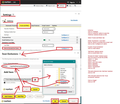e-mails in Inbox doubling
For a few years, the number of e-mails in my Inbox, doubled every so often. I just deleted thousands of duplicates. I had 9 copies of the same e-mails over and over again. I got the Inbox down to 4,7xx just the other day. Just now, without even being in Thunderbird, the program crashed. I closed it and restarted it and Now everything is doubled again and I have 9,xxx e-mails. This is not nice. What can I do to prevent this from happening?
Please help.
Όλες οι απαντήσεις (9)
I generally encourage folk to exclude the Thunderbird profile folder from email scanning and exclude any email scanning of incoming emails. Especially if you are using POP mail accounts and leave messages on the server as anything that disrupts the orderly storage and logging of what is downloaded already will result in everything being downloaded again. creating multiple local copied as the originals are still on the server to be fetched.
This is not quite the same issue for IMAP because it will synchronize everything so the same duplicates can be created, but the sync eventually resolves it by deleting what had previously been downloaded.
Thank you, Matt. How can I "exclude the Thunderbird profile folder from email scanning and exclude any email scanning of incoming emails"? I have no idea how to do that.
Carol
There will be setting in whatever anti virus product you use. Unless it is defender, it does not scan incoming mail. But it does scan changed files and an exception for the profile folder path is often required.
Thanks. I use Norton Internet Security. What is the setting called?
I'm not sure what to look for in my Norton Internet Security.
Please help.
Can someone else help me since Matt is not responding?
Please help me!
I now have over 17,xxx e-mails in my Inbox.
PLEASE HELP!
I'm assuming you have a Pop mail account. I'm assuming you download full copies and also leave copies on the server.
When emails get downloaded, a note is made in a file called 'popstate.dat' about what has been downloaded, so it knows what it has previously downloaded and does not download again.
However, in your case, this seems to have gone wrong. It sounds like the 'popstate.dat' file is either corrupted or deleted and therefore a new one keeps being created. As it has no idea what has been previously downloaded, it looks at server and downloads everything that is in the server 'Inbox'. As a result you are getting duplicates.
It could be corrupted or deleted by Norton during a scan performed at some point.
To stop any further repeat mass downloads do this:
- Logon to the webmail account via a browser.
- Create a new folder.
- Move all the emails currently located in the 'Inbox' which have already been downloaded to the pop account and put the emails into that new folder. If there are tons of them, perhaps there are some really old emails you can delete to improve the amount of quota available.
This means the Pop account cannot access them as it only gets access to the server Inbox. So it will stop getting mass downloads of those emails you have moved.
Now lets find out what's going on in Thunderbird. Let's Check that 'popstate.dat' file. This means we need to know what is currently in that pop mail account in profile.
- Menu icon > Help > More TRoubleshooting Information
- Under 'Application Basics' - half way - Profile folders - click on 'Open folder'
It opens in a new window showing the contents of your profile name folder.
- Exit Thunderbird now - this is very important.
- Click on 'Mail' folder to see contents.
It will display a list of pop mail account name folders and 'Local Folders' folder.
- Click on the relevant 'pop mail account name' folder to see contents
What do you see? Create an image which shows all the contents of that pop account and upload it to this question so I can see what you see.
Do you see lots of 'popstate.dat' files and some have a number eg: 'popstate-1.dat' ?
- Please delete all of the popstate.dat files whether there is only one or many.
When you start Thunderbird, it will auto create a new 'popstate.dat' file and it will downloaded whatever is on the server in the 'Inbox'. Hence why I previously instructed you to access webmail account and move those previously downloaded emails out of the Inbox.
Norton
I have Norton 360, so perhaps this info will help to exclude your profile name folder from being scanned.
- Norton > 'Settings' > 'Antivirus' > 'Scans and Risks' tab
- Under 'Exclusions/ Low risks' - you may need to scroll down a bit to see all info.
- 'Items to exclude from scans' - click on 'configure'
A new window opens called 'Scan Exclusions'
- Click on 'Add folders' button
A small window opens - you need to click on the small folder icon so it allows you to locate your profile folders. A browse window opens to allow you to locate the 'Thunderbird' folder.
- locate Thunderbird folder in Default location: C://Users/User Name/Appdata/Roaming/Thunderbird
You need to select the 'Thunderbird' folder as it contains everything to do with profile - it's the same folder you would copy when creating a backup.
- Then click on OK to get it added to the 'Add Item' window
- Click on 'OK' to add it to 'Scan Exclusions' window
- Click on 'Apply' and then click on 'OK'
I've added an image below which may help. To see it larger click on the thumbnail image.