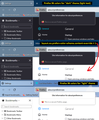Firefox dark mode
Please I just have read lots of people here with the same problem: I want to get rid of this dark mode and there's no help at all to solve this....how can this be possible? Help me please, please, please !!!!
Όλες οι απαντήσεις (5)
You can change this pref on the about:config page from 3 to 2 to revert to the Firefox 94 behavior.
- layout.css.prefers-color-scheme.content-override [dark:0, light:1, system:2, browser:3]
You can open the about:config page via the location/address bar. You can accept the warning and click "I accept the risk!" to continue.
See also these prefs:
- ui.systemUsesDarkTheme [light:0, dark:1, no-preference:2]
- browser.theme.content-theme [content: dark:0, light:1, toolbar:2]
- browser.theme.toolbar-theme [toolbar: dark:0, light:1, system:2]
giuseppeaquino said
Please I just have read lots of people here with the same problem: I want to get rid of this dark mode and there's no help at all to solve this....how can this be possible? Help me please, please, please !!!!
Hi, if you read a lot of threads, you probably know what I am going to paste here now...
Firefox Themes
In the regular release of Firefox, the default theme should be the "System" theme. That theme should switch between Light and Dark based on your system theme preferences. Of course, that might fail, so Firefox comes with both Light and Dark themes so you can choose your experience directly. See: Use themes to change the look of Firefox.
If you are using one of the other themes -- either provided with Firefox (like Alpenglow or Colorways) or installed from the Add-ons site -- here's what you need to know to take control of this situation now:
What is happening in Firefox 96
Firefox 96 now harmonizes more parts of Firefox with your toolbar theme. When the text color on your background tabs is light/white, it triggers Firefox to use a dark background on menus, the sidebar, the Library window, and various built-in pages. Firefox also signals sites that you have a dark theme preference.
(I realize that many users consider their toolbar theme purely decorative and don't want Firefox to use it to drive colors in other parts of the browser. We are hoping that eventually there's a checkbox for this on the Settings page, but that probably is some time away.)
What to do about this now
(1) For people willing to change their toolbar theme
The fastest workaround for now is to change your theme to one that uses dark text. By dark text I mean, for example, the built-in Light theme, or an add-on theme with black or dark text on the tabs. That doesn't need to be blinding, it can have a pastel color. As examples:
- Firefox Logo: https://addons.mozilla.org/firefox/addon/firefox-b/
- Winter snow: https://addons.mozilla.org/firefox/addon/blue-winter-snow/
- Green shoots: https://addons.mozilla.org/firefox/addon/printania/
- Great wave: https://addons.mozilla.org/firefox/addon/japan-style-kanagawa-gr-232767/
- Kitten: https://addons.mozilla.org/firefox/addon/savage-black-kitten/
I have attached a screenshot illustrating the difference between a theme with light text on the tabs and dark text on the tabs.
(2) For people who can't part with their toolbar theme
This is only a partial workaround for the built-in pages, and for websites that have light/dark responsive themes. (This is the middle panel of the attached screenshot.)
Currently, the only way to decouple your page (content) theme preference from your toolbar theme is through the back door:
(1) In a new tab, type or paste about:config in the address bar and press Enter/Return. Click the button accepting the risk.
More info on about:config: Configuration Editor for Firefox. The moderators would like us to remind you that changes made through this back door aren't fully supported and aren't guaranteed to continue working in the future.
(2) In the search box in the page, type or paste layout.css.prefers-color-scheme.content-override and pause while the list is filtered
(3) Double-click the preference to display an editing field, and change the value to whatever you prefer from the list below, then press Enter or click the blue check mark button to save the change.
- 0 => Force a Dark background
- 1 => Force a Light background
- 2 => Follow the System theme (default in Firefox 94)
- 3 => Follow the Browser toolbar theme (default in Firefox 95+)
The about:config page should immediately reflect your saved change.
What about other aspects of the UI?
For the sidebar, menus, and toolbar drop-down panels, there is an unofficial, community-supported option, which is to override the built-in styles using your own style rules in a userChrome.css file. I think people are still pondering how to do that efficiently, and perhaps you aren't that into hacking your browser anyway.
I follow :" (2) For people who can't part with their toolbar theme " and it didn't solve my problem it only made the page: about:config turn from dark mode to white mode but the same didn 't happen with my browser; the tabs kept on dark mode...
giuseppeaquino said
I follow :" (2) For people who can't part with their toolbar theme " and it didn't solve my problem it only made the page: about:config turn from dark mode to white mode but the same didn 't happen with my browser; the tabs kept on dark mode...
What I expect to change to Light if you choose the value 1:
- about:config
- Preferences page
- built-in Firefox Home / new tab page
- Add-ons page (Ctrl+Shift+A)
- websites (after the next reload)
Did those all change?
What I expect to keep following the toolbar theme:
- menus and toolbar drop-down panels
- Sidebar
- Library window
You can try to set both these prefs to '1' on the about:config page.
- browser.theme.content-theme = 1
- browser.theme.toolbar-theme = 1