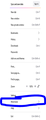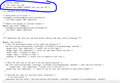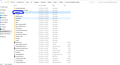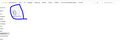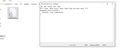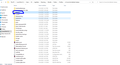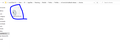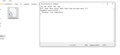How Can i Disabled More Tool option in Firfox???
I need to delete or Disabled this Option (More Tool) HOW ???? I downloaded a file called chorme and im put on the userChrome.css my order but its doesn't make a change so please tell me new code to disable this option and what do you mean by (Replace this SAMPLE CONTENT with your own CSS) on userChrome.Css ???? i dont know how i get my CSS to replaced it rather tan sample why there are not any video in youtube or here that explan how to make change on userChrome.css
Επιλεγμένη λύση
Sorry, I forgot to mention that the video does not include Step #6 because the video was recorded before that requirement was added. Did you get that one, too:
(1) In a new tab, type or paste about:config in the address bar and press Enter/Return. Click the button accepting the risk.
(2) In the search box in the page, type or paste userprof and pause while the list is filtered
(3) Double-click the toolkit.legacyUserProfileCustomizations.stylesheets preference to switch the value from false to true
Ανάγνωση απάντησης σε πλαίσιο 👍 0Όλες οι απαντήσεις (14)
Hi there! Chrome is a browser just like Firefox but instead it was created by Google. If you dowload Chrome (https://www.google.com.au/intl/en_au/chrome/) through this website, you should have no problems whatsoever with the CSS. I really don't know how you even got that error.
My advice is:
1) Remove/uninstall whatever you installed for Chrome. 2) Then dowload Chrome from the official website : https://www.google.com.au/intl/en_au/chrome/ 3) You should get a dmg on your desktop. 4) Then your computer will ask whether you allow Chrome to be in your Applications list. 5) Once you have allowed everything you're ready to go!
If you still have the CSS problem please reach out! Thank you! Hope I helped!
Kind regards,
Bithiah Koshy
But i heat chrome , i want make this change in firfox not in chrome my problem is i want to prevent anyone to delete my extension (Addo-extention) from toolbar or edge how can i disable delete extension option i try to put some order in my userChrome.CSS but firfox doesn't response to it
Hi anas.ahmadd2000, it looks like you downloaded from my page here:
https://www.userchrome.org/download-userchrome-css.html
But you were meant to paste in your own rules before downloading (of course, you want to keep the sample rules if you like).
As shown on the "WHAT" page (example), you can hide menu items, but you need to have an important bit of information: a unique way to identify the item you want to hide.
For the main application menu, the "More Tools" button is created by this code:
<toolbarbutton id="appMenu-more-button2"
class="subviewbutton subviewbutton-nav"
data-l10n-id="appmenuitem-more-tools"
closemenu="none"
oncommand="PanelUI.showMoreToolsPanel(this);"/>
So in your rule, you can use that id value like this:
/*** Hide "More Tools" Menu Item from the main menu ***/
#appMenu-more-button2 {
display: none !important;
}
After you add that to your file, if Firefox doesn't hide the item at the next startup, please review and double-check the setup steps in the main article: https://www.userchrome.org/how-create-userchrome-css.html
By the way, are you just hiding this menu to reduce clutter or is there another reason?
You can use a policy to disable Troubleshoot Mode and lock extensions and lock access to the Add-ons page.
jscher2000 said
Hi anas.ahmadd2000, it looks like you downloaded from my page here: https://www.userchrome.org/download-userchrome-css.html But you were meant to paste in your own rules before downloading (of course, you want to keep the sample rules if you like). As shown on the "WHAT" page (example), you can hide menu items, but you need to have an important bit of information: a unique way to identify the item you want to hide. For the main application menu, the "More Tools" button is created by this code: <toolbarbutton id="appMenu-more-button2" class="subviewbutton subviewbutton-nav" data-l10n-id="appmenuitem-more-tools" closemenu="none" oncommand="PanelUI.showMoreToolsPanel(this);"/>
So in your rule, you can use that id value like this:/*** Hide "More Tools" Menu Item from the main menu ***/ #appMenu-more-button2 { display: none !important; }
After you add that to your file, if Firefox doesn't hide the item at the next startup, please review and double-check the setup steps in the main article: https://www.userchrome.org/how-create-userchrome-css.htmlBy the way, are you just hiding this menu to reduce clutter or is there another reason?
its not work i tried all way to create userChrome.css , when i put my role inside it and save it . firfox doenst resbone to my role can you create simple video in youtube or anywhere to show me how can i do it . thank u
I have my old videos here: https://www.userchrome.org/how-create-userchrome-css.html
Make sure that your userChrome.css is not a text file (userChrome.txt or userChrome.css.txt).
You can find the button to go to the profile folder under the "Application Basics" section as "Profile Folder -> Open Folder". If you click this button then you open the profile folder in the Windows File Explorer. You need to create a folder with the name chrome in this folder (name is all lowercase). In the chrome folder you need to create a plain text file with the name userChrome.css (name is case sensitive). In this userChrome.css text file you paste the text posted.
In Windows saving the file is usually the only time things get more complicated because Windows can silently add a .txt file extension and you end up with a file named userChrome.css.txt. To avoid this you need to make sure to select "All files" in the dialog to save the file in the text editor using "Save File as".
You need to close (Quit/Exit) and restart Firefox when you create or modify the userChrome.css file.
Τροποποιήθηκε στις
jscher2000 said
I have my old videos here: https://www.userchrome.org/how-create-userchrome-css.html
I followed all the steps but it didn't work Look at the pictures
cor-el said
Make sure that your userChrome.css is not a text file (userChrome.txt or userChrome.css.txt). You can find the button to go to the profile folder under the "Application Basics" section as "Profile Folder -> Open Folder". If you click this button then you open the profile folder in the Windows File Explorer. You need to create a folder with the name chrome in this folder (name is all lowercase). In the chrome folder you need to create a plain text file with the name userChrome.css (name is case sensitive). In this userChrome.css text file you paste the text posted. In Windows saving the file is usually the only time things get more complicated because Windows can silently add a .txt file extension and you end up with a file named userChrome.css.txt. To avoid this you need to make sure to select "All files" in the dialog to save the file in the text editor using "Save File as". You need to close (Quit/Exit) and restart Firefox when you create or modify the userChrome.css file.
im sure i created I'm sure I created the userChrome.css correctly its not userChrome.css.txt look to the photo
Επιλεγμένη λύση
Sorry, I forgot to mention that the video does not include Step #6 because the video was recorded before that requirement was added. Did you get that one, too:
(1) In a new tab, type or paste about:config in the address bar and press Enter/Return. Click the button accepting the risk.
(2) In the search box in the page, type or paste userprof and pause while the list is filtered
(3) Double-click the toolkit.legacyUserProfileCustomizations.stylesheets preference to switch the value from false to true
jscher2000 said
Sorry, I forgot to mention that the video does not include Step #6 because the video was recorded before that requirement was added. Did you get that one, too: (1) In a new tab, type or paste about:config in the address bar and press Enter/Return. Click the button accepting the risk. (2) In the search box in the page, type or paste userprof and pause while the list is filtered (3) Double-click the toolkit.legacyUserProfileCustomizations.stylesheets preference to switch the value from false to true
thank you man its really work finally , I need the code to add it in userChrome.uss to prevent delate my extension like from the edge or from setting so what are the code to prevent anyone delate my extension (Addo-extension) here in firfox ?? thank u
i also need the code to add in userChrome.css to disabled or hide safe mood option (troubleshoot mood)
also I want to prevent able tampering with a file called userChrome.css how i can protect this file from modifying the code inside it
Thank you i get all code [label^='Restart with Add-ons Disabled'] { display: none !important; } [label^='Troubleshoot Mode'] { display: none !important; } [label^='Remove Extension'] { display: none !important my problem is finished now Thank you