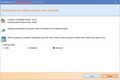hi I am still not getting a solution to Couldnt load XPCOM when mousing to an email link in Chrome. Re-installing does NOT solve the problem. This is Urgent.
Mouse to an email link in Chrome and the pop-up appears with Couldn't Load XPCOM. Do not suggest a re-install as this does not resolve the problem. Am using Win7
Όλες οι απαντήσεις (1)
What is necessary is a more thorough uninstall, then cleanup, before reinstalling.
First, backup your Thunderbird Profile folder to another location for safekeeping. This folder contains all your Thunderbird settings and e-mails. You really don't want to lose this unless you want or need to start from scratch. See instructions here: http://kb.mozillazine.org/Profile_backup
Download and install the Free version of Revo Uninstaller. Scroll down the page to find "Revo Uninstaller Freeware".
Run Revo Uninstaller and find Thunderbird. Then click the "Uninstall" button. You will then see a window like my screenshot below.
The program will first backup the Windows Registry then create a System Restore Point. Then it will trigger Thunderbird's uninstaller.
When the Thunderbird uninstaller is finished, then select "Advanced", then click the "Scan" button.
First it will show Windows Registry entries for Thunderbird that have been left behind after Thunderbird was uninstalled. Select which ones to delete and press the "Delete" button.
Then Revo Uninstaller will show files and folders for Thunderbird that have been left behind. Select which ones to delete and press the "Delete" button.
Now the uninstall is finished, but you have more to do.
If you have Firefox on your computer also, do the same uninstall procedure for it also. This "XPCOM" issue will be present with Firefox also. Again, backup the Firefox Profile folder first for safekeeping.
Now you need to do a Disk Cleanup. If you don't know what that is, then most efficient way I can say to start it is to press and hold the Windows on your keyboard and then press the "R" key. Then type
cleanmgr.exe
into the run box and press the Enter key. It will give you a choice of what to "cleanup". On your Windows 7 system, all the items are safe to cleanup, but you can use your judgement.
Then reboot Windows.