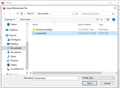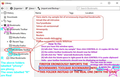I did mozilla instructions. But importing bookmarks failed
I exported my bookmarks from my Win7 laptop (via FF Quantum). Exported it onto my Win7 Desktop, with HTML extension. Then pasted it to Flash drive.
Note that when pasted, the file displayed as a Blue I.E. Explorer icon.
I then switched to my Win10 laptop, and pasted aforesaid HTML file into My-PC Documents. I then clicked Bookmarks / Show-All-Bookmarks / Import-Backup / import-bookmarks-from-html / this-pc / documents
then i clicked on the bookmarks.html file ...it displayed in the textbox. ......but then it stated "no items" in the grey area below where it states "Names Tags Location"
Please see my attached pic.
Ŋuɖoɖo si wotia
NOTE: THIS IS NOT THE ENTIRE CHOSEN SOLUTION. BECAUSE AS YOU CAN SEE IN EARLIER POSTS OF THIS THREAD, BOTH SCRIBE & CRANKYGOAT RESOLVED THE INITIAL STEP OF IMPORTING BOOKMARKS ONTO A CLEAN SLATE. SEE: https://support.mozilla.org/en-US/questions/1275800?page=3#answer-1293366'
For future reference, i figured out how to resolve this, by reading the sum-total of respondents above, and trying to connect the dots.
So you can see how it got resolved by referring to my attached screenshot.
It's not quite WikiHow, but better than nothing. It's my hope that someone experienced in WikiHow and Firefox will take it from here, and improve on it.
Xle ŋuɖoɖo sia le goya me 👍 0All Replies (8)
You can't tell from the screenshot whether there are bookmarks in the Bookmarks Toolbar folder. The screenshot only shows in the left panel that there is a "Most Visited" smart folder present, but only the right panel can show normal bookmarks. She would have to double-click the folder in the right panel and select all bookmarks in this folder and copy them to the real Bookmarks Toolbar folder (the one with the star in the folder icon).
crankygoat said
Please see the red text in my first attachment above. Click the > arrow next to to the folder named Bookmarks Menu so that it expands to show the folders as you see in the right pane in your screenshot. Now you should see those 3 folders below Bookmarks Menu in the left pane. Click on the Bookmarks Toolbar folder in the left pane, the one below Bookmarks menu, which has no star in its folder icon . Now you should see all of the contents of Bookmarks Toolbar in the right pane. Click on any item in the right pane to highlight it. (This brings focus to the folder contents.) Depress the keys Ctrl + A at the same time. Now everything in the right pane should be highlighted. Depress the keys Ctrl + C at the same time. This copies all the things. Now, in the left pane, click the "real" Bookmarks Toolbar folder, the one with the star. Click the empty space in the left pane. Depress the keys Ctrl + V at the same time. Now you should have all of your bookmarks in the real Bookmarks Toolbar folder.
You can do the same for the Other Bookmarks folder if it has anything in it.
Once you see that your bookmarks toolbar is displaying everything correctly, you can delete the extra duplicate folders, the ones inside the Bookmarks Menu folder, which do not have the special icons. Or, you can just leave them as long as they do not confuse you when bookmarking sites.
To quote yours above, you stated:
Click the empty space in the left pane.
Did you mean "left" pane - or "right" pane? I just want to ensure nothing goes haywire anymore.
BTW, my bookmarks are private, which is why i didn't display screenshots of toolbars that were clicked, rather just the associated menu's.
I believe that's what Cor-el meant in the latest post.
This constant talk about "real" bookmarks-toolbar folder is confusing. I mean, a folder is supposed to be a folder. Why so many labelled the same thing, is beyond my comprehension.
Is anyone there? I'm still not out of the woods. I sent a PM to clarify my confusion.
Ann&nymous said
... Why so many labelled the same thing, is beyond my comprehension.
I told you why here: https://support.mozilla.org/en-US/questions/1275800#answer-1277713
The duplication of bookmarks occurs when the bookmarks.html file is imported repeatedly. Not a Bug, just a feature of the "import" bookmarks.html procedure.
Actually - on the 2nd round i did not import repeatedly - rather just one very-cautious double-click - as you can see from more recent posts above.
I'd appreciate if someone can please please answer the left-pane vs. right-pane Q which i asked Crankygoat above, so that again there shouldn't be problems.
Or is it that nobody knows the answer to that question?
Ɖɔɖɔɖo si wotia
NOTE: THIS IS NOT THE ENTIRE CHOSEN SOLUTION. BECAUSE AS YOU CAN SEE IN EARLIER POSTS OF THIS THREAD, BOTH SCRIBE & CRANKYGOAT RESOLVED THE INITIAL STEP OF IMPORTING BOOKMARKS ONTO A CLEAN SLATE. SEE: https://support.mozilla.org/en-US/questions/1275800?page=3#answer-1293366'
For future reference, i figured out how to resolve this, by reading the sum-total of respondents above, and trying to connect the dots.
So you can see how it got resolved by referring to my attached screenshot.
It's not quite WikiHow, but better than nothing. It's my hope that someone experienced in WikiHow and Firefox will take it from here, and improve on it.
Ann&nymous trɔe
So, that is basically what I wrote in this reply on page 2 (using Copy/Paste to get the bookmarks from the wrong folder to the right folder):
What does one do, when there are several posts within a thread which help toward resolving matters? The initial part was between Scribe explaining how to make a fresh non-junkified start with Firefox, and that was finished off with crankygoat putting in his two-cents regarding imports etc. ...but then later (in my last post above) i resolved it by needing to read between the lines of all the subsequent posts. ...and as well, i included a screenshot of color-coded itemized instructions, which can be useful for future newbs (if Firefox never gets debugged)
Now for some specific comments which encompasses Cor-el's last post above:
I actually found that crankygoat clarified "library" properly. See: https://support.mozilla.org/en-US/questions/1275800?page=2#answer-1286034
...and in the following one, crankygoat was NEARLY crystal clear regarding strategy of transferring bookmarks to the "real" bm-toolbar-folder. https://support.mozilla.org/en-US/questions/1275800?page=2#answer-1286923 (note i say "nearly" because he stated: Click the empty space in the left pane. ...whereas that should have actually stated "right pane".
I also found the one where Cor-el itemized in clear detail which were the Correct folders to be Helpful.
And Scribe was the one who was helpful with my initial complex issue of getting to import bookmarks on a fresh slate, without extraneous junk being carried over. (And that was finished off with crankygoat's assistance). I marked some of Scribe's posts as Helpful too.
In fact, I just spent quite some time analyzing the above posts to see which were worded in a way understandable to a newb like me, and i clicked the HELPFUL button on those posts.