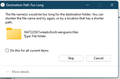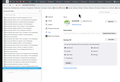Get profile from old computer to new one
It's not clear to me from the general help instructions how to get my passwords and bookmarks from my old computer to my new one. All the files from my old computer were transferred into one big folder and placed on the Desktop of my new computer. I don't know how to find the right file in the backup and where I need to copy it to on my new computer. I know a while ago I had to recover my passwords, but I forget the steps I went through and it was all on the same computer so slightly different situation although as I recall it was not all that difficult. Any help would be greatly appreciated.
Wubrane rozwězanje
"What is the length of the file path to your current profile folder..." I don't really know how to answer that question or where I would look to find that out. (I am by no means a Windows expert!) I did go into the Windows 11 registry and set the key to allow for extended file names (why that's not the default I don't know), but that didn't make any difference. I tried doing a Skip for copying that particular folder into the Profiles folder but that didn't work. Firefox didn't recognize me when trying to load it again. The reason I was trying to copy the entire Profiles folder was because I didn't know what sub-folders I actually needed.
The good news though is I went back and looked at some of the earlier links you gave me and found the right prefs.js file from the backup. I copied it into my current Profiles folder (after renaming the original first, just to be safe!) and it worked. I now have my preferences back too so I am a very happy camper! Again, thanks for all your help.
Toś to wótegrono w konteksće cytaś 👍 0Wšykne wótegrona (11)
Update: I'm not in windows, but you need to find the profile folder in that one folder that was created for your old files. To get an idea of the path, install Firefox on your new computer, then find the path to your profile. Then look for something similar in that mass folder.
Wót jonzn4SUSE
Thanks for getting back to me so quickly. I found several folders in the AppData\Roaming...folder on my old computer but I don't know which ones to use or how to set them to be the profiles on my new computer. The names are meaningless to me (see attached). I'm not sure if I should be using the Roaming folder or the Local folder. Sorry to be so clueless.
You can use the button in "Help -> More Troubleshooting Information" (about:support) to go to the current Firefox profile folder or use the about:profiles page (Root directory).
- Help -> More Troubleshooting Information -> Profile Folder/Directory:
Windows: Open Folder; Linux: Open Directory; Mac: Show in Finder - https://support.mozilla.org/en-US/kb/profiles-where-firefox-stores-user-data
You can copy certain files with Firefox closed from one profile folder to the current profile folder to transfer personal data. Note that best is to avoid restoring a full profile folder and only restore important files that are safe to restore/transfer.
- bookmarks and history: places.sqlite
- favicons: favicons.sqlite
- bookmark backups: compressed .jsonlz4 JSON backups in the bookmarkbackups folder
- cookies.sqlite for the Cookies
- formhistory.sqlite for saved autocomplete Form Data
- logins.json (encrypted logins) and key4.db (encryption key/primary password) for logins saved in the Password Manager
- cert9.db for certificates stored in the Certificate Manager
- persdict.dat for words added to the spell checker dictionary
- permissions.sqlite for Permissions and possibly content-prefs.sqlite for other website specific data (Site Preferences)
- sessionstore.jsonlz4 for open tabs and pinned tabs (see also the sessionstore-backups folder)
Once I located the folder on my old computer, I thought it would be a simple matter of copying to a flash drive and from there, copying to the same location on my new computer. Unfortunately, I got a "Destination Path Too Long" error message (see attached), which makes no sense so the copy could not be completed. I'm going from a Windows 10 to a Windows 11 environment. I know you said you're not a Windows person so don't know if you can help with this or not, but is my basic premise correct? Can't I just copy the ...Mozilla\Firefox\Profiles folder from my old computer to the same directory on my new one?
The path in the screenshot doesn't look like related to a Firefox profile. On Windows the main Firefox profile folder with a random name and profiles.ini is in this hidden location (AppData\Roaming is hidden).
- C:\Users\<user>\AppData\Roaming\Mozilla\Firefox\Profiles\
Yes, I did copy from the correct directory. For brevity's sake I didn't type in the entire path in my message so sorry if there was some confusion there. I don't know if the attached error message is a Windows 11 thing or a Firefox issue. I never was able to copy the Profiles folder over to my new computer. Instead I did an Export/Import of my passwords and bookmarks. So, the only thing I lost was my preferences which is not a big deal. The most important thing was getting my passwords back which I have now so I would say this issue is closed. Thanks for your help.
I do have syncing set up but my old and new computers are not networked together. I have to manually disconnect/connect to go between them. My preferences from my old computer are backed up somewhere in one big folder on my new computer but as far as I know not attached to a device name. So I wouldn't have any idea what to put in the device name of the Sync screen. Unfortunately, I don't see a way to Export/Import the preferences file, but that's OK. I'm happy that I got my passwords back, which was the main thing and I don't want to waste any more of your time. We've both spent WAY too much time on this issue as it is and I appreciate the help.
OK. On a closer look, that path message is likely about files in the storage folder that you may not need. I see a lot of these files for moz-extension data like these.
- /storage/default/moz-extension+++311e1e6b-2822-4de3-aa12-ce261cbb6a98^userContextId=4294967295/idb/3647222921wleabcEoxlt-eengsairo.sqlite
What is the length of the file path to your current profile folder as you may into issues with this profile if you start using it?
Did you try to copy only specific files from that backup to the current profile folder like I suggested above instead of copying the complete folder ?
Wubrane rozwězanje
"What is the length of the file path to your current profile folder..." I don't really know how to answer that question or where I would look to find that out. (I am by no means a Windows expert!) I did go into the Windows 11 registry and set the key to allow for extended file names (why that's not the default I don't know), but that didn't make any difference. I tried doing a Skip for copying that particular folder into the Profiles folder but that didn't work. Firefox didn't recognize me when trying to load it again. The reason I was trying to copy the entire Profiles folder was because I didn't know what sub-folders I actually needed.
The good news though is I went back and looked at some of the earlier links you gave me and found the right prefs.js file from the backup. I copied it into my current Profiles folder (after renaming the original first, just to be safe!) and it worked. I now have my preferences back too so I am a very happy camper! Again, thanks for all your help.