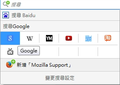How can i stop search engine redirect firefox to search page
i am using firefox 45 when I click search icon under search toobar, then it will redirect firefox to the searech engine's homepage For example, when i click google icon, then it will redirect to google.com but i just want to select google as search engine and type some keyword in search toobar directly How can i stop it?
Wšykne wótegrona (8)
hi, please type in your search term into the search bar first and then click on the search engine you want to use for that particular search.
but sometime i want to change the search engine first because i highlight some words in the webpage and use right click menu to search it directly
in this case you could press ctrl+ arrow-up/down while you are in the searchbar in order to change the default.
is there more simple way to get back the old search toobar?
you could use an addon like https://addons.mozilla.org/firefox/addon/context-search/ for your usecase then...
that addon is not supported by firefox 44
it is by firefox 45, which has been released last week - Update Firefox to the latest release
To select a different default search engine so you can get suggestions from that search engine, right-click its icon and choose Set As Default Search Engine. (The Ctrl+Down Arrow also works, but not everyone like keyboard shortcuts.)