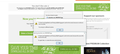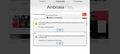How to fix download crash
Every time I'm trying to download a file i get this 2 errors:
C:\Users\user\AppData\Local\Temp\2kIWPnpn.zip.part could not be saved, because the source file could not be read.
Try again later, or contact the server administrator.
C:\Users\user\AppData\Local\Temp\2kIWPnpn.zip.part could not be saved, because an unknown error occurred.
Try saving to a different location.
This started to happen when I switched to windows 10.
Mostly the error happens when I click a link to download a file.
I followed this solution without any results.
http://kb.mozillazine.org/Unable_to_save_or_download_files
I really don't want to switch to chrome.
Thanks!
Wšykne wótegrona (5)
It also says Unknown Error.
Start Firefox in Safe Mode {web Link} by holding down the <Shift>
(Mac Options) key, and then starting Firefox. Is the problem still there?
Have you tried another download location? Do you still have the problem when using Win IE?
It is possible that Anti-Virus software is causing problems. Try to disable Anti-Virus software temporarily to see if that makes a difference.
Boot the computer in Windows Safe Mode with network support (press F8 on the boot screen) to see if that helps.
- http://www.bleepingcomputer.com/tutorials/how-to-start-windows-in-safe-mode/
- http://www.7tutorials.com/4-ways-boot-safe-mode-windows-10
Are you trying to save the file to your hard drive or to another location like a removable drive?
You can also check the permissions for the %temp% folder.
Tried both of your solutions without results.
I went to C:\Program Files (x86)\Mozilla Firefox and went to the properties of the executable and in the security tab added full control to my user, I dont know why it wasnt checked since I'm the only administrator.
- FIXED***
Thanks!!
Sorry the problem still persists any other solution?
Did you check the permissions of both the temp folder and the destination folder?
Do you see any flies in the location that shows in the screenshot and can you manually copy files the this location?
Do a clean reinstall and delete the Firefox program folder before (re)installing a fresh copy of the current Firefox release.
- Download the Firefox installer and save the file to the desktop
https://www.mozilla.org/en-US/firefox/all/
If possible uninstall your current Firefox version to cleanup the Windows registry and settings in security software.
- Do NOT remove "personal data" when you uninstall your current Firefox version, because this will remove all profile folders and you lose personal data like bookmarks and passwords including data in profiles created by other Firefox versions.
Remove the Firefox program folder before installing that newly downloaded copy of the Firefox installer.
- (32 bit Windows) "C:\Program Files\Mozilla Firefox\"
- (64 bit Windows) "C:\Program Files (x86)\Mozilla Firefox\"
- It is important to delete the Firefox program folder to remove all the files and make sure that there are no problems with files that were leftover after uninstalling.
- http://kb.mozillazine.org/Uninstalling_Firefox
Your personal data like bookmarks is stored in the Firefox profile folder, so you won't lose personal data when you uninstall and (re)install or update Firefox, but make sure NOT to remove personal data when you uninstall Firefox as that will remove all Firefox profile folders and you lose your personal data.
If you keep having problems then create a new profile.