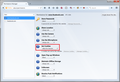I can't log in to Facebook. When I try it states that my cookies are disabled, but they are on. This has only happened since I have switched to Windows 10.
I switched to Windows 10. I can not log in to Facebook now. When I try it claims my cookies are off, but they are actually on. This problem is specific to Firefox and Facebook. I have reset Firefox, cleared the history, cookies, and the cache. I have turned the cookies off and back on. nothing has worked so far.
Wšykne wótegrona (3)
Could you check the Facebook-specific cookie permissions? Probably the easiest way is to type or paste about:permissions in the address bar and press Enter. This will open the Permissions Manager.
Firefox will start listing sites in the left column. To filter down to Facebook's servers, you can type face in the search box above the list. Then click facebook.com and check the cookie permission on the main panel (example screen shot attached). You also could check other facebook servers that show up, but I'm not sure they're critical.
If those are not blocked, how about "third party" cookies? Are those allowed? See: Websites say cookies are blocked - Unblock them.
Do you have any privacy-related or cookie-related extensions enabled? You can check those on the Add-ons page, either:
- Ctrl+Shift+a
- "3-bar" menu button (or Tools menu) > Add-ons
In the left column, click Extensions. Anything that could affect cookies?
If you use extensions (Firefox/Tools > Add-ons > Extensions) that can block content (e.g. Adblock Plus, NoScript, Flash Block, Ghostery) then make sure that such extensions aren't blocking content.
You can check if DOM Storage is enabled.
You can remove all data stored in Firefox from a specific domain via "Forget About This Site" in the right-click context menu of an history entry ("History > Show All History" or "View > Sidebar > History") or via the about:permissions page.
Using "Forget About This Site" will remove all data stored in Firefox from that domain like bookmarks, cookies, passwords, cache, history, and exceptions, so be cautious. If you have a password or other data from that domain that you do not want to lose then make sure to backup this data or make a note.
You can't recover from this 'forget' unless you have a backup of the involved files.
If you revisit a 'forgotten' website then data from that website will be saved once again.