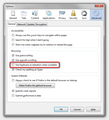There are weird line/marks above the buttons randomly. (Picture)
It started happening randomly in Firefox 19 I believe. Also, the Google homepage scrolls vertically, about an inch, and it's annoying. Picture: http://oi36.tinypic.com/2jaxa9.jpg
Alle Antworten (8)
hello, please try updating your graphics driver, or in case this doesn't solve the issue or there is no new version available at the moment, disable hardware acceleration in firefox > options > advanced > general.
Now they appear only when a page is loading and go away only when the page is done loading.
Did you disable hardware acceleration in Firefox?
Start Firefox in Safe Mode to check if one of the extensions (Firefox/Tools > Add-ons > Extensions) or if hardware acceleration is causing the problem (switch to the DEFAULT theme: Firefox/Tools > Add-ons > Appearance).
- Do NOT click the Reset button on the Safe Mode start window or otherwise make changes.
I only have two add-ons installed and one plug-in enabled. Disabling all of them does nothing. Running in safe mode fixes the problem. Disabling hardware acceleration was not a good fix. Although it made the lines go away, it made all of the fonts render in low resolution. I didn't add or change any hardware or software when this started happening around Firefox 19.
Try to set the gfx.content.azure.enabled pref to false or if this didn't help disable Direct2D by setting the gfx.direct2d.disabled pref to true on the about:config page and leave hardware acceleration otherwise enabled.
You can also try to uninstall Windows update KB2670838 if you have this update.
"Try to set the gfx.content.azure.enabled pref to false"
This did the trick, thanks. But, what is this setting used for?
Are there any side effects of setting that preference to false?