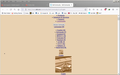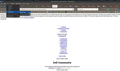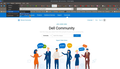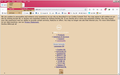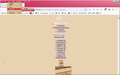page displays wrongly
Could someone please tell me why this page (and some other Dell pages), won't display properly?
https://www.dell.com/community/Dell-Community/ct-p/English
It's a fairly new problem, the pages are ok in IE and Chrome.
I have Windows 7 and Firefox is up to date 96.0.2
Thanks, Fraidy
Ausgewählte Lösung
Try to open dev tools ( Ctrl + Shift + i ), select the Network tab and see what happens when you reload a page.
Diese Antwort im Kontext lesen 👍 0Alle Antworten (9)
Is this the issue? see screenshots
Geändert am
OMG!!!
Geändert am
Hello jonzn4SUSE Thanks for the reply, but no that doesn't seem to be the problem. I get more or less the same display for both settings of the page style - see attached screenshots. Any other ideas?
Thanks, Fraidy
Hello,
Try Firefox Troubleshoot Mode to see if the problem goes away. Firefox Troubleshoot Mode (previously known as Firefox Safe Mode) is a special diagnostic mode that temporarily turns off hardware acceleration, disables add-ons (extensions and themes) and resets some settings. See the Diagnose Firefox issues using Troubleshoot Mode article for details.
If Firefox is open, you can restart in Firefox Troubleshoot Mode from the Help menu:
- Click the menu button
 , click Help, select Troubleshoot Mode and click Restart in the "Restart Firefox in Troubleshoot Mode?" dialog that opens.
, click Help, select Troubleshoot Mode and click Restart in the "Restart Firefox in Troubleshoot Mode?" dialog that opens.
When the Firefox Troubleshoot Mode window appears, select "Open".
If the issue is not present in Firefox Troubleshoot Mode, your problem is probably caused by an extension. Please follow the steps in the Troubleshoot extensions, themes and hardware acceleration issues to solve common Firefox problems article to find the cause.
To exit Firefox Troubleshoot Mode, just close Firefox and wait a few seconds before opening Firefox for normal use again. (If you can't exit Firefox Troubleshoot Mode, please see Firefox is stuck in Troubleshoot Mode).
When you figure out what's causing your issues, please let us know. It might help others with the same problem.
Hello TyDraniu,
thanks for reply, but no that didn't help either. The page still displays wrongly in troubleshoot mode. Any more ideas? This is very strange. jonzn4SUSE's screenshots show that the page is displaying correctly in his firefox. I assume it is in yours too? What's wrong with mine then?
Fraidy
Ausgewählte Lösung
Try to open dev tools ( Ctrl + Shift + i ), select the Network tab and see what happens when you reload a page.
If you use extensions ("3-bar" menu button or Tools -> Add-ons -> Extensions) that can block content (Adblock Plus, NoScript, DuckDuckGo PE, Disconnect, Ghostery, Privacy Badger, uBlock Origin) always make sure such extensions do not block content.
- make sure your extensions and filters are updated to the latest version
- https://support.mozilla.org/en-US/kb/troubleshoot-extensions-themes-to-fix-problems
Firefox shows a purple shield instead of a gray shield at the left end of the location/address bar in case Enhanced Tracking Protection is blocking content. You can click shield icon for more detail and possibly disable the protection. You can check the Web Console for relevant-looking messages about blocked content.
- https://support.mozilla.org/en-US/kb/enhanced-tracking-protection-firefox-desktop
- https://support.mozilla.org/en-US/kb/smartblock-enhanced-tracking-protection
- https://support.mozilla.org/en-US/kb/trackers-and-scripts-firefox-blocks-enhanced-track
You can try these steps in case of issues with webpages:
You can reload webpage(s) and bypass the cache to refresh possibly outdated or corrupted files.
- hold down the Shift key and left-click the Reload button
- press "Ctrl + F5" or press "Ctrl + Shift + R" (Windows,Linux)
- press "Command + Shift + R" (Mac)
Clear the Cache and remove the Cookies for websites that cause problems via the "3-bar" Firefox menu button (Settings).
"Remove the Cookies" for websites that cause problems:
- Settings -> Privacy & Security
Cookies and Site Data: "Manage Data"
"Clear the Cache":
- Settings -> Privacy & Security
Cookies and Site Data -> Clear Data -> [X] Cached Web Content -> Clear
- https://support.mozilla.org/en-US/kb/clear-cookies-and-site-data-firefox
- https://support.mozilla.org/en-US/kb/how-clear-firefox-cache
Start Firefox in Troubleshoot Mode to check if one of the extensions ("3-bar" menu button or Tools -> Add-ons -> Extensions) or if hardware acceleration or userChrome.css is causing the problem.
- switch to the DEFAULT theme: "3-bar" menu button or Tools -> Add-ons -> Themes
- do NOT click the "Refresh Firefox" button on the Troubleshoot Mode start window
You get this when CSS files are blocked or otherwise fail to load.
You can check the Web Console (Tools -> Web Developer) for messages about blocked content and about the presence of mixed or unsafe content.
You can check the Network Monitor to see if content is blocked or otherwise fails to load.
If necessary use "Ctrl+F5" or "Ctrl+Shift+R" (Mac: Command+Shift+R) to reload the page and bypass the cache to generate a fresh log.
Thanks cor-el for your replies.
I tried your idea first, TyDraniu, because it seemed simpler, and it worked. I went to developer tools/network tab, and hit reload the page. The window filled up with a whole stack of entries that I didn't understand, but the page loaded and displayed correctly.
Just to be sure, I closed Firefox then restarted the computer, and the page was still good. So it looks like it might be a permanent fix. Although what I did is a mystery, FF seems to have changed some settings all by itself?
Well, that's great if it really is permanent, many thanks to all.
Fraidy