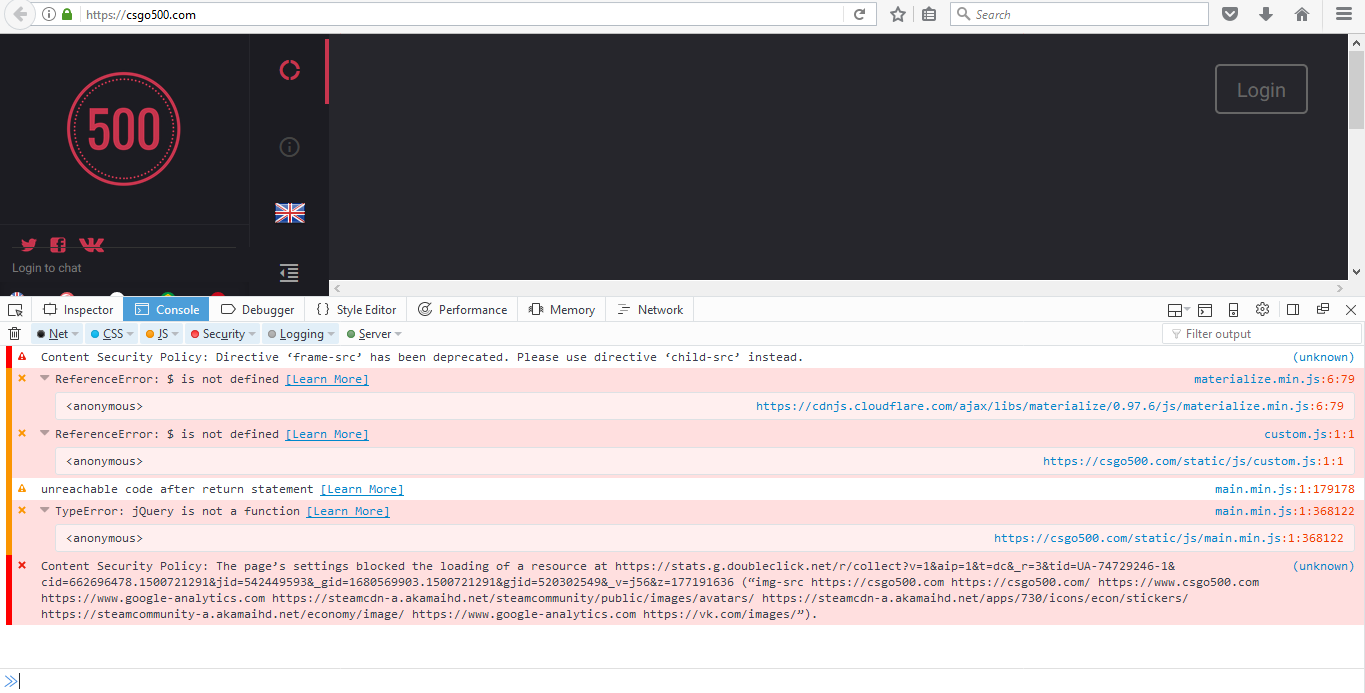Captcha doesn't appear in any browser, some websites dont even load (only the websites with captcha)?
Lately some websites stoped showing captcha and some of them don't even load. The websites that don't have captcha protection load fine. I saw many tips on how to fix but nothing is solving my problem maybe u can help me.
Alle Antworten (13)
What kind of things did you try?
If you use extensions ("3-bar" menu button or Tools -> Add-ons -> Extensions) that can block (wanted) content (e.g. Adblock Plus, NoScript, Ghostery, uBlock Origin) always make sure such extensions do not block (wanted) content.
- make sure that your extensions and filters are updated to the latest version
There is security software that can interfere with loading content, so check that as well.
You can try these steps in case of issues with web pages:
You can reload web page(s) and bypass the cache to refresh possibly outdated or corrupted files.
- hold down the Shift key and left-click the Reload button
- press "Ctrl + F5" or press "Ctrl + Shift + R" (Windows,Linux)
- press "Command + Shift + R" (Mac)
Clear the cache and remove the cookies from websites that cause problems via the "3-bar" Firefox menu button (Options/Preferences).
"Clear the cache":
- Firefox/Options/Preferences -> Advanced -> Network -> Cached Web Content: "Clear Now"
"Remove the cookies" from websites that cause problems.
- Firefox/Options/Preferences -> Privacy -> "Use custom settings for history" -> Cookies: "Show Cookies"
Start Firefox in Safe Mode to check if one of the extensions ("3-bar" menu button or Tools -> Add-ons -> Extensions) or if hardware acceleration is causing the problem.
- switch to the DEFAULT theme: "3-bar" menu button or Tools -> Add-ons -> Appearance
- do NOT click the "Refresh Firefox" button on the Safe Mode start window
Checked the extensions and i have only 1 extension xRocket Toolbar and it is disabled, the security such as antivirus are not blocking any websites (I'm using AVG), did the refresh nothing happened, cleared cookies and cached data, did the safe mode nothing changed. So nothing changed after doing every suggestion.
Is there something else i can do?
Any messages in the Web Console about these missing CAPTCHAs?
- "3-bar" menu button or Tools -> Web Developer
- https://developer.mozilla.org/Tools/Web_Console
Boot the computer in Windows Safe mode with network support to see if that has effect in case security software is causing problems.
Starting in windows safe mode didn't change anything, but web console showed me some problems, some websites with captcha have the type error.
It looks that jQuery isn't loaded or isn't initialized properly.
You can check in the Network Monitor if there is JavaScript content blocked.
It seems that I get an error. Error code: SSL_ERROR_INTERNAL_ERROR_ALERT. But this error happens only with jQuery and recaptcha.
Works fine here at the moment.
Does this work?
You can reload web page(s) and bypass the cache to refresh possibly outdated or corrupted files.
- hold down the Shift key and left-click the Reload button
- press "Ctrl + F5" or press "Ctrl + Shift + R" (Windows,Linux)
- press "Command + Shift + R" (Mac)
Clear the cache and remove the cookies from websites that cause problems via the "3-bar" Firefox menu button (Options/Preferences).
"Clear the cache":
- Options/Preferences -> Advanced -> Network -> Cached Web Content: "Clear Now"
"Remove the cookies" from websites that cause problems.
- Options/Preferences -> Privacy -> "Use custom settings for history" -> Cookies: "Show Cookies"
The website doesn't work. Secure connection failed.
Geändert am
Does it give a reason why the connection failed?
The certificate is fine, but expires at the end of this month (July 31), so maybe check the date/time on your computer.
The page you are trying to view cannot be shown because the authenticity of the received data could not be verified. At ssl server test it shows the grades of A. Also the date on my pc is 23 July 2017 so i don't know.
Try to rename the SiteSecurityServiceState.txt file in the Firefox profile folder with Firefox closed.
You can use the button on the "Help -> Troubleshooting Information" (about:support) page to go to the current Firefox profile folder or use the about:profiles page.
- Help -> Troubleshooting Information -> Profile Directory:
Windows: Show Folder; Linux: Open Directory; Mac: Show in Finder - http://kb.mozillazine.org/Profile_folder_-_Firefox
You can also try to rename the cert8.db file in the profile folder and possibly secmode.db.
I did rename the files u asked but it didn't fix it. Thank you cor-el for all help.