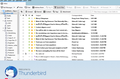SPAM Emails, What Are The Options?
Spam is getting out of control, all these are spam, after I deleted them 8 more came flooding in.
Isn't there a better option to filter spams? All these are so oviously spam.
TBird 'thinks' these are spam, can't I set TBird to delete these before I even see them?
This is Crazy because my Host also has spam filtering on my email account.
Valgt løsning
Please note that with imap accounts, the server filters may determine what is junk/spam and move emails into the 'spam' folder before they are downloaded to Thunderbird. Thunderbird has no control over what the server deems as spam.
What have you got set up for the Junk Controls on that account? Have you been training the adaptive junk mail filter?
Check out the following info:
- Right click on mail account name in Folder Pane and select 'Settings'
- Select 'Junk Settings' for the account.
- Select 'Enable adaptive junk mail controls for this account'
- Select the address books which you want to act as a whitelist.
Basically emails from contacts in selected whitelist address books should no tbe marked as junk.
If you have selected the checkbox 'Trust junk mail headers set by' then if filter used by servers eg: Spamassassin has created a spam score in the headers of emails, then Thunderbird will treat it as junk/spam and mark as junk/spam.
- Select 'Move new junk messages to:'
- If imap account then select 'Other' and choose 'spam on name of account'
Note: You have a 'spam' (all lowercase) folder - so I'm assuming you are using imap and 'spam' is the name of the folder used by the server. Usually, the spam folder starts with a capital 'S', but maybe your server really uses a small 's'. To check - logon to webmail account via a browser and see if there is a 'spam' and/or a 'Spam' folder. If you mark a message as 'Spam' on the server, which folder does it get put into ?
You can choose to auto delete spam emails if older than X date or leave so you check for emails that are not spam and act accordingly. A right click on 'spam' folder offers 'Empty spam' option, advise you periodically right click on 'spam' and select 'Compact' to fully remove emails.
- Click on 'Global Junk Preferences..' button - 'Preferences' > 'Privacy & Security' opens in a new tab.
- Select: 'When I mark messages as Junk'
- Select 'Move them to the accounts junk folder' OR choose 'Delete them'
- If desired select 'Mark messages determined to be junk as read'
- Select 'Enable adaptive junk filter logging' - this is useful if you ever need to use to check what is working or not working as the case may be.
Exit Thunderbird and wait a few moments for background preocesses to complete. Then Restart Thunderbird.
Please note - the adaptive junk controls in Thunderbird need to be trained. So, you need to select what is Junk and also what is not junk, so Thunderbird learns the difference. Junk to one person is not necessarilly junk to someone else. Thunderbird Junk Controls uses inbuilt Bayesian filtering, hence why it needs training with data. Soon, it will start to recognise the pattern and auto move mail to 'spam'. Training means: Right click on email in list and select 'Mark as 'Junk' or 'Not Junk'. Or in an opened email, there should be 'Junk' button or for emails which Thunderbird thinks are junk - a 'Not Junk' button.
More info on Junk Controls.
Good info at this link including a good explanation of Training.
Whilst you can create Message Filters, it is best to use that option for filtering good emails into desired folders to save you time in moving them manually.
Læs dette svar i sammenhæng 👍 0Alle svar (2)
Valgt løsning
Please note that with imap accounts, the server filters may determine what is junk/spam and move emails into the 'spam' folder before they are downloaded to Thunderbird. Thunderbird has no control over what the server deems as spam.
What have you got set up for the Junk Controls on that account? Have you been training the adaptive junk mail filter?
Check out the following info:
- Right click on mail account name in Folder Pane and select 'Settings'
- Select 'Junk Settings' for the account.
- Select 'Enable adaptive junk mail controls for this account'
- Select the address books which you want to act as a whitelist.
Basically emails from contacts in selected whitelist address books should no tbe marked as junk.
If you have selected the checkbox 'Trust junk mail headers set by' then if filter used by servers eg: Spamassassin has created a spam score in the headers of emails, then Thunderbird will treat it as junk/spam and mark as junk/spam.
- Select 'Move new junk messages to:'
- If imap account then select 'Other' and choose 'spam on name of account'
Note: You have a 'spam' (all lowercase) folder - so I'm assuming you are using imap and 'spam' is the name of the folder used by the server. Usually, the spam folder starts with a capital 'S', but maybe your server really uses a small 's'. To check - logon to webmail account via a browser and see if there is a 'spam' and/or a 'Spam' folder. If you mark a message as 'Spam' on the server, which folder does it get put into ?
You can choose to auto delete spam emails if older than X date or leave so you check for emails that are not spam and act accordingly. A right click on 'spam' folder offers 'Empty spam' option, advise you periodically right click on 'spam' and select 'Compact' to fully remove emails.
- Click on 'Global Junk Preferences..' button - 'Preferences' > 'Privacy & Security' opens in a new tab.
- Select: 'When I mark messages as Junk'
- Select 'Move them to the accounts junk folder' OR choose 'Delete them'
- If desired select 'Mark messages determined to be junk as read'
- Select 'Enable adaptive junk filter logging' - this is useful if you ever need to use to check what is working or not working as the case may be.
Exit Thunderbird and wait a few moments for background preocesses to complete. Then Restart Thunderbird.
Please note - the adaptive junk controls in Thunderbird need to be trained. So, you need to select what is Junk and also what is not junk, so Thunderbird learns the difference. Junk to one person is not necessarilly junk to someone else. Thunderbird Junk Controls uses inbuilt Bayesian filtering, hence why it needs training with data. Soon, it will start to recognise the pattern and auto move mail to 'spam'. Training means: Right click on email in list and select 'Mark as 'Junk' or 'Not Junk'. Or in an opened email, there should be 'Junk' button or for emails which Thunderbird thinks are junk - a 'Not Junk' button.
More info on Junk Controls.
Good info at this link including a good explanation of Training.
Whilst you can create Message Filters, it is best to use that option for filtering good emails into desired folders to save you time in moving them manually.
yeah Toad that's good Info and I passed it along to my Host, we're looking at options now,
thanks man.