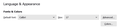Font setting in Thunderbird 91 (64-bit) does nothing
I just switched from 32-bit to 64-bit Thunderbird v. 91.2.1 on Windows 7. The fonts on everything are painfully small, esp. in emails I'm reading & writing. Moreover, there's a setting in Tools > Preferences > General > Language & Appearance > Fonts & Colors, but it appears to do nothing. I've adjusted the font size setting between 12, 17, 34, etc. and there's no difference in any display elements. I've restarted Thunderbird between adjustments and still no difference.
Is this widget just inherently broken, or is it supposed to do something?
Valgt løsning
Click the Advanced button and set the fonts and sizes with Fonts for: Latin and repeat with Fonts for: Other Writing Systems. Set a minimum Size and uncheck 'Allow messages to use other fonts'. That will adjust the displayed fonts for received and composed messages, but not the menu or Threads and Folder Panes fonts.
Læs dette svar i sammenhæng 👍 1Alle svar (2)
Valgt løsning
Click the Advanced button and set the fonts and sizes with Fonts for: Latin and repeat with Fonts for: Other Writing Systems. Set a minimum Size and uncheck 'Allow messages to use other fonts'. That will adjust the displayed fonts for received and composed messages, but not the menu or Threads and Folder Panes fonts.
sfhowes said
Click the Advanced button and set the fonts and sizes with Fonts for: Latin and repeat with Fonts for: Other Writing Systems. Set a minimum Size and uncheck 'Allow messages to use other fonts'. That will adjust the displayed fonts for received and composed messages, but not the menu or Threads and Folder Panes fonts.
Wow, that seems super complicated, but it does work. Thanks for that.