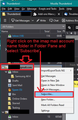Offline Folders missing
I have downloaded emails locally and am using Offline mode. However not all folders were downloaded. I have an "old" folder with "old sent items" which I can only see when I am Online. How can I download the missing folder to see it Offline?
Alle svar (15)
Have you selected the option to download full copies for that 'old sent items' folder? Right click on mail account name in Folder Pane and select 'Settings'. Select 'Synchronisation & Storage' for imap account. I assume you have selected checkbox 'Keep messages in all folders.....' Click on 'Advanced' button Is the 'old sent items' folder checkbox selected ? If no then select it.
File > Offline > Download/sync now Select 'Mail Messages' Select 'Work offline once download and /or sync is complete' click on 'Select' button and double check all the folders are selected. Click on OK. then click on 'OK' to start sync/download.
Did this work ?
The folder did not get downloaded at all. There is nowhere I can right click. The folder I need does not exist in Thunderbird at all.
Ændret af trek102 den
to clarify: The folder also does not show up when I am Online in Thunderbird. I can only see this IMAP folder directly on the server or when I use a web-based IMAP program.
you said : I have an "old" folder with "old sent items" which I can only see when I am Online. This means you can see it in Thunderbird in the imap mail account in online (normal) mode.
now you say: to clarify: The folder also does not show up when I am Online in Thunderbird. I can only see this IMAP folder directly on the server or when I use a web-based IMAP program.
So basically, you have an old folder called 'old sent items' which you can see when you logon to your webmail account accessed via a browser. In Thunderbird you have an imap account which shows any folder you choose to subscribe to see. Currently, you cannot see the folder called "old sent items" in the Thunderbird imap account.
You need to subscribe to see it.
- Right click on the mail account name in Folder Pane and select 'Subscribe'
See image below as guide.
After clicking on 'Subscribe', you should see a list of folders. It should display 'old sent items' in that list, you need to select it and then click on 'Subscribe' button then click on OK.
Did you see the 'old sent items' in that 'subscribe' list? If yes, did subscribing make it visible ? If yes,
Right click on mail account name in Folder Pane and select 'Settings'. Select 'Synchronisation & Storage' for imap account. I assume you have selected checkbox 'Keep messages in all folders.....' Click on 'Advanced' button Is the 'old sent items' folder checkbox selected ? If no then select it.
File > Offline > Download/sync now Select 'Mail Messages' Select 'Work offline once download and /or sync is complete' click on 'Select' button and double check all the folders are selected. Click on OK. then click on 'OK' to start sync/download.
Ændret af Toad-Hall den
Brilliant!!! That worked. I had assumed that Thunderbird subscribes to all folders by default. Thank you very much for your help. Another question regarding Offline Mode: I want to be 100% independent from the email server. So if I use Offline, is Thunderbird able to work completely independent from the server, i.e. if that server was to go down permanently, do I have access to all emails via Offline Mode?
re : I want to be 100% independent from the email server. Imap accounts are 100% dependent on mail server because all folders constantly synchronise with server to show what is on server. If you have downloaded full copies of emails for all folders in an imap account, then you will be able to see those emails in Offline mode as the fully downloaded copy is on your computer. You can never consider imap account folders as independent copy on your computer, but you can consider them as a current copy, and if emails are fully downloaded, then suitable for creating a backup.
Offline mode just means connection over internet to server via imap, pop and smtp protocol is switched off. So, the copy in Thunderbird continues to display emails that have been fully downloaded - as if a point frozen in time. So, this would be a good time to perform a backup because the second you go back to Online mode both Thunderbird imap account and server will get updated either because you have made changes or because the server has new mail. Exit Thunderbird and accessed the profile folders: C:\Users\<Windows user name>\AppData\Roaming\Thunderbird Copy the 'Thunderbird' folder to an external harddrive.
Whilst in Offline mode, you will not receive any new emails nor will you be able to send any emails. You can open and read emails, etc. You can Write /compose emails and use 'Send Later' to store them in the 'Outbox' ready for sending. So to this extent you can keep working.
The second you go back to Online mode, all folders synchronise with server and new mail is downloaded and all server folders get updated with any changes. You will be able to right click on 'Outbox' and use the option 'Send unsent messages' to send all messages in the Outbox folder.
You should not ever consider any imap account folder to be truely independent of the server. Example: if you accessed the server via webmail or another imap connection regardless of whether computer or phone and made any changes, those changes would be immediately updated to Thunderbird imap account when it connects to server. I have known cases where person accessed via pop from another device and forgot to select to 'keep messages on server'. So when they looked at imap account in Thunderbird, it was empty - all emails had been popped off the server. Others deleted emails off the server via webmail access thinking they had an independent copy in Thunderbird, only to discover the imap account synchronised with server and deleted all those emails because it only shows what is on the server.
It is always best to consider server/webmail folders and imap folders for same account to be one and the same to avoid unfortunate assumptions and potential data loss.
If you want a set of folders containing emails that are truely independent of server regardless of whether you are online or offline, then you need to perform a full synchronisation then go into Offline mode and get 'Copies' of emails in imap folders, put into precreated folders in your 'Local Folders' mail account.
If a server went down 'permanently' then this is more likely to occur if eg: someone had a webhost for their website and they decided to change hosts or stopped paying for a service. Senario example: If you had an imap account for email address to old host server and all folders had fully downloaded copies of emails. If you accessed webmail and deleted emails off server, you would need to have previously taken precautions that Thunderbird imap account did not synchronise with an empty server, otherwise you will delete everything.
Equally, if you swapped the imap account server settings in Thunderbird because email address is not changing, you will be pointing to a potentially empty new server and it would synchronise with an empty set of folders, otherwise you will delete everything.
So, if intending to stop using an account or server, then get a fully downloaded copy and create a backup. ideally, get a copy of all emails into 'Local Folders' mail account as independent copy. Do not hope that the imap account will not synchronise with an empty server. Then you can delete/remove the imap account. You can also put emails back onto a server if you have them in 'Local Folders' mail account. Very useful if swapping servers but keeping email address.
HI - thanks for your comments. I'd like to understand the swapping servers scenario better. I have a IMAP server 1 with domain mydomain.org and 100s of emails I want to copy (as an archive) all emails to server 2 but with a different domain name.
So as I understand the steps are as follows: - download all emails via Thunderbird locally - switch to Offline - [Question: Can I then just change server settings in Thunderbird to server 2 with new domain name?] - switch Thunderbird back Online -> thunderbird will fill up Server 2 with the local emails Is this correct?
Hello?
Sorry for delay - when comments get vetted for spam, the powers that be forget to let me know a comment has been posted - a bug they are working on.
re :So as I understand the steps are as follows: - download all emails via Thunderbird locally - switch to Offline - [Question: Can I then just change server settings in Thunderbird to server 2 with new domain name?] - switch Thunderbird back Online -> thunderbird will fill up Server 2 with the local emails Is this correct?
You have to get all copies into 'Local Folders' mail account first either via manual method whilst in offline mode or exiting Thunderbird and copying the mbox files from imap to Local Folders account.
When you restart Thunderbird or go back to Online mode, you will then see two identical sets of folders and emails. One set will be in the imap account as before and the duplicate set will be in 'Local Folders' mail account.
Then access the Account Settings for the imap account and change the server settings to the new host server settings. Once you are certain the new settings are correct, restart Thunderbird.
Ændret af Toad-Hall den
Sorry - I dont understand. What is the difference between Offline Mode and Local Folders?
'Offline' and 'Online' mode refer to whether Thunderbird has the ability to use the internet in order to connect to servers. It is either switched ON - 'Online' or switched OFF - 'Offline'.
So, if using 'Offline' mode, then no accounts in Thunderbird will connect to any server, it is as if the internet access has been stopped.
I suggested using 'Offline' mode whilst copying a load of emails because that folder is then only being used by you whilst copying emails. It cannot suddenly get accessed by the server in an attempt to download and write to a file which you are using. The server in an imap account may have the ability to push emails to you or you may have account settings to check server for messages. If you have an Anti-Virus working scanning opened files etc, it just adds to the complexity of jibber jabber that goes on in the background regarding that file containing emails especially in imap mail account. Basically, it is less risky to use 'Offline' mode especially when you are copying a lot of emails.
'Local Folders' is the name of the special mail account Thunderbird creates automatically by default. It is totally independent of any server. Emails stored in the 'Local Folders' mail account are stored on your computer. If your server was getting close to it's quota and you needed to delete emails off server to gain space, then this could be a problem if you want to keep emails. You can download them and then copy them into 'Local Folders' mail account before deleting them off server, but you must make sure you downloaded a full copy, otherwise you may copy only a header and not the actual email content.
The 'Local Folders' mail account can also be used as a go between when you want to get copies of emails onto your computer that are not connected to any mail account or server, so when you swap Account Settings to point to a new empty server because maybe you changed your webhost, then you will not lose copies of the emails. Please note that imap account can only display what is on the server.
OK. So what is the setting "Server Settings-Message Storage - Local Directory" related to? Is this where Local Folders saves the messages or where Offline Mode saves the messages?
Q: what is the setting "Server Settings-Message Storage - Local Directory" related to?
This is where the mail account is located. For a pop account it might say something like this:
- C:\Users\User Account\AppData\Roaming\Thunderbird\Profiles\6w5my99a.default\Mail\mail.btinternet.com
which means the pop mail account name folder is called eg: mail.btinternet.com This is where all the files that contain emails for that pop account are stored. When in 'Offline' mode these are the files Thunderbird uses to display emails. Usually, full copies are automatically downloaded, so can be read in Offline mode. These files do not synchronise with server, they are an independent storage.
For an imap account it might say something like this:
- C:\Users\User Account\AppData\Roaming\Thunderbird\Profiles\6w5my99a.default\ImapMail\imap.gmail.com
which means the imap mail account name folder is called eg: imap.gmail.com This is where all the files that contain emails for that imap account are stored. Please note, only fully downloaded copies will be contained in the mbox files which are text files with no extension. These files cannot be considered as a true separate copy because those files synchronise with the server to show what is on server. But, if full copies are downloaded, then it is possible to create backups or copies of these emails. When in 'Offline' mode these are the files Thunderbird uses to display emails. So if you have not downloaded full copies, then you will not be able to read the content of emails in 'Offline' mode.
For the 'Local Folders' mail account it may say something like this: C:\Users\User Account\AppData\Roaming\Thunderbird\Profiles\6w5my99a.default\Mail\Local Folders The Local Folders' mail account will contain any emails you have copied into that account. This account is completely independent of any server.
Offline mode itself does not auto save anything. It means Thunderbird has been stopped from being able to connect to the internet. Imap accounts can be set up to auto synchronise their folders prior to going into 'Offline' mode, so an up to date copy is stored before internet connection is stopped.
The trick is understanding Imap mail accounts and this is not always fully understood by quite a lot of people. Imap mail accounts store the main copy of all emails on the server. Typically, you could view those emails received onto the server using your webmail account accessed via browser. Imap accounts have the same identical folder names as those on the server. Imap accounts subscribe to see various folders that are on the server. Imap account folders synchronise with those server folders and download headers into the Thunderbird imap account. Those headers are stored as index files (they have a.msf extension) in the relevant mail account folder as per 'Local directory:' setting. When you select to read an email, the header information is used to make a connection to the server to download that email and it is stored in a temp cache file, to faciltate reading the content. The email itself is not stored in Thunderbird mail account. There is no full copy available so in this state you would not be able to read any emails in Offline mode. If you change the settings in Thunderbird to download a full copy, then it is stored in the 'Local Directory' imap mail account as discussed previously. Because a copy is now in the Thunderbird imap mail account, emails can be read when Thunderbird is in Offline mode. But, unlike pop accounts or Local folders account, imap folders synchronise with server, so you cannot truelly rely on imap accounts as a separate copy from the server. The folders in an imap account are in effect one and the same as the server folders.
Example: If you have a POP account and downloaded emails. Then accessed the server either via webmail or perhaps a phone or even by another computer using imap and then deleted an email off the server. If the pop account had already downloaded that email then that email would still be visible in the Thunderbird pop account.
If you had an Imap account and downloaded either headers or full copies of emails. Then accessed the server either via webmail or perhaps a phone or even by another computer using imap and then deleted an email - let's say it's subject was 'thunderbird help' - off the server. When you start up Thunderbird, or selected an imap folder, it would synchronise with server folder and check what is currently on server, you would then find the email ('thunderbird help') you had previously downloaded would be deleted automatically from the imap account because it does not exist on server. This is why I say, you cannot truelly say that any imap folder is a separate independent copy.
Hence why it is important to periodically get a full copy downloaded, then exit Thunderbird and make a backup of the Thunderbird profile folder.
- C:\Users\User Account\AppData\Roaming\Thunderbird
Imap account offer much more flexibility than pop accounts and for some people who need to access from more than one computer, it is the answer to good access. Pop accounts are perfectly ok if you only need to access from one computer. Good info: https://support.mozilla.org/en-US/kb/imap-synchronization