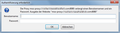Blue Coat Proxy Authentication Pop-ups
Hello world, since a while we have a problem with our authentication against a Blue Coat ProxySG (v6.2.15.1). We are using NTLM authentication. With IE, no problems occur. With Firefox, while calling certain homepages, we are getting lots of authentication pop-ups (screenshot) but the webpage is not loaded correctly though. We tested Firefox version 20, 30, and 35.
We have followed many helping guides we found in the Internet, e.g., toggling the websocket (http://bluecoat.force.com/knowledgebase/articles/Solution/FirefoxpopstwiceUserAuthenticationlikemoz-proxyxxxxxxxxxxxwhenbrowsingtowebsitesusingWebSocketprotocol) or configureing the trusted-uris (https://bto.bluecoat.com/webguides/proxysg/security_first_steps/Content/Solutions/Authentication/IWA/IWA_browser_config_ta.htm) but nothing yet worked.
Our test homepage is always http://www.mediamarkt.de because it could be 100 % reprocuded that when calling this page the pop-ups appeared while the page was not loaded successfully.
Maybe someone has an idea? Thanks for any help!
Ludwig
Alle svar (7)
I've called the big guys to help you. Good luck.
Many site issues can be caused by corrupt cookies or cache.
- Clear the Cache and
- Remove Cookies
Warning ! ! This will log you out of sites you're logged in to.
Type about:preferences<Enter> in the address bar.
- Cookies; Select Privacy. Under History, select Firefox will Use Custom Settings. Press the button on the right side called Show Cookies. Use the search bar to look for the site. Note; There may be more than one entry. Remove All of them.
- Cache; Select Advanced > Network. Across from Cached Web Content, Press Clear Now.
If there is still a problem, Start Firefox in Safe Mode {web link} While you are in safe mode;
Type about:preferences#advanced<Enter> in the address bar.
Under Advanced, Select General. Look for and turn off Use Hardware Acceleration.
Poke around safe web sites. Are there any problems?
Then restart.
Hi Fred, thanks for your help. Unfortunately it doesn't solve our problem. I have tested all of your hints but the same authentication pop-up is still coming.
I am still wondering why this happens only on *some* pages. Maybe it has something to do with a certain complex homepage? Since "small" pages such as www.heise.de have no problems, but only "huges" pages such as www.mediamarkt.de make problems.
Thanks again, Ludwig
Well, for one thing, that clip is for a pay site. Is that a site you want to access?
This is only a test site because our problem can be reproduced there. (It is a common german site, though). However, we have the problem on many other sites!
I've called the big guys to help you. Good luck.
Many site issues can be caused by corrupt cookies or cache.
- Clear the Cache and
- Remove Cookies
Warning ! ! This will log you out of sites you're logged in to.
Type about:preferences<Enter> in the address bar.
- Cookies; Select Privacy. Under History, select Firefox will Use Custom Settings. Press the button on the right side called Show Cookies. Use the search bar to look for the site. Note; There may be more than one entry. Remove All of them.
- Cache; Select Advanced > Network. Across from Cached Web Content, Press Clear Now.
If there is still a problem, Start Firefox in Safe Mode {web link} While you are in safe mode;
Type about:preferences#advanced<Enter> in the address bar.
Under Advanced, Select General. Look for and turn off Use Hardware Acceleration.
Poke around safe web sites. Are there any problems?
Then restart.
Hi Fred, thanks for your help. Unfortunately it doesn't solve our problem. I have tested all of your hints but the same authentication pop-up is still coming.
I am still wondering why this happens only on *some* pages. Maybe it has something to do with a certain complex homepage? Since "small" pages such as www.heise.de have no problems, but only "huges" pages such as www.mediamarkt.de make problems.
Thanks again, Ludwig
Something on your computer, with or without Firefox, is trying to make contact with that site. Open your file browser, and search from the root directory C:\ for the site. Use only a small part of the name.
Also, open the registry editor, and search there also. RegEdit. DO NOT change anything unless you know what you are doing. If you find it here, take a screen shot of the whole window.